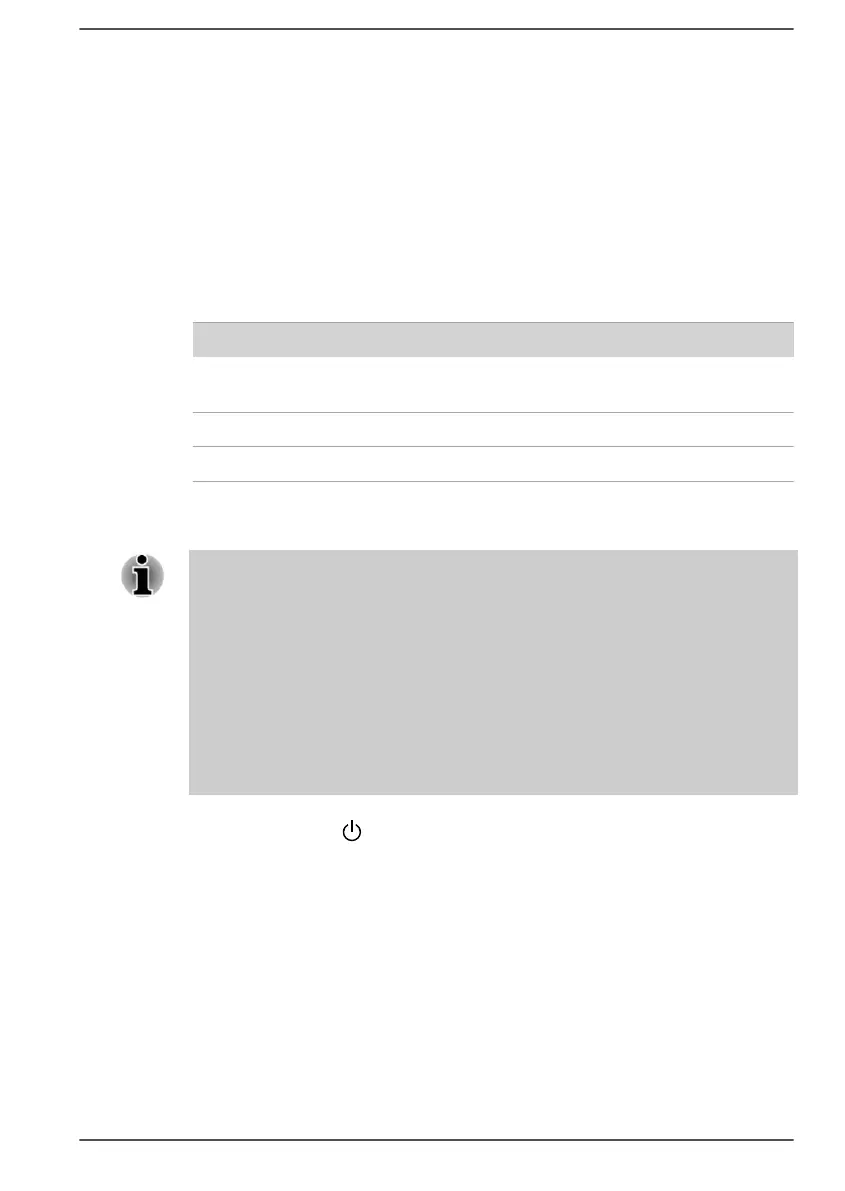If you are using the AC adaptor, check that the wall outlet is working by
plugging in another device, such as a lamp.
If you are using an AC adaptor, verify that the computer is receiving power
from the external power source by looking at the DC IN/Battery indicator. If
the indicator is glowing, the computer is connected to a live external power
source.
The computer does not load advanced options during
startup
By holding down one of the following keys or buttons during startup, your
computer can load the following advanced options.
Advanced option Key Button
dynabook Setup
Utility
F2 Volume down
Boot Menu F12 Volume up
Recovery options 0 (zero) -
If your computer starts to load the Operating System instead of desired
advanced options, do the following:
Make sure that fast startup is disabled in the Power Options by the
following steps:
1. Click Start -> Windows System -> Control Panel -> System and
Security -> Power Options.
2. Click Choose what the power buttons do or
Choose what closing
the lid does.
3. Click Change settings that are currently unavailable.
4. Deselect the Turn on fast startup check box from Shutdown settings.
5. Click the Save changes button.
1.
Click Start ->
(Power) and then select Restart.
2. Hold down the corresponding key and then release this key just after
the computer is power on.
3.
Follow the on-screen instructions to proceed.
Hardware and system checklist
This section discusses problems caused by your computer’s hardware or
attached peripherals. Basic problems might occur in the following areas:
User's Manual 6-4