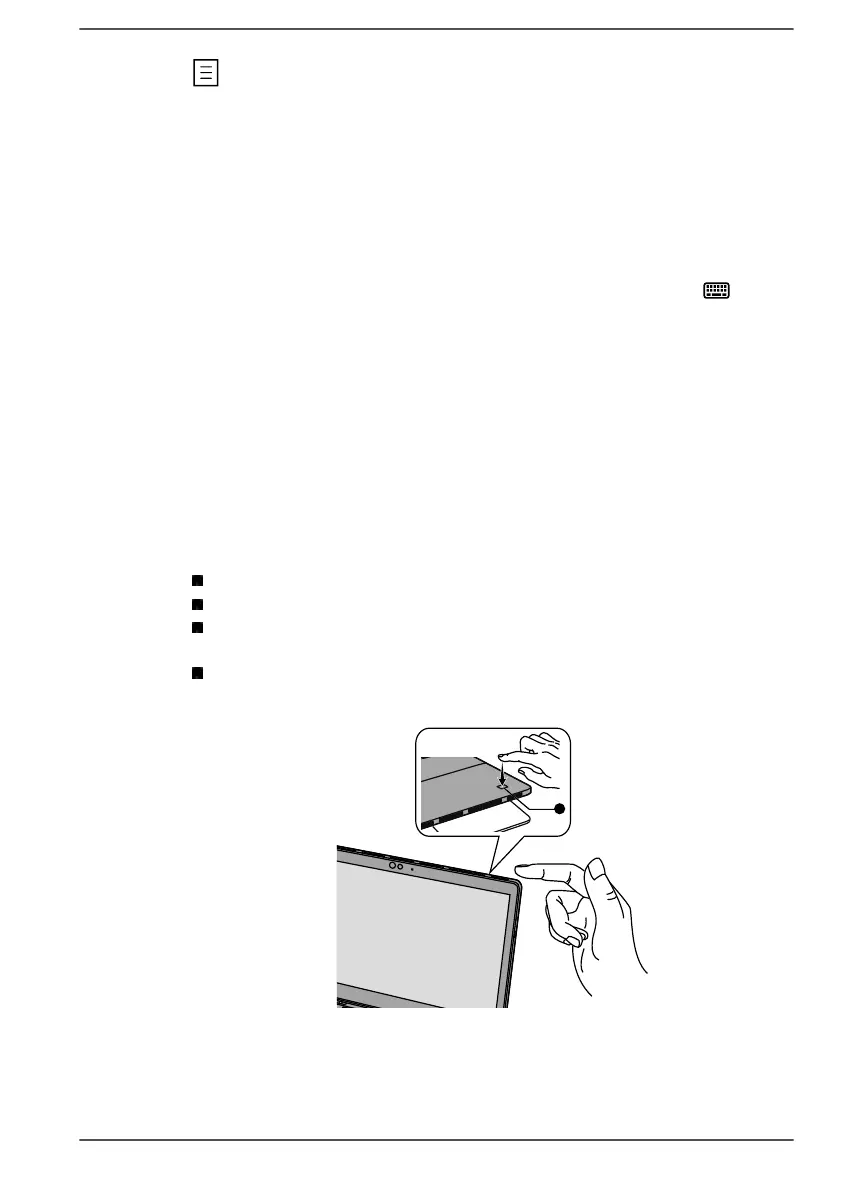This key has the same function as the secondary (right) mouse button.
Touch keyboard
Touch keyboard is an on-screen virtual keyboard allowing you to type on
the touch screen.
To use the touch keyboard, tap in an area where you can type. The
keyboard opens automatically.
To manually open the touch keyboard, click the keyboard icon ( ) in the
taskbar of your desktop.
Using the Fingerprint Sensor
Some models are equipped with the fingerprint sensor for the purpose of
enrolling and recognizing fingerprints. Lightly touch and rest your finger on
the fingerprint sensor to recognize fingerprints. During enrollment, you
might need to touch and lift your finger on the sensor repeatedly until setup
is complete. Follow the on-screen instructions to finish the setup.
By enrolling the ID and password onto the fingerprint authentication
feature, it is no longer necessary to input the password from the keyboard.
Fingerprint feature enables you to:
Sign-in to Windows
Unlock the password-protected screen-saver.
Authentication of the User Password (and, if applicable, the HDD/SSD
Password) when booting up the computer (Pre-Boot authentication).
Single Sign-On feature
Figure 4-8 Using the Fingerprint Sensor
1. Fingerprint sensor
User's Manual 4-12