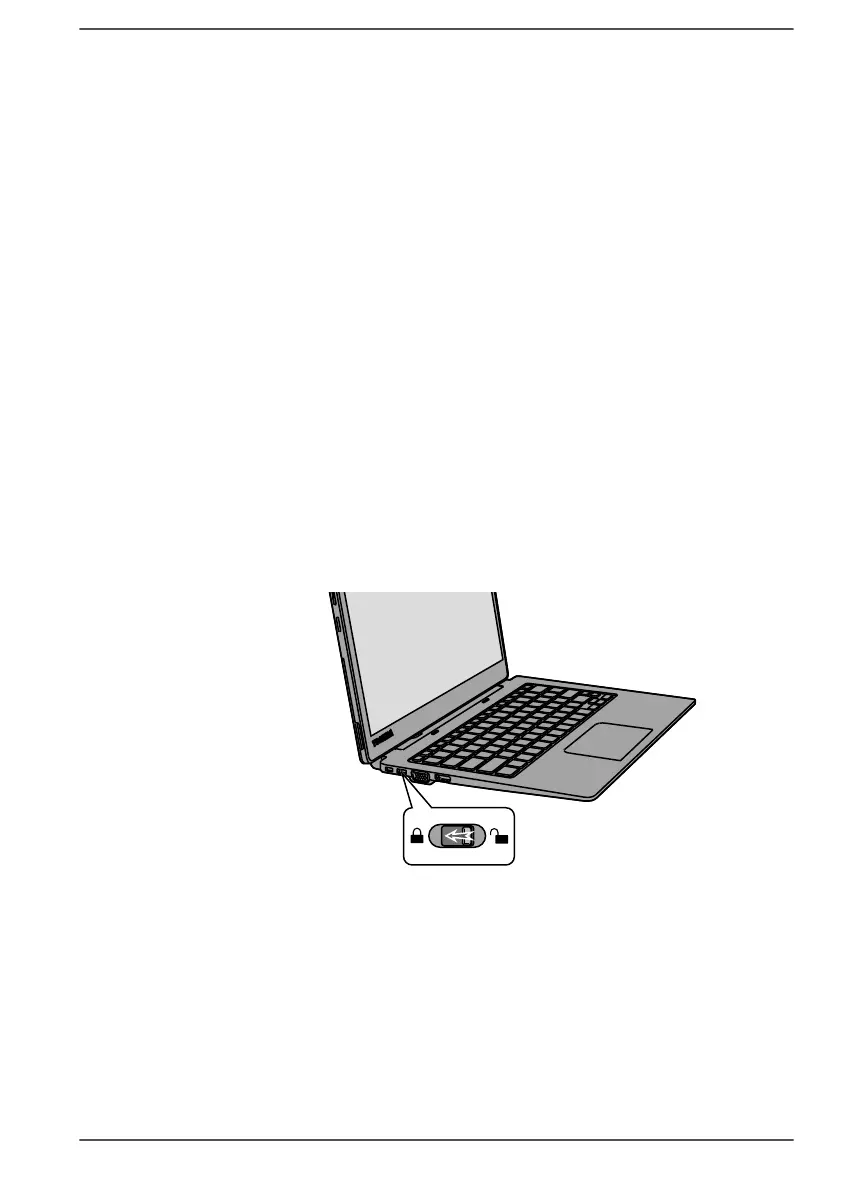3. After the wireless display device is searched, follow the on-screen
instructions to finish connection.
After the connection is established, the name of the wireless display device
appears under Projectors.
To disconnect the Wireless display device, click the wireless display device
name and then click Remove device.
Security lock
A security lock enables you to anchor your computer to a desk or other
heavy object in order to help prevent unauthorized removal or theft. The
computer has a security lock slot on the keyboard dock into which you can
attach one end of the security cable, while the other end attaches to a desk
or similar object. The methods used for attaching security cables differ from
product to product. Refer to the instructions for the product you are using
for more information.
Connecting the security lock
To connect a security cable to the computer, do the following:
1. Turn the computer so its left side faces you.
2. Slide the security lock switch to the locked position.
Figure 4-14 Slide the security lock switch
3. Align the security cable with the lock slot and secure it in place.
User's Manual 4-28