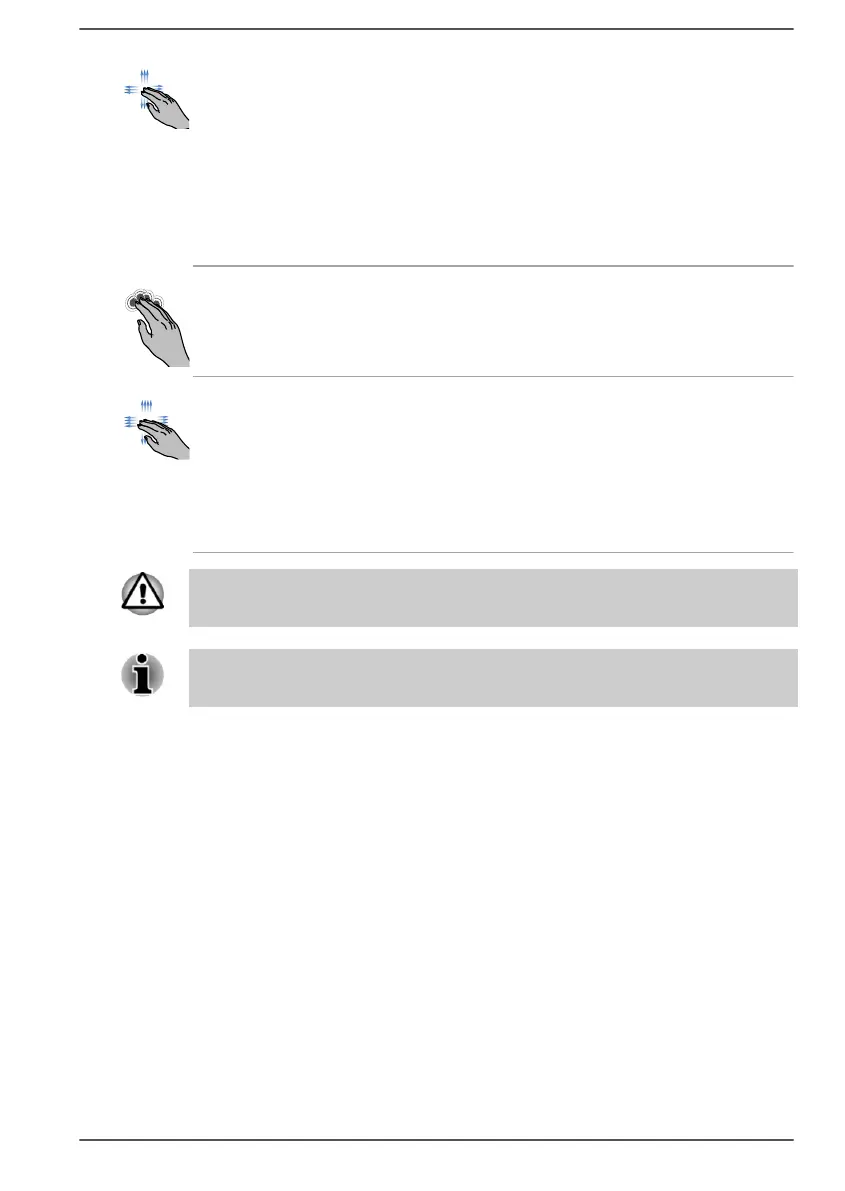Three-Finger Scroll Place three fingers down and slide them
vertically or horizontally from anywhere on the
Touch Pad.
Slide towards left/right: switches between your
open apps. Slide your fingers slowly across the
Touch Pad to flip through them all.
Slide up: views all your open apps in task view.
Slide down: shows the desktop.
Four-Finger Tap Tap once on the Touch Pad with four fingers
together to open the Action Center.
Four-Finger Scroll Place four fingers down and slide them vertically
or horizontally from anywhere on the Touch Pad.
Slide towards left/right: switches between virtual
desktops.
Slide up: views all your open apps in task view.
Slide down: shows the desktop.
Do not put items on the Touch Pad surface as it may cause an unintended
action.
Some of the Touch Pad operations described in this section are only
supported in certain applications.
Using the Universal Stylus Pen
Some models are equipped with a Universal Stylus Pen.
You can use the Universal Stylus Pen to execute actions and enter data.
Hold the Universal Stylus Pen in a natural position, and tap, press, or trace
on the screen lightly.
User's Manual 4-5