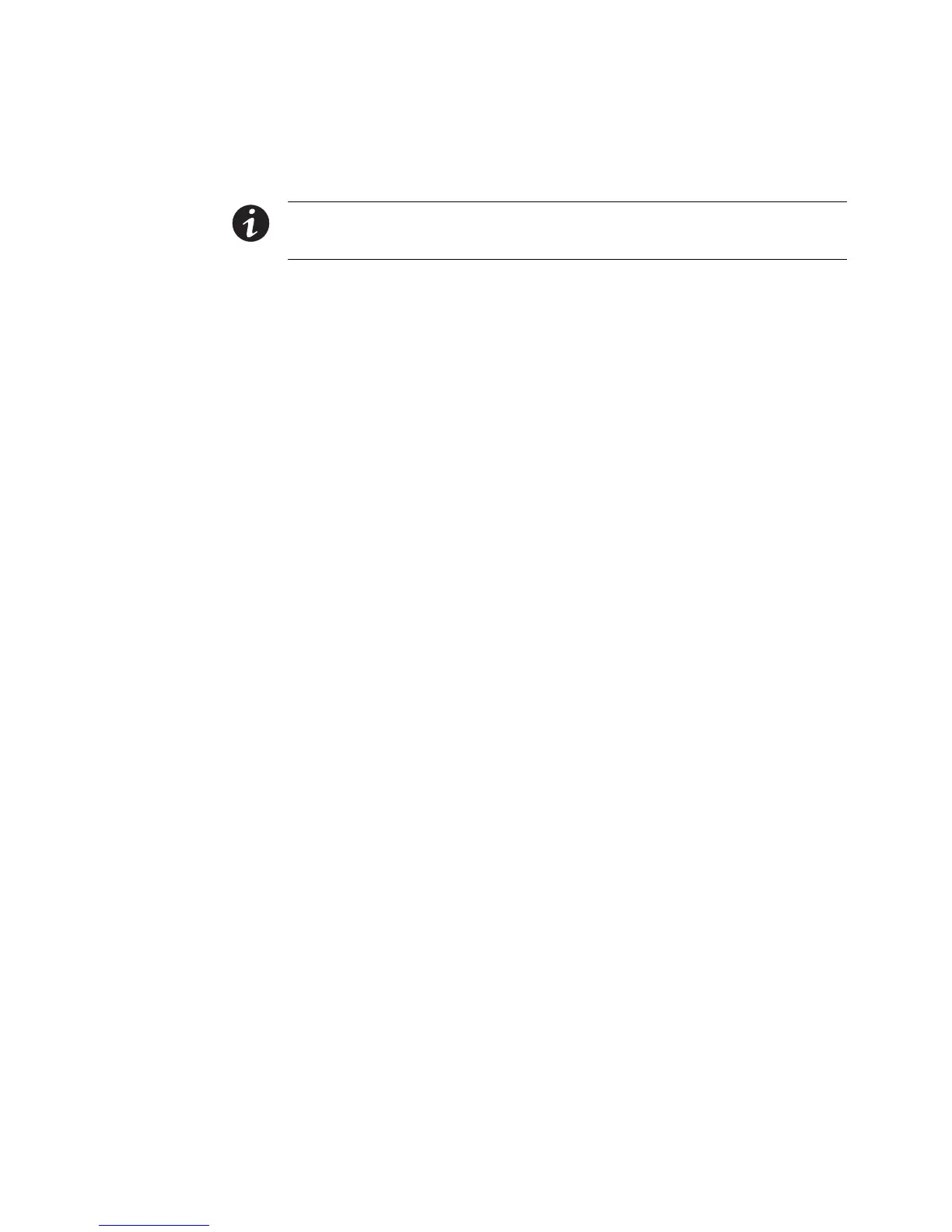INSTALLATION
EATON BladeUPS
®
(12 kVA) User's Guide S 164201649 Rev 4www.eaton.com/powerquality
54
6. Repeat Steps 3 through 5 to install a CAN Bridge Card in each newly installed
UPS to be paralleled.
NOTE The BladeUPS parallel system can automatically assign identities to each UPS in the system based
on the order in which their CAN Bridge Cards are wired in Steps 10 and 11. For more information, see
“Auto-Identification” on page 87.
7. Determine the type of PARALLEL SYSTEM configuration you have by examining
the ports on the EXISTING Powerware Hot Sync CAN Bridge Cards:
S Legacy configuration requiring modification of the existing UPSs: The first UPS
has a black terminating plug in the CAN IN port. Continue to Step 8.
S An existing configuration that was installed or modified as a new
configuration, requiring no additional modification of the existing UPSs: The
first UPS has a blue terminating plug in the CAN IN port and the last UPS has
a blue terminating plug in the CAN OUT port. Continue to Step 10.
8. Remove and discard the black terminating plug installed in the CAN IN port of the
first UPS.