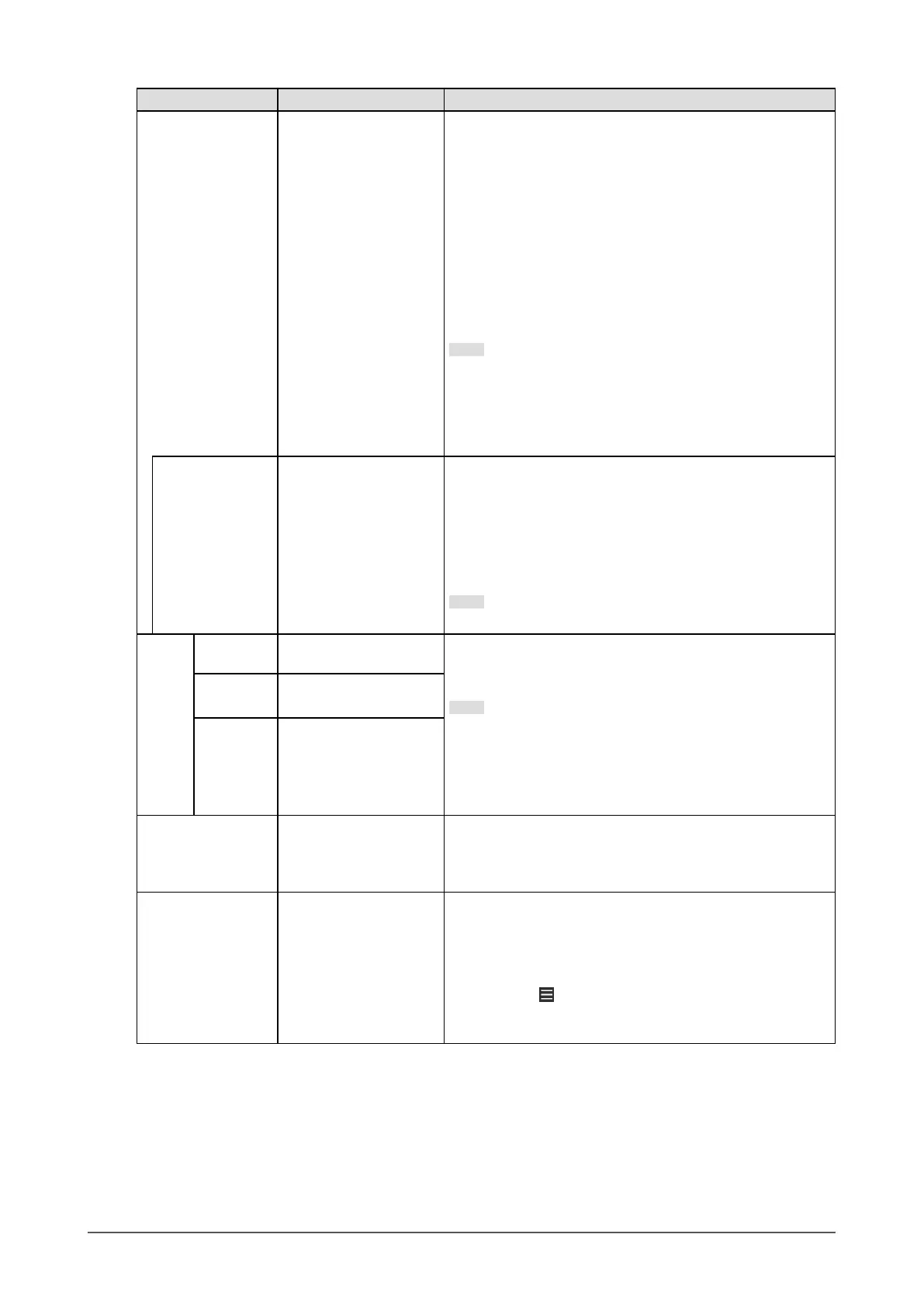Function Setting Value Description
USB On
O
You can switch between enabling and disabling of the USB
port of the monitor.
• "On"
Enables the USB port. If you are using the following
functions, set this function to "On".
- Display of video signals using USB-C
- Docking station function
- USB Power Delivery
- Screen InStyle (monitor control)
• "O"
Disables the USB port so that USB peripheral devices
cannot be used.
Note
• By pressing the switch on the far left for three seconds
or more in the state where the power is turned on and
the menu is not displayed, you can change the setting
from “O” to “On”. The same operation cannot be used
to change from "On" to "O".
Ethernet On
O
You can switch between enabling and disabling of the LAN
port of the monitor.
• "On"
Enables the LAN port and allows network connections
from PCs connected with USB-C.
• "O"
Disables the LAN port.
Note
• When "USB" is set to "O", this cannot be set.
Signal
Format
USB-C WQHD+ 60Hz / USB2.0
WQHD+ 30Hz / USB3.1
You can switch the signal type that the monitor can display.
Try changing this setting if the input signal is not displayed,
or if the displayed image does not appear correctly.
Note
• The “USB-C” settings switch between display signal
priority “WQHD+ 60Hz / USB2.0” and USB speed priority
“WQHD+ 30Hz / USB3.1”. “WQHD+ 60Hz / USB2.0” is
the default setting, with a maximum USB communication
speed of 480 Mbps.
DisplayPort Version 1.1
Version 1.2
HDMI 1
HDMI 2
WQHD+ 60Hz
WQHD+ 30Hz
On-Screen Logo On
O
When the monitor is turned on, the EIZO logo appears on the
screen.
When this function is set to “O”, the EIZO logo does not
appear.
Key Lock O
Menu
All
In order to prevent changes to settings, the operation
switches on the front of the monitor can be locked.
• “O” (default setting)
Enables all switches.
• “Menu”
Locks the
switch.
• “All”
Locks all switches except the power switch.
35
Chapter 5 Administrator Settings