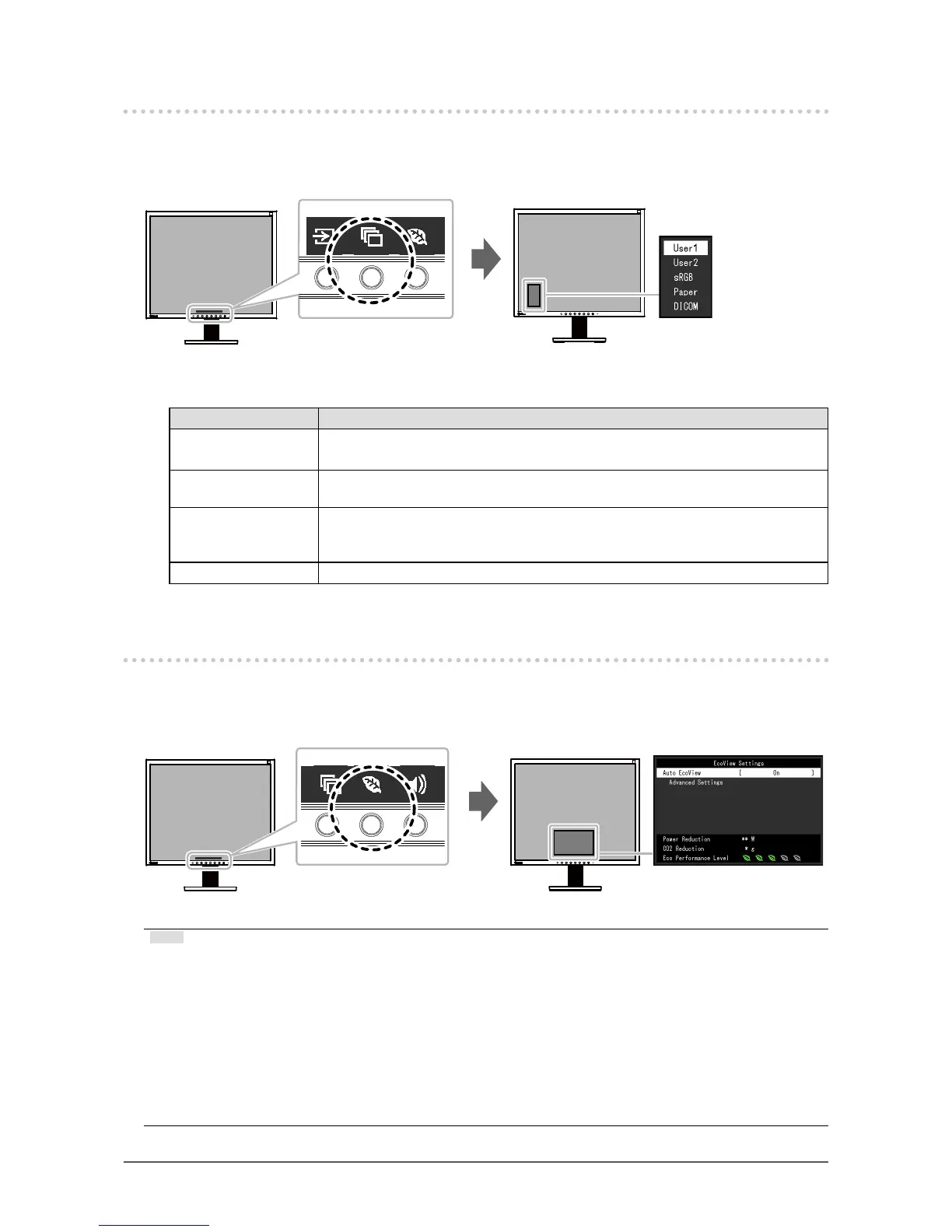10
Chapter 2 Basic Adjustment/Setting
2-3. Switching Display Modes (Color Modes)
This product is preinstalled with color modes for various display purposes.
Switch the mode according to the purpose and content for display. This allows the monitor to display
images in a manner appropriate to the display content.
●
Display Modes
Color Mode Purpose
User1
User2
Select either of these modes to set a user-dened display mode.
sRGB
This mode is suitable for matching color reproduction with peripheral devices that
support sRGB, such as when printing photos taken using a digital camera.
Paper
This mode uses color tones and contrast similar to that of paper to produce a printed
paper effect. It is suitable for displaying images from media such as books and
documents.
DICOM
Selected for the display in the DICOM mode.
2-4. Conserving Energy
This monitor is equipped with EcoView functions to enable users to conserve energy.
Use this function to curtail unnecessary power consumption and save on electricity expenses. Saving
power also reduces carbon dioxide emissions.
Note
• The power saving level (Power Reduction, CO
2
Reduction, and Eco Performance Level) can be checked on the
“EcoView Settings” menu. The more indicators that light up representing the Eco Performance Level, the higher
the power saving level attained.
- Power Reduction: the reduction in the backlight’s power consumption as a result of the adjusted brightness
value.
- CO
2
Reduction: converted from the “Power Reduction” value, this is an estimate of the quantity of CO
2
emissions reduced when using the monitor for 1 hour.
• The numeric value is a result of calculation based on a default setting (0.000555t-CO2/kWh) determined by a
Japanese ministerial ordinance (2006, Ministry of Economy, Trade and Industry, Ministry of Environment, civil
code article 3) and may differ depending on country and year.