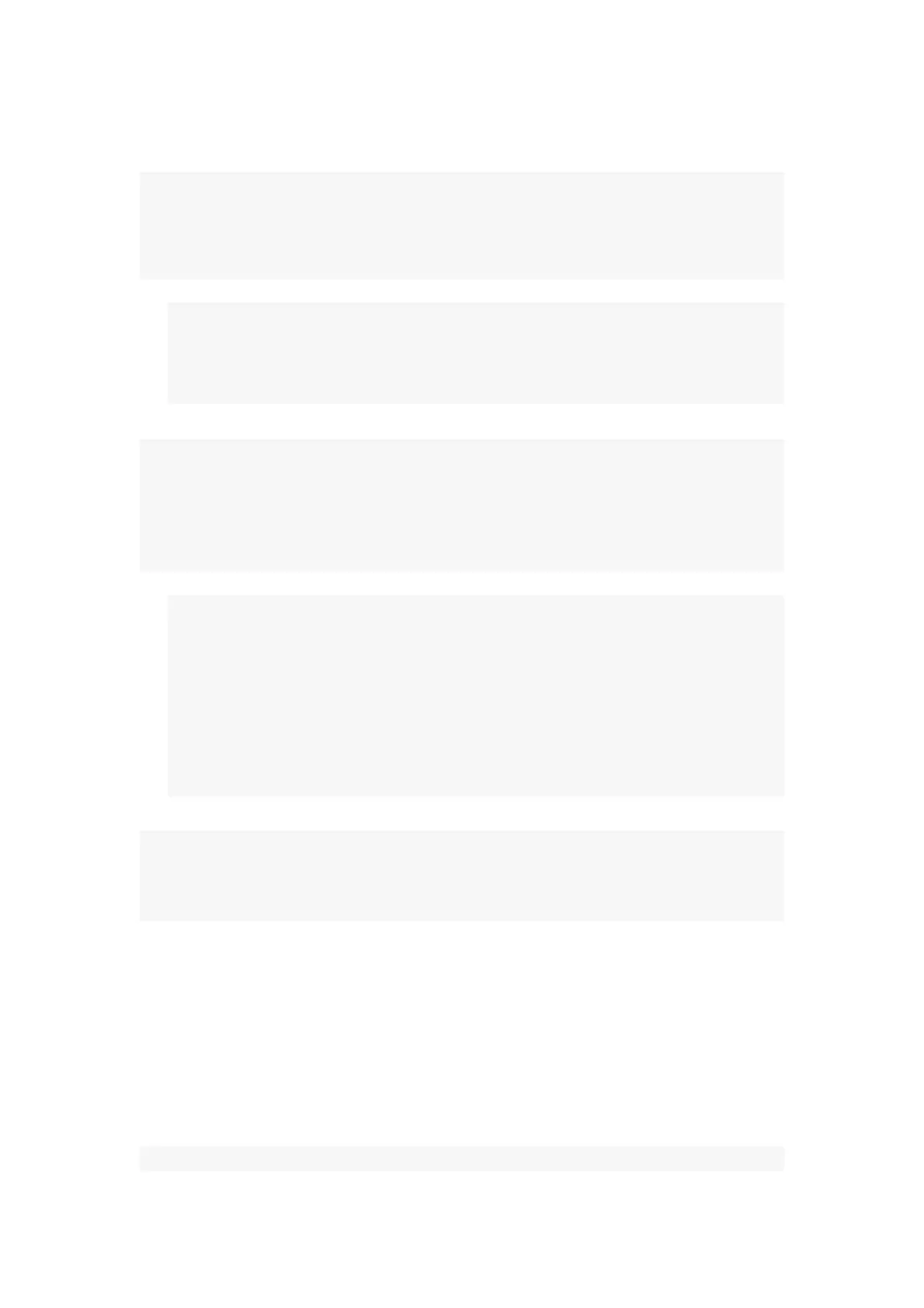Tinyhawk III Plus
2.3.5 Screen Brightness Adjustment
In preview mode (including Preview 1 - no video signal, and Preview 2 - with
video signal):
Long-press the "Down Button" to display the brightness bar.
Short-press the "Down Button" to decrease screen brightness.
Short-press the "Up Button" to increase screen brightness.
Long-press the "Down Button" again to close the brightness bar.
2.3.6 Video Playback Function
In the system settings menu, select the "Playback" option, and short-press the
"Confirm Button" to enter the "Video Playback Selection Mode." Choose the
desired video.
Short-press the "Confirm Button" to play the video, entering the "Video
Playback Mode."
Short-press the "Up/Menu Button" to rewind the video.
Short-press the "Down Button" to fast forward the video.
Short-press the "Confirm Button" to pause the video playback. During
pause, long-press the "Up/Menu Button" to go back to the "Video
Playback Selection Mode." Long-press the "Up/Menu Button" again to
return to the "System Settings Menu Mode."
2.4 Transporter II HD Firmware Update 2.4.1 Firmware
Update (Regular Update)
Follow the steps below for the update process:
1. Format the TF (microSD) card and power off the HD goggles.
2. On your computer, extract the Emax Transporter II HD firmware update
compressed package to the root directory of the TF (microSD) card.
3. Insert the TF (microSD) card into the HD goggles, power them on. At this
point, both the "Recording Indicator Light" and "Firmware Update
Indicator Light" will be solid green. Wait for a "Success" or similar prompt;
when the indicator lights turn off, it indicates a successful update.
Note: