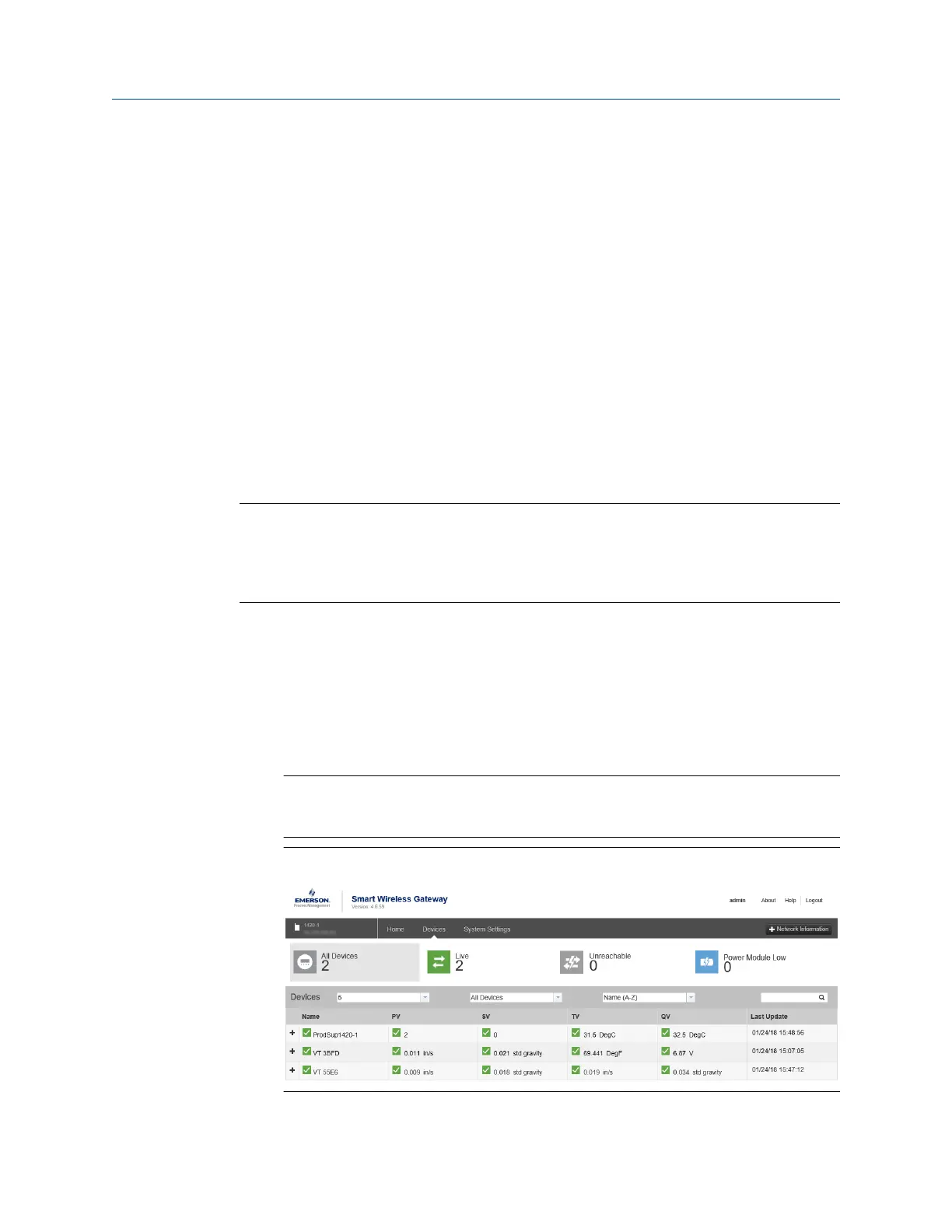4 Operation
4.1 Verify the device is operational
You can verify the device operates properly using the following methods:
• Field Communicator
• Emerson Wireless Gateway web interface
4.2 Verify operation with Emerson Wireless
Gateway
If the device is configured with the Network ID and Join Key, and sufficient time for
network polling has passed, the monitor will be connected to the network.
Note
The time to join a new device to the network is dependent upon the number of devices
being joined and the number of devices in the current network. For one device joining an
existing network with multiple devices, it may take up to five minutes. It may take up to 60
minutes for multiple new devices to join the existing network.
Procedure
1. From the Emerson Wireless Gateway Home page, navigate to the Devices page.
The Devices page shows if the device has joined the network and if it is
communicating properly. It also displays the transmitter tag name, PV, SV, TV, QV,
time of last update. A checkmark in a green box means that the device is working
properly. A red indicator means there is a problem with either the device or its
communication path.
Note
It is normal for the AMS Wireless Vibration Monitor to have a red “X”, on the screen
until the sensor is installed and configured.
Figure 4-1: Emerson Wireless Gateway Devices page
User Guide Operation
MHM-97927-PBF August 2020
MHM-97927-PBF, Rev 1 51