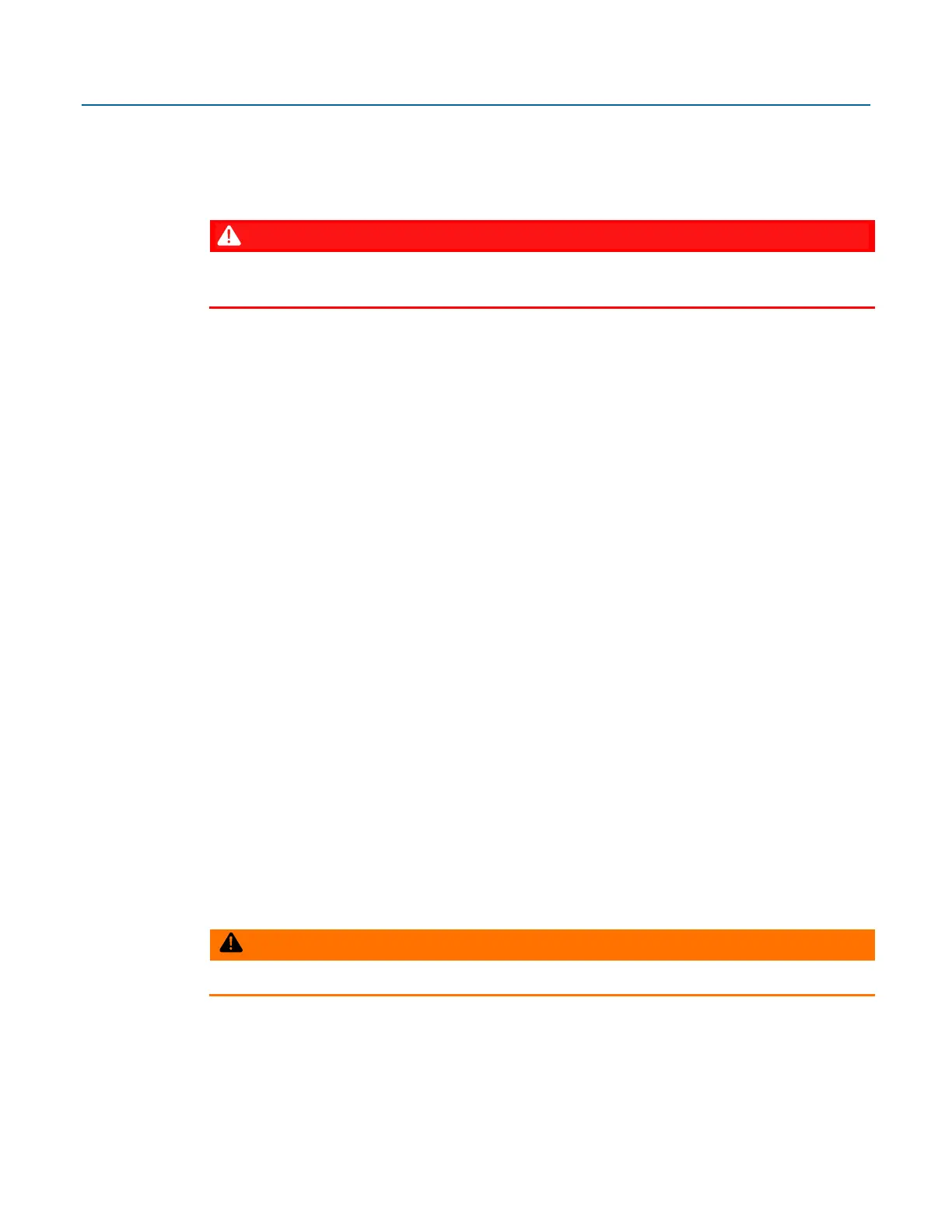Emerson FB2200 Flow Computer Instruction Manual
D301784X012
March 2019
Operation 85
4.2.3 Communicating with a Laptop Using Ethernet
Your laptop must have Field Tools software with FBxConnect software installed. Additionally, you
must know a valid username/password combination for the flow computer. :
1. Connect a Category 5 shielded cable between an Ethernet port on your laptop and an
Ethernet switch for your network.
2. Connect a Category 5 shielded cable between your Ethernet switch and the Ethernet port on
the flow computer.
3. Launch Field Tools and add an IP connection for the device then click Connect to start the
FBxConnect software. (If you already have an existing saved IP connection for this device in
Field Tools, just double-click on it in the Connections list.)
4. Log into the flow computer if prompted.
5. Use the FBxConnect software to view/change any desired parameters.
6. When finished, log off from the flow computer and disconnect the cable.
4.2.4 Communicating with a Laptop Wirelessly with FBxWifi
You must have purchased the flow computer with the optional FBxWifi feature in order to connect
to a laptop PC wirelessly. Additionally:
▪
Wi-Fi
®
must be configured and working on your laptop PC.
▪
Your laptop PC must have Field Tools software with FBxConnect installed.
▪
You must know a valid username/password combination for the flow computer.
▪
You must know the name of the wireless network and the security key required to connect to
it.
▪
Your laptop PC must be within line-of-sight with either the front display of the flow computer
or of an external antenna for the FBxWifi.
▪
If the flow computer is not awake, you must wake it up first. (See Section 4.3)
1.
Launch Field Tools software and add a new wireless connection. (If you already have a saved
wireless connection for this device in Field Tools, just double-click on it in the Connections
list and skip to step 4.)
2.
Select the wireless network to which the flow computer belongs and enter the appropriate
security key.