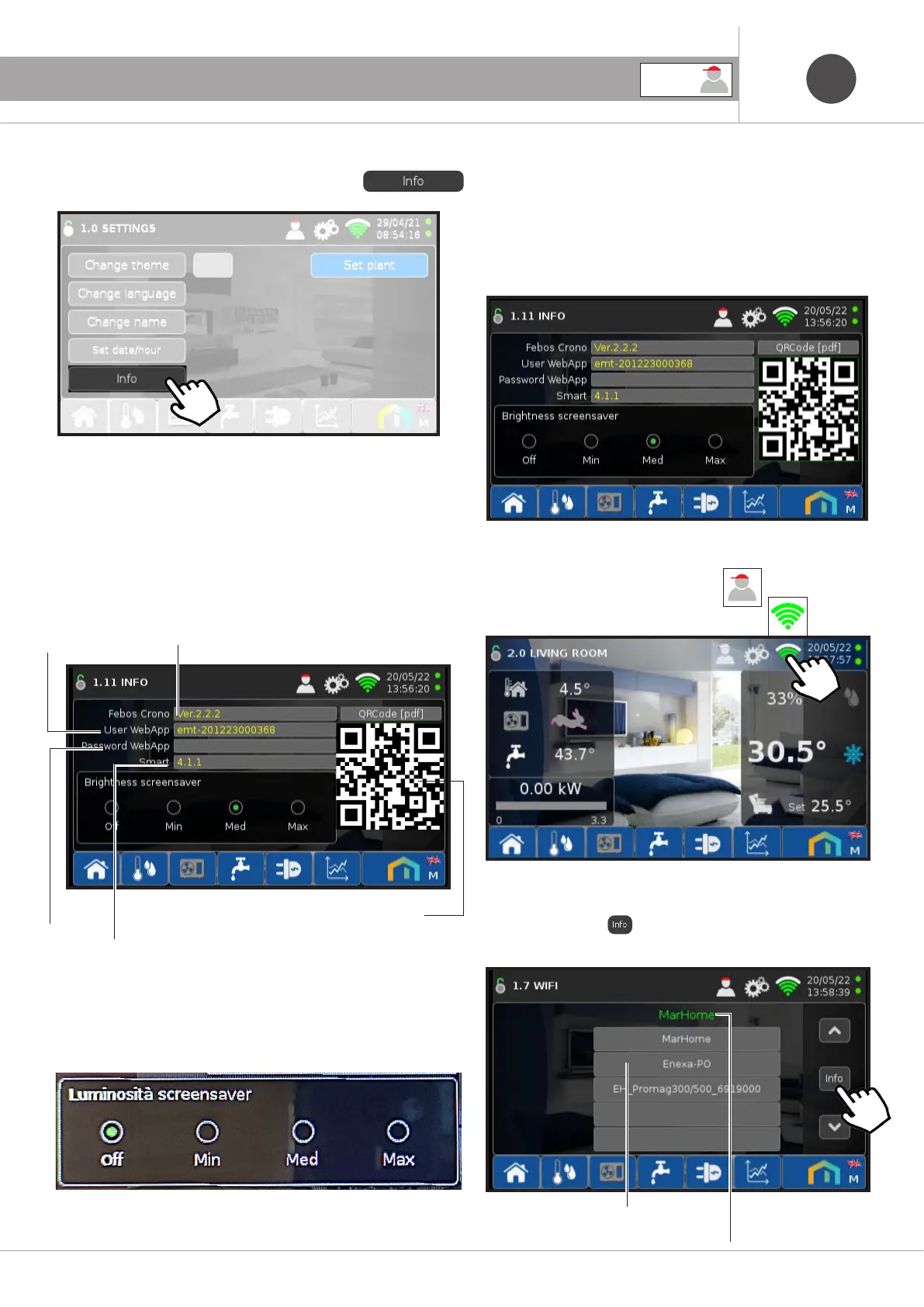30
ENEN
6. GENERAL INFORMATION
Software version
Febos-Crono
QRCode user manual
6.4 WiFi connection (Febos-Crono WiFi model)
For the following screens, log in as User .
To access the WiFi connection, press the icon
Febos-Crono automatically searches for all available networks,
showing the network to which it is connected at the top.
WiFi network
to which it is connected
the FEBOS-CHRONO
WiFi networks
available
By pressing the icon you access information relating to the
connection.
6.3.6 Info
Press the icon to access the Info screen. .
On this screen there is a QRCode, which can be scanned with the
smartphone, which refers to the link from which the user manual
in pdf format can be downloaded. Furthermore, you will find the
software version of the Febos-Crono and of the SMART-MT (Heat
Pump). Finally, there are the Username and Password to access
the WebApp
Username
Web App
Password
Web App
Software version
SMART-MT
(only on Febos-Crono Master)
63.7 Brightness of the screensaver
In the Info screen it is also possible to set the brightness of the
screensaver (which is activated after 2 minutes of inactivity of the
touchscreen):
- Max → maximum illumination
- Med → medium illumination (factory)
- Min → minimum illumination
- Off → after 5 minutes in the standby screen the display
turns off
USER
