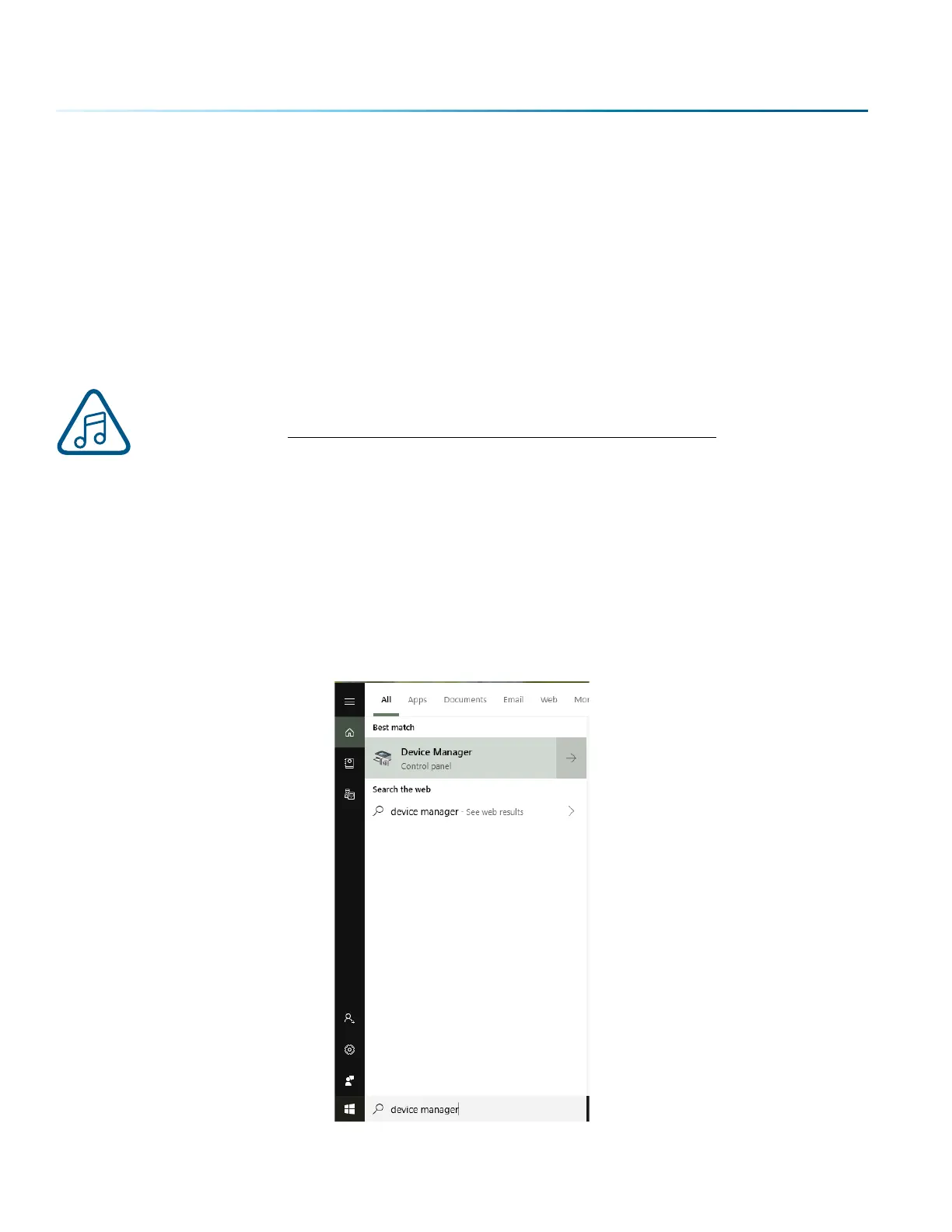Database Tab:
• Backup Database: Save a backup of all files, material settings, etc.
• Restore Database: Reload settings from a previous backup.
• Clear Entire Database: Delete all settings, machines and jobs from the database.
• Clear All Jobs: Delete all jobs in the database.
• Clear Uncategorized: Clear out all uncategorized jobs in the database.
• Clear Dashboard Jobs: Delete all queued jobs in the database.
We will be adding new features to the soware oen, so sign up for the Driver Update
Notification list at www.epiloglaser.com/tech-support/epilog-drivers.htm.
Troubleshooting the Job Manager
If you’re having trouble getting the Job Manager to load, or having an error that the Job Manager cannot
communicate with the Dashboard, your computer’s graphics card may need to be updated. To do so,
follow the steps below:
1. In the Windows search bar, search for “Device Manager”.
- 52 -
SECTION 4: THE JOB MANAGER
