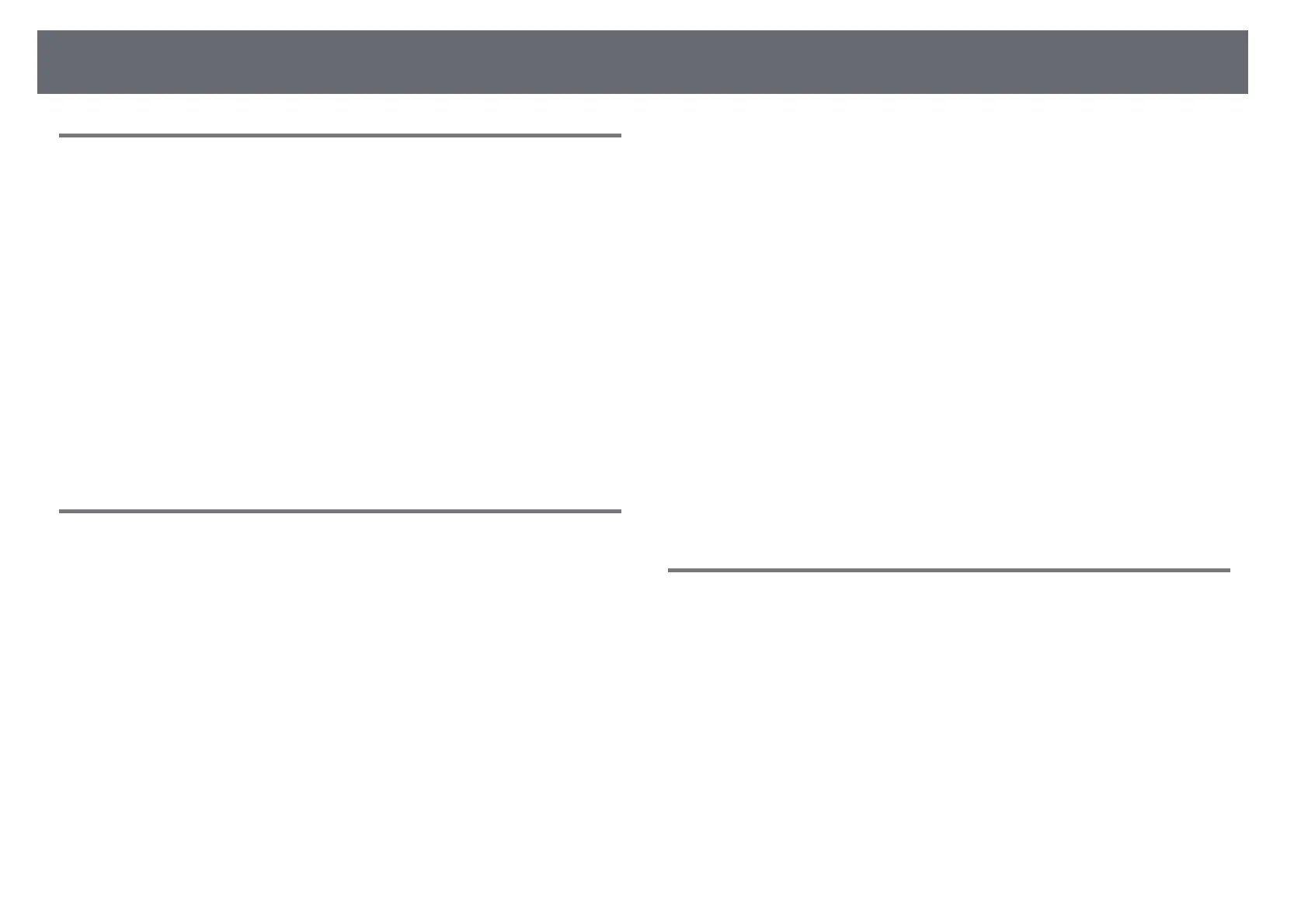Solving Network Problems
161
Solutions When the Image Contains Static During
Network Projection
If the projected image contains static during network projection, try the
following solutions:
• Check for any obstacles between the access point, the computer, the mobile
device, and the projector, and change their positions to improve
communication.
• Make sure that the access point, the computer, the mobile device and the
projector are not too far apart. Move them closer together and try to
connect again.
• Check for interference from other equipment, such as a Bluetooth device or
microwave. Move the interfering device farther away or expand your
wireless bandwidth.
• Reduce the number of connected devices if the connection speed declines.
Solutions When You Cannot Connect Using Screen
Mirroring
If you are unable to connect to the projector using Screen Mirroring, try the
following solutions:
• Check the projector's settings.
• Select On as the Screen Mirroring setting in the projector's Network
menu.
• Change the Display Name so that it does not include "-" in the projector's
Screen Mirroring Settings setting menu or it may not be displayed
correctly on your mobile device.
s Network > Screen Mirroring Settings > Display Name
• Select Off as the Screen Mirroring setting in the projector's Network
menu, and select On again.
• Change the Operation Mode setting and connect again.
s Network > Screen Mirroring Settings > Operation Mode
• Make sure that the no other devices are connected to the projector with
No Interruptions settings.
s Network > Screen Mirroring Settings > Extended > Meeting Mode
• Change the Channel setting according to the wireless LAN environment.
s Network > Screen Mirroring Settings > Extended > Channel
• Check the mobile device's settings.
• Make sure the settings on the mobile device are correct.
• When connecting again immediately after disconnecting, it may take
some time until the connection is established. Reconnect after waiting for
a while.
• Restart the mobile device.
• Once you have connected using Screen Mirroring, the projector
connection information may be recorded on the mobile device. However,
you may not be able to reconnect to the projector from the recorded
information. Select the projector from the list of available devices.
gg Related Links
• "Projector Network Settings - Network Menu" p.120
• "Network Menu - Screen Mirroring Settings" p.121
Solutions When the Image or Sound Contains Static
During Screen Mirroring Connection
If the projected image or sound contains static when connecting using Screen
Mirroring, try the following solutions:
• Avoid covering the Wi-Fi antenna of the mobile device.
• If you use a Screen Mirroring connection and an internet connection at the
same time, the image may stop or contain noise. Disconnect the internet
connection to expand your wireless bandwidth and improve the connection
speed of the mobile device.
• Make sure the projection contents meet the Screen Mirroring requirements.
• Depending on the settings of the mobile device, the connection may be lost
when the device enters power saving mode. Check the electrical power
saving settings on the mobile device.