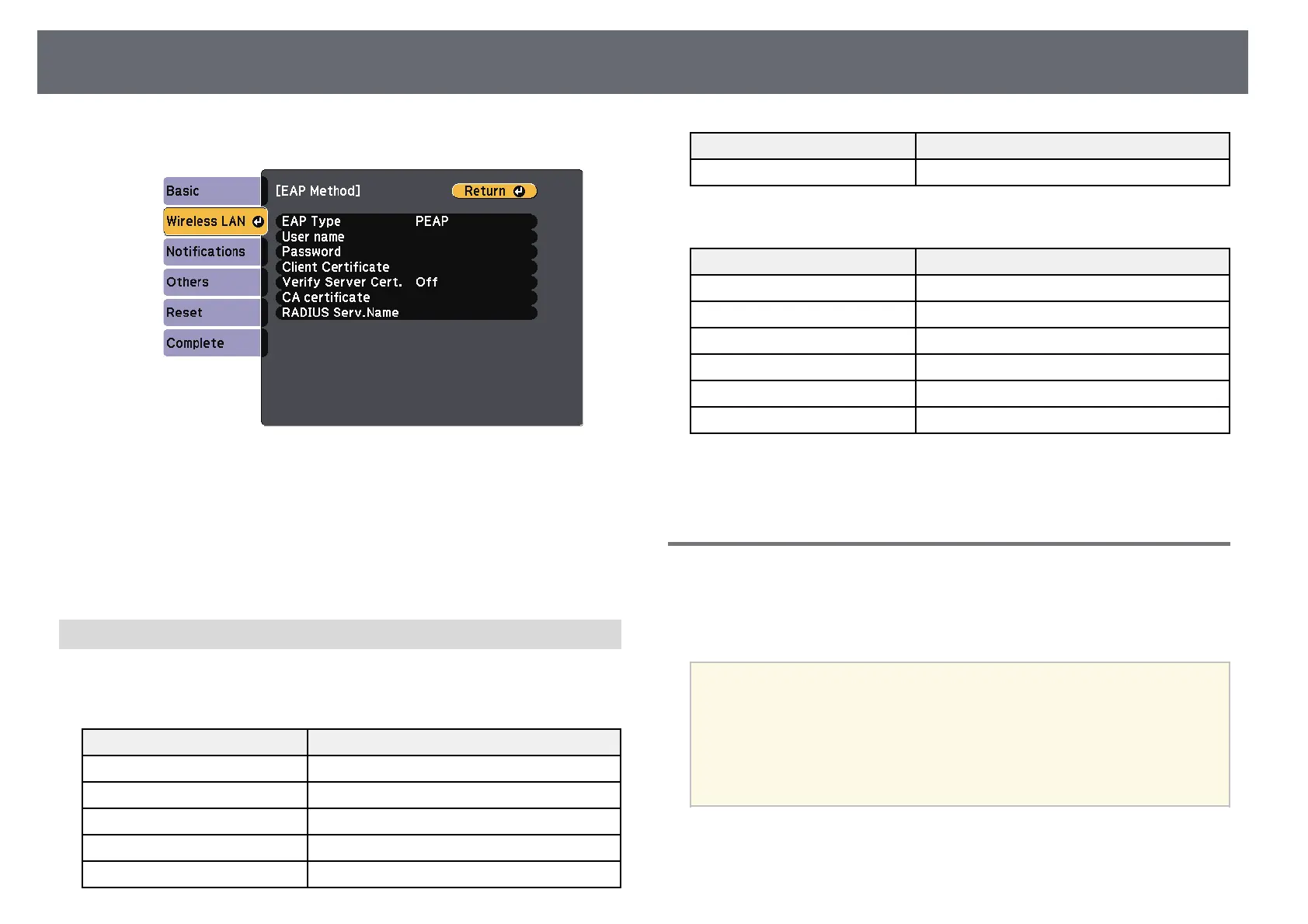Wireless Network Projection
87
• RADIUS Serv.Name lets you enter the server name to be verified.
p
When you have finished selecting settings, select Complete and follow
the on-screen instructions to save your settings and exit the menus.
gg Related Links
• "Supported Client and CA Certificates" p.87
• "Network Menu - Wireless LAN Menu" p.123
Supported Client and CA Certificates
You can register these types of digital certificates.
Client Certificate (PEAP-TLS/EAP-TLS)
Specification Description
Format PKCS#12
Extension PFX, P12
Encryption RSA
Hashes MD5/SHA-1/SHA-256/SHA-384/SHA-512
Key length 512/1024/2048/4096 bit
Specification Description
Password * Up to 64 alphanumeric characters; required
CA Certificate (PEAP/PEAP-TLS/EAP-TLS/EAP-FAST)
Specification Description
Format X509v3
Extension DER/CER/PEM
Encryption RSA
Hashes MD5/SHA-1/SHA-256/SHA-384/SHA-512
Key length 512/1024/2048/4096 bit
Encoding BASE64/Binary
* You can set a password using up to 64 alphanumeric characters. However,
you need to use your Web browser to enter more than 32 characters.
Using a QR Code to Connect a Mobile Device
After selecting the wireless network settings for your projector, you can
display a QR code on the screen and use it to connect a mobile device using
the Epson iProjection (iOS/Android) app.
a
• Make sure you have installed the latest version of Epson iProjection
on your device.
• You can download Epson iProjection for free from the App Store or
Google Play. Any fees incurred when communicating with the App
Store or Google Play are the responsibility of the customer.
• When using Epson iProjection in Quick connection mode, we
recommend making security settings.
a
Press the [LAN] button on the remote control.
The QR code is displayed on the projected surface.