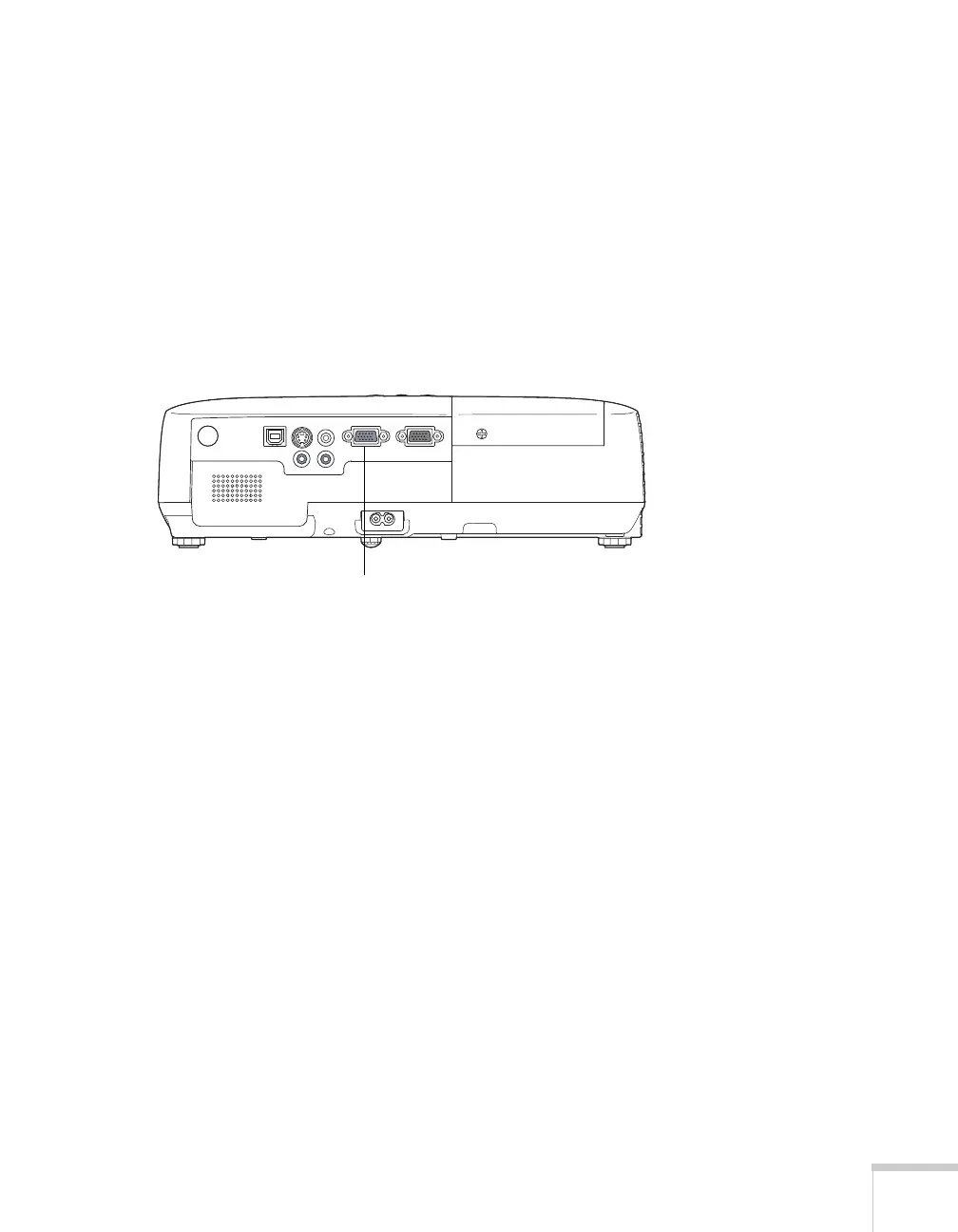Setting Up the Projector 23
Connecting a Component Video Source
If your video equipment has component video connectors (three
connectors labeled either Y/Cb/Cr or Y/Pb/Pr), you can purchase a
component-to-VGA video cable from Epson (see page 11) or an
electronics dealer.
1. Connect the component end of the cable to the Y/Cb/Cr (or
Y/Pb/Pr) connectors on your player.
2. Connect the other end of the cable to the
Computer
(Component Video)
port on your projector.
3. You may need to change the
Input Signal setting in the
projector’s Signal menu to
Auto (see page 48).
4. If you want to play sound through the projector, see page 26 for
instructions on connecting an audio cable.
When you’ve finished making connections, see page 26 for
instructions on turning on the projector and Chapter 2 for
instructions on displaying and adjusting the image.
Computer (Component
Video) port