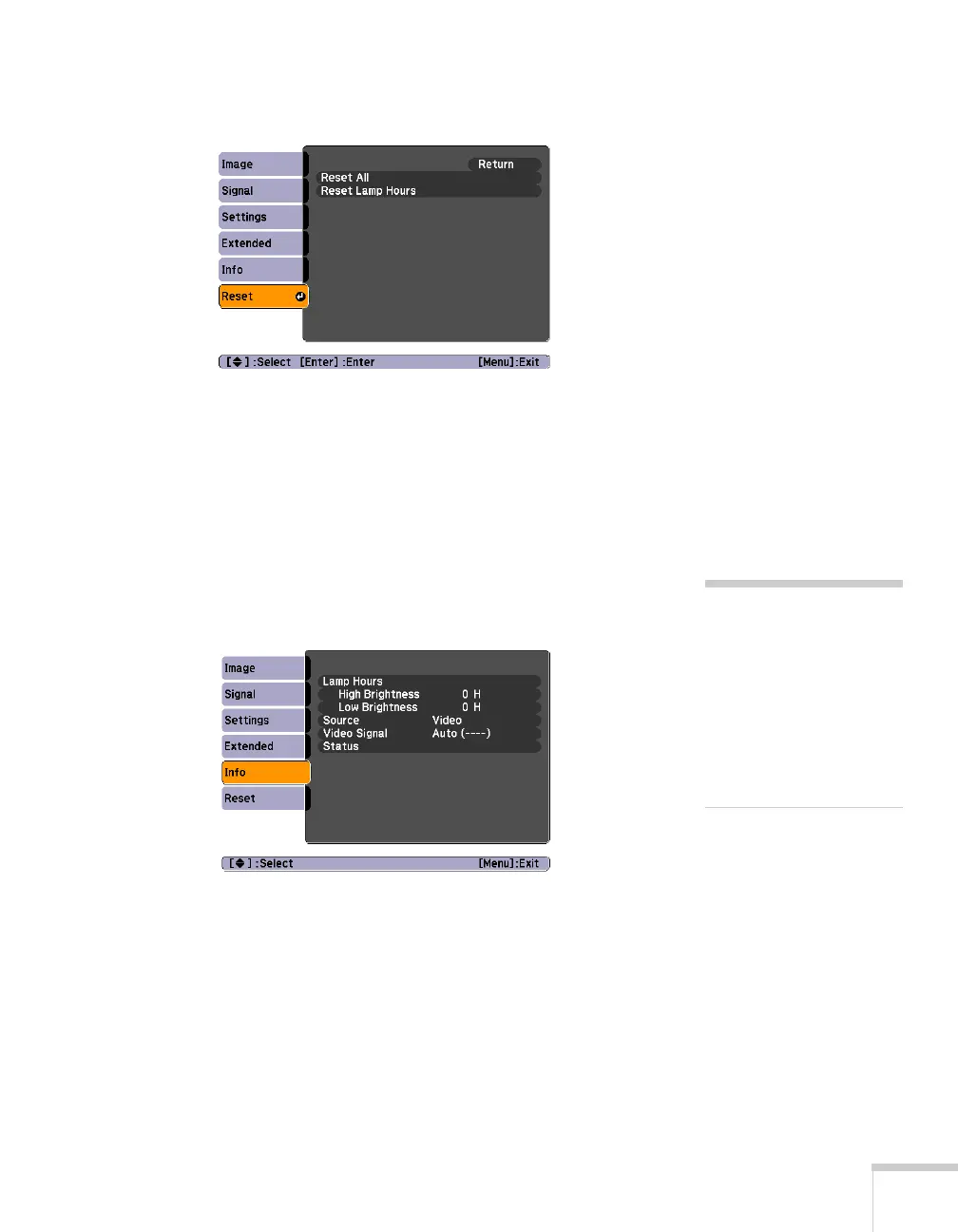Maintaining the Projector 63
2. Select the Reset menu and press Enter. You see this screen:
3. Select
Reset Lamp Hours and press Enter.
4. When you see the prompt, select
Yes and press Enter.
5. When you’re finished, press
Menu to exit.
Checking Lamp Usage
To check the number of hours the lamp has been used, press the
Menu button and highlight the Info menu. You see a screen like this:
The life span of the lamp is about 3000 hours if the
Brightness
Control
setting in the Settings menu is set to High (default), and
4000 hours if the
Brightness Control setting is set to Low. Make
sure you have a spare lamp handy if the usage hours on this menu are
close to the life span of your lamp.
note
The information displayed
depends on the input signal
currently selected.
If you have used the
projector for less than
10 hours, the hours are
listed as 0H.