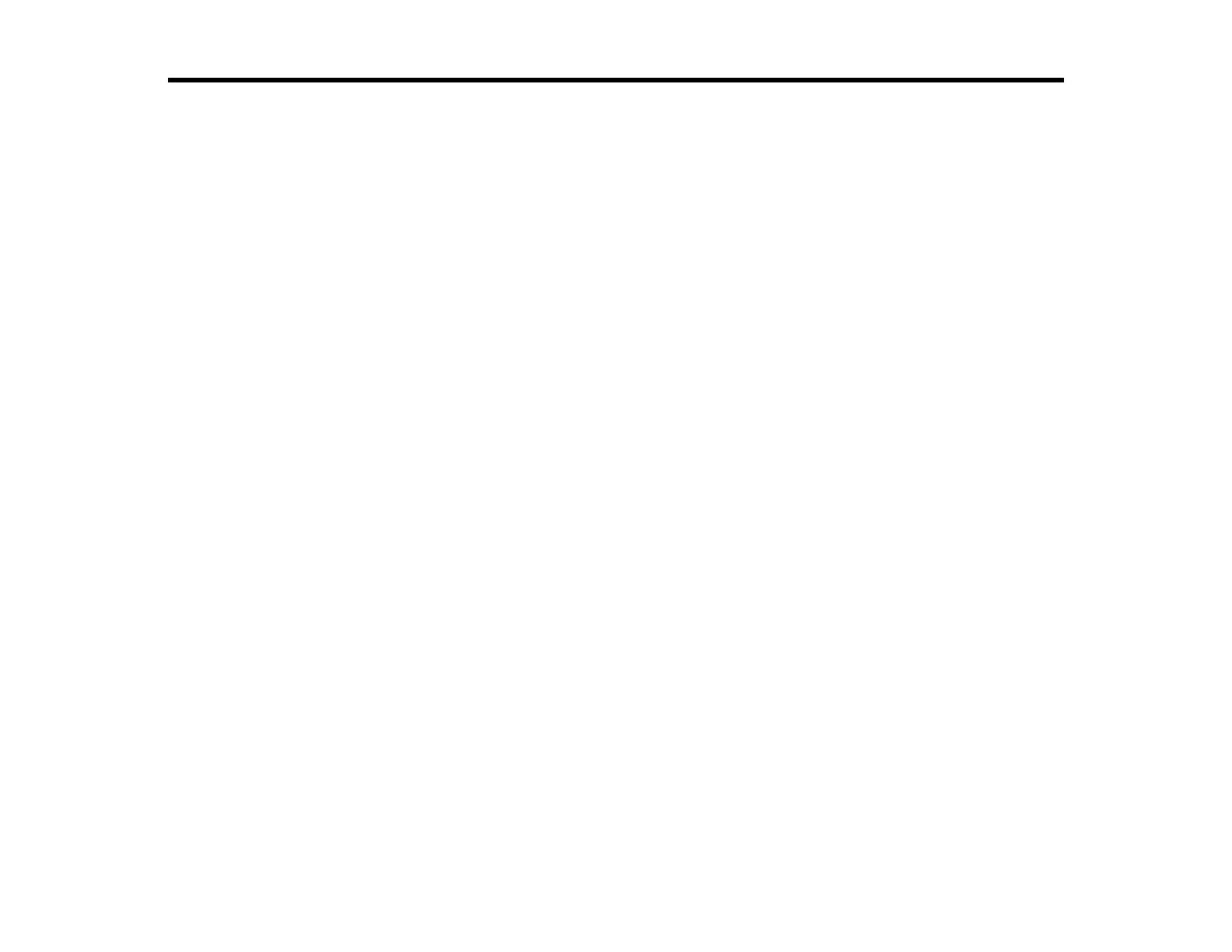Solving Problems
Check these sections for solutions to problems you may have using your product.
Checking for Software Updates
Product Light Status
Running a Product Check
Solving Setup Problems
Solving Copying Problems
Solving Paper Problems
Solving Problems Printing from a Computer
Solving Page Layout and Content Problems
Solving Print Quality Problems
Solving Scanning Problems
Solving Scanned Image Quality Problems
When to Uninstall Your Product Software
Where to Get Help
Checking for Software Updates
Periodically, it's a good idea to check Epson's support website for free updates to your product software.
Visit the driver download site at global.latin.epson.com/Soporte (website available in Spanish and
Portuguese only).
With Windows, your printer software automatically checks for updates. You can also manually update
the software by selecting Software Update or Driver Update here:
• Right-clicking the product icon in the Windows taskbar
• On the Maintenance tab in the printer settings window
• In the EPSON program group under your product name
Parent topic: Solving Problems
Product Light Status
You can often diagnose problems with your product by checking its lights.
139
