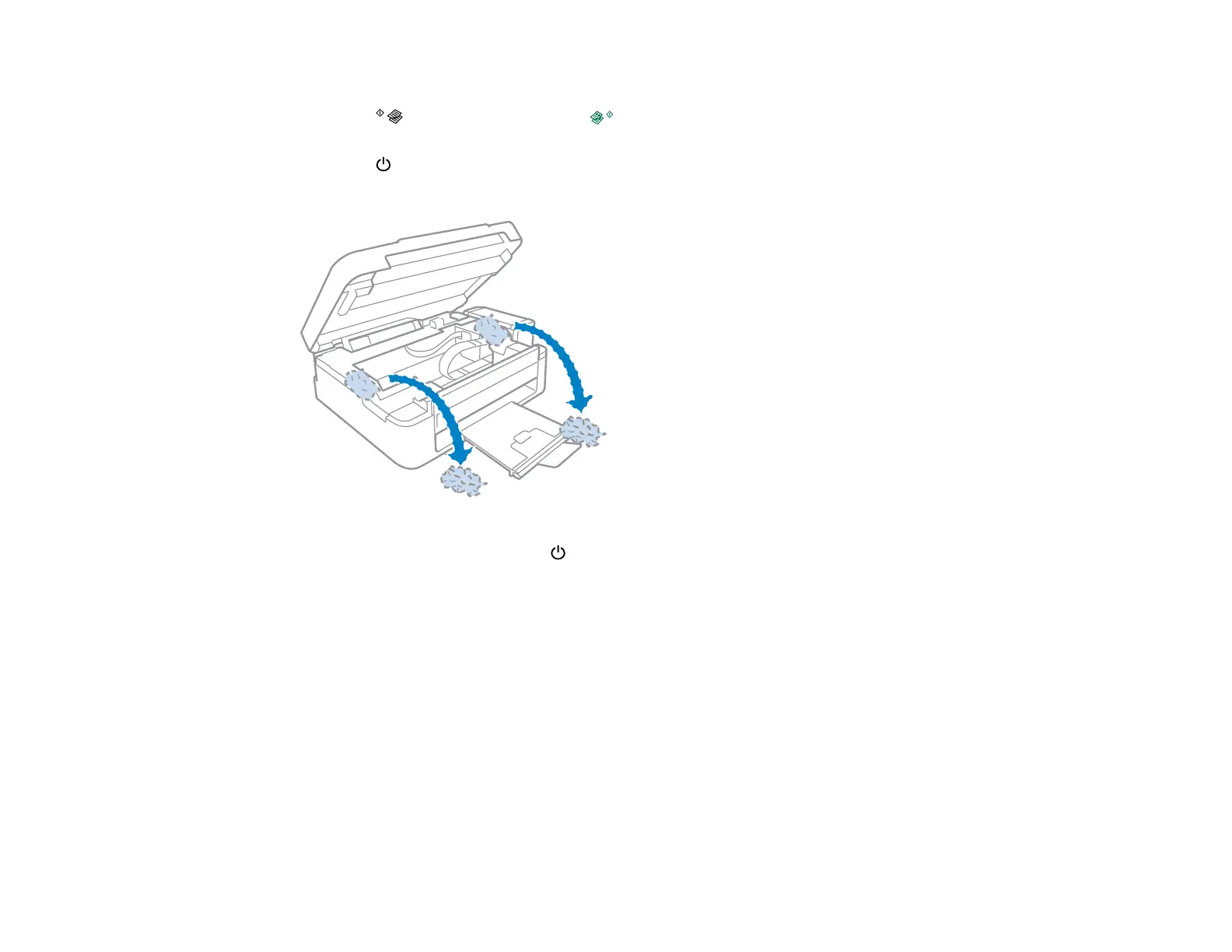2. Gently pull out any jammed paper from the output tray and sheet feeder.
3. Press the B&W copy button or the color copy button to resume printing. If the product lights
still show an error, continue with the next step.
4. Press the power button to turn the product off.
5. Lift the scanner, remove the jammed paper and any torn pieces.
6. Lower the scanner and press the power button to turn the product back on.
7. Carefully follow all paper loading instructions when you load new paper.
Parent topic: Solving Paper Problems
Paper Ejection Problems
If you have problems with paper ejecting properly, try these solutions:
• If paper does not eject fully, you may have set the wrong paper size. Cancel printing to eject the paper.
Select the correct paper size when you reprint.
• If paper is wrinkled when it ejects, it may be damp or too thin. Load new paper and be sure to select
the correct paper type setting when you reprint.
Parent topic: Solving Paper Problems
146
