
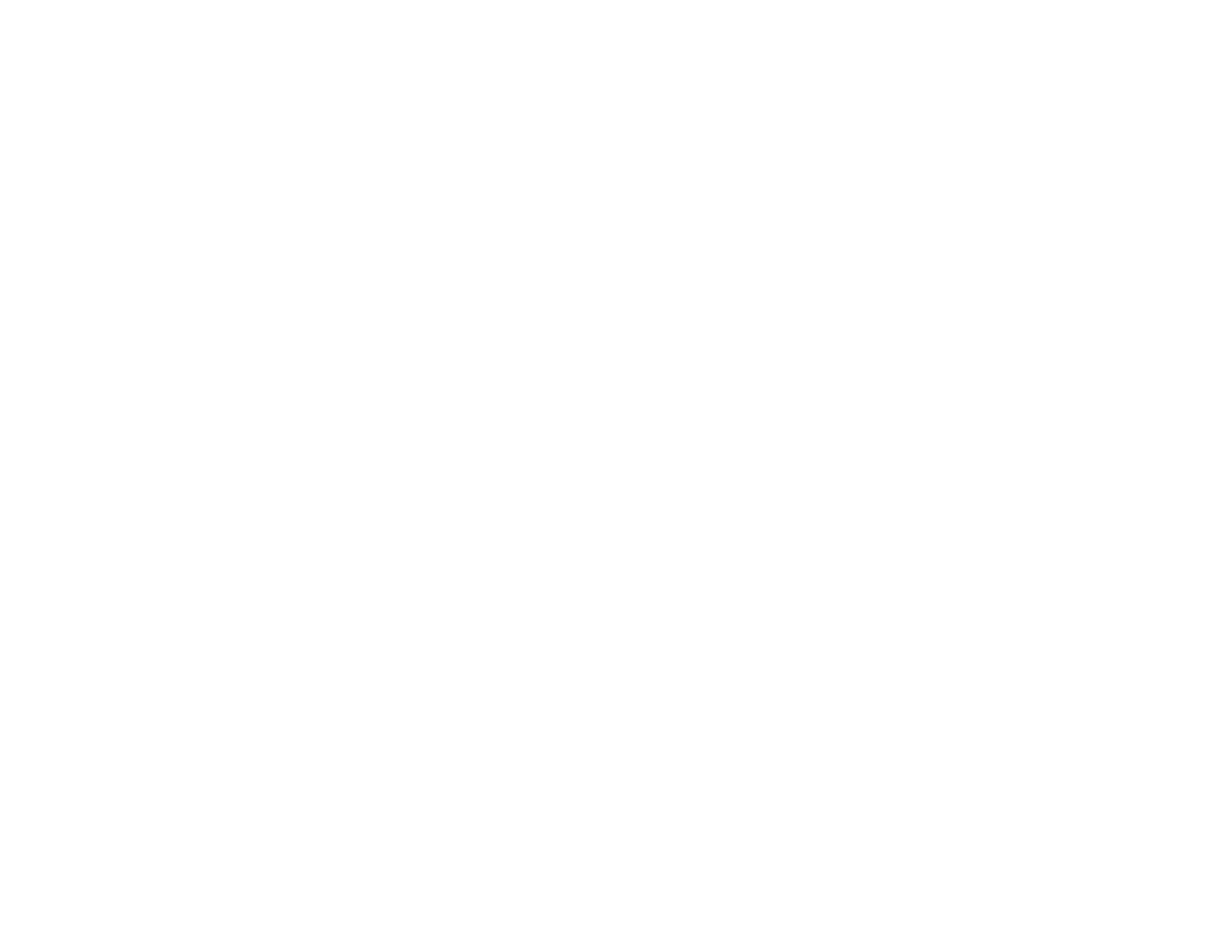
Do you have a question about the Epson L210 and is the answer not in the manual?
| Functions | Print, Scan, Copy |
|---|---|
| Print Resolution | 5760 x 1440 dpi |
| Scanner Type | Flatbed color image scanner |
| Scanner Resolution | 600 x 1200 dpi |
| Connectivity | USB 2.0 |
| Ink Colors | Black, Cyan, Magenta, Yellow |
| Weight | 4.4 kg |
| Print Technology | On-demand inkjet |
| Paper Capacity | 50 sheets |
| Ink Type | Dye Ink |
| Print Speed (Black) | 27 ppm |
| Print Speed (Color) | 15 ppm |
| Copy Resolution | 600 x 600 dpi |
| Paper Sizes | A4, A5, A6, B5, DL |
| Ink Tank Capacity | 70 ml (each color) |
| Operating System Compatibility | Windows XP/Vista/7/8, Mac OS X 10.6.8 or later |
| Dimensions (W x D x H) | 472 x 300 x 145 mm |
Identify the physical parts of the printer, including controls, trays, and internal components.
Set the default paper size for copies via the product's control panel.
Configure the automatic power-off settings to manage energy consumption.
Instructions for loading standard paper for document printing.
Guidance on loading photo paper for printing images.
Steps to load envelopes correctly for printing.
Details on the maximum number of sheets that can be loaded for different paper types.
List of compatible EPSON papers, including sizes and part numbers.
How to select the correct paper or media type in the printer settings.
Instructions for placing documents or photos facedown on the scanner glass.
Steps to copy color or black-and-white documents and photos.
Detailed instructions for printing documents and photos from a Windows computer.
Detailed instructions for printing documents and photos from a Mac OS X computer.
How to cancel an ongoing print job directly from the product's control panel.
Methods to initiate scanning, including using product buttons or software.
Customize scan settings by choosing from different scan modes.
Scan using Mac OS X Image Capture application for specific OS versions.
Options for specific scanning tasks like PDF creation or OCR.
Important safety guidelines for handling and refilling ink to prevent damage or injury.
Methods to check current ink levels visually and via status lights.
Understand the meaning of ink-related lights on the product for status updates.
Disable promotional messages from Epson via a Windows utility.
Information on where and how to buy genuine EPSON ink and paper.
List of part numbers for ink bottles by color for ordering.
Perform maintenance on the print head, including nozzle checks, cleaning, and flushing.
Align the print head to correct misalignment of lines and improve print quality.
Clean the paper path to remove excess ink or debris that affects printouts.
View the total number of sheets fed through the product.
Step-by-step guide to clean the scanner glass, outer case, and control panel.
Instructions for safely packing and transporting the product to prevent damage.
Periodically check Epson's website for software updates for your product.
Diagnose product issues by interpreting the status of indicator lights.
Perform a product check to determine if it is operating properly.
Troubleshoot common issues encountered during product setup.
Resolve problems related to copying documents or photos.
Troubleshoot issues when printing from a computer, such as nothing printing or slow printing.
Address issues with print quality, such as lines, smudges, faint prints, or incorrect colors.
Resolve problems with scanned image quality, such as dots, distortion, or color issues.
Instructions for uninstalling product software on Windows and Mac OS X.
Contact Epson support for further assistance via internet or phone.
Minimum operating system requirements for Windows to use the product.
Minimum operating system requirements for Mac to use the product.
Details on paper path, capacity, and printing features.
Details on scanner type, resolution, document size, and output resolution.
Information on recommended paper types, sizes, thickness, and weight.
Defines the minimum margins for printable areas on single sheets and envelopes.
Details on ink colors, life, storage temperature, and usage.
Product dimensions for stored and printing configurations.
Information on power supply rating, voltage, and frequency.
Operating and storage conditions for temperature and humidity.
Details on the interface type used for product connectivity.
Information about EPSON trademarks and other product names.
Legal notice regarding reproduction and use of publication content.