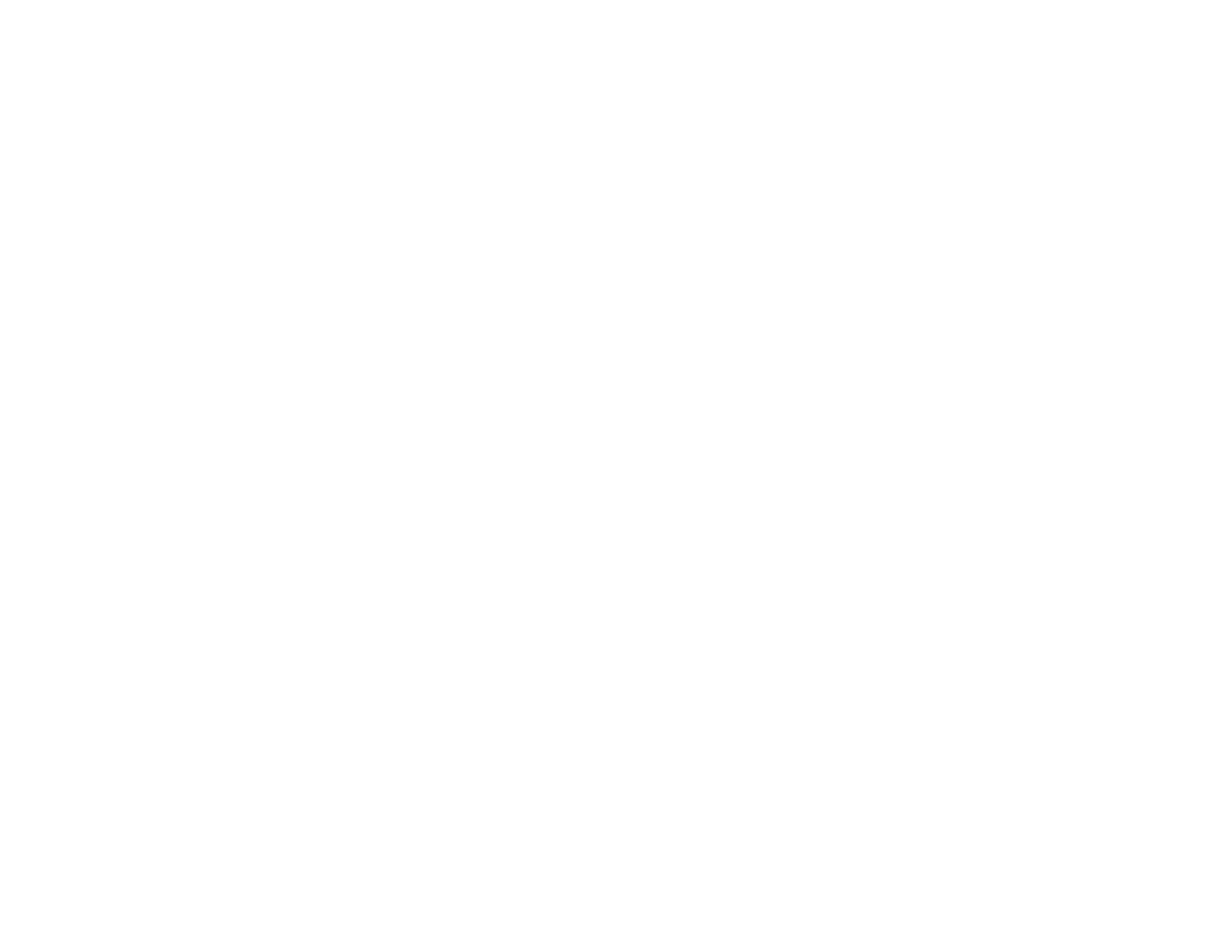Solving Scanning Problems
Check these solutions if you have problems scanning with your product.
Scanning Software Does Not Operate Correctly
Cannot Start EPSON Scan
Parent topic: Solving Problems
Scanning Software Does Not Operate Correctly
If your scanning software does not operate correctly, try these solutions:
• Make sure your computer has adequate memory and meets the system requirements for your
operating system.
• Make sure your computer is not running in a power-saving mode, such as sleep or standby. If so,
wake your system and restart your scanning software.
• If you upgraded your operating system but did not reinstall your scanning software, try reinstalling it.
Parent topic: Solving Scanning Problems
Related references
Windows System Requirements
Mac System Requirements
Cannot Start EPSON Scan
If you cannot start EPSON Scan, try these solutions:
• Make sure your product is turned on and any interface cables are securely connected at both ends.
• Make sure EPSON Scan is selected in your scanning program.
• Make sure your computer is not running in a power-saving mode, such as sleep or standby. If so,
wake your system and restart EPSON Scan.
• Make sure you do not have multiple versions of EPSON Scan installed. If you do, uninstall both
versions and install one version.
• If you upgraded your operating system but did not reinstall EPSON Scan, try reinstalling it.
Parent topic: Solving Scanning Problems
Related tasks
Scanning with Mac OS X 10.6/10.7/10.8 Using Image Capture
158
