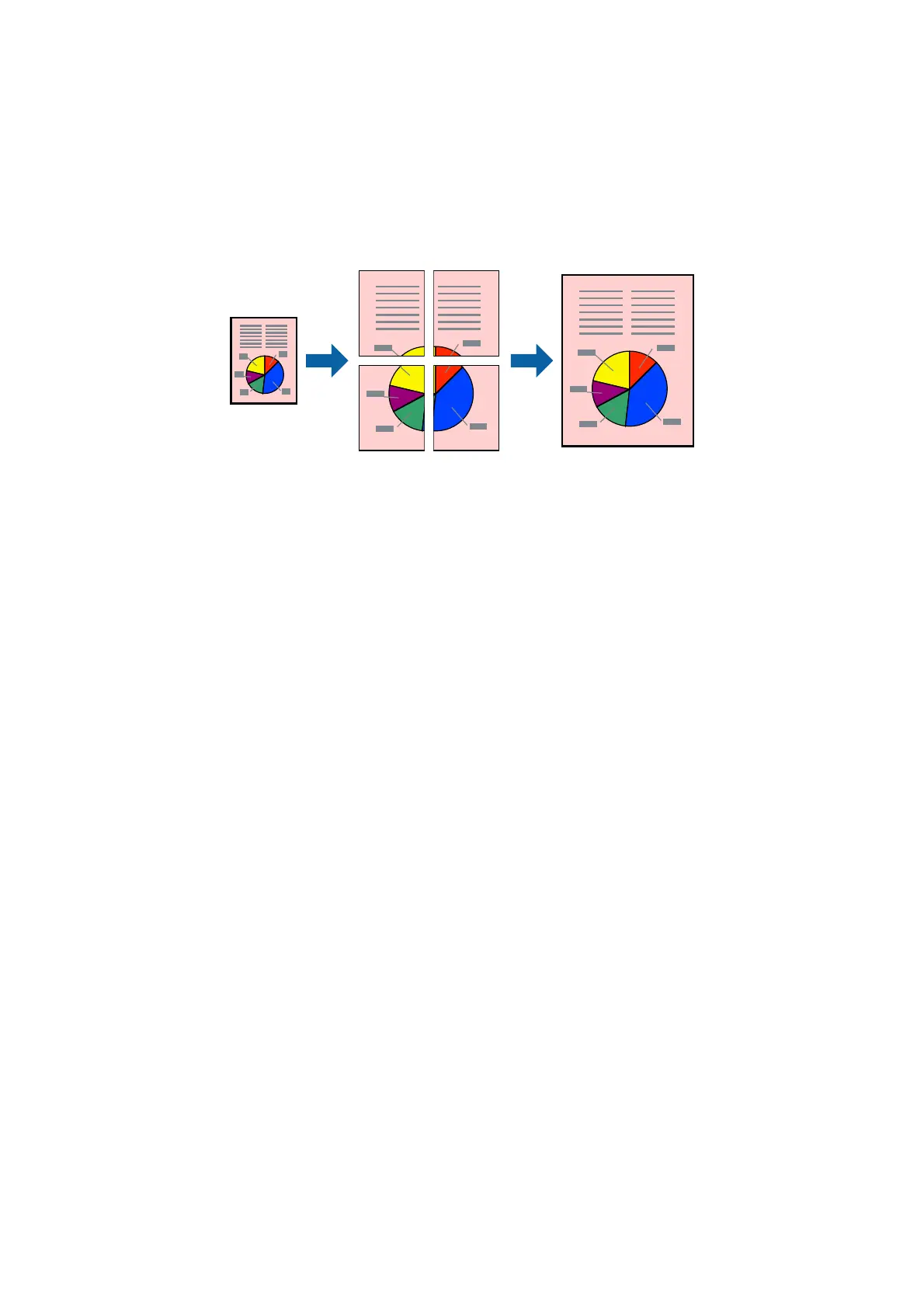Printing One Image on Multiple Sheets to Create a Poster (for
Windows Only)
is feature allows you to print one image on multiple sheets of paper. You can create a larger poster by taping
them together.
Note:
is feature is not available for borderless printing.
1.
Load paper in the printer.
2. Open the
le
you want to print.
3. Access the printer driver window.
4. Select 2x1 Poster, 2x2 Poster, 3x3 Poster, or 4x4 Poster from Multi-Page on the Main tab.
5. Click Settings, make the appropriate settings, and then click OK.
Note:
Print Cutting Guides allows you to print a cutting guide.
6. Set the other items on the Main and More Options tabs as necessary, and then click OK.
7.
Click Print.
Related Information
& “Loading Paper in the Rear Paper Feed” on page 17
& “Printing Basics - Windows” on page 22
User's Guide
Printing
30