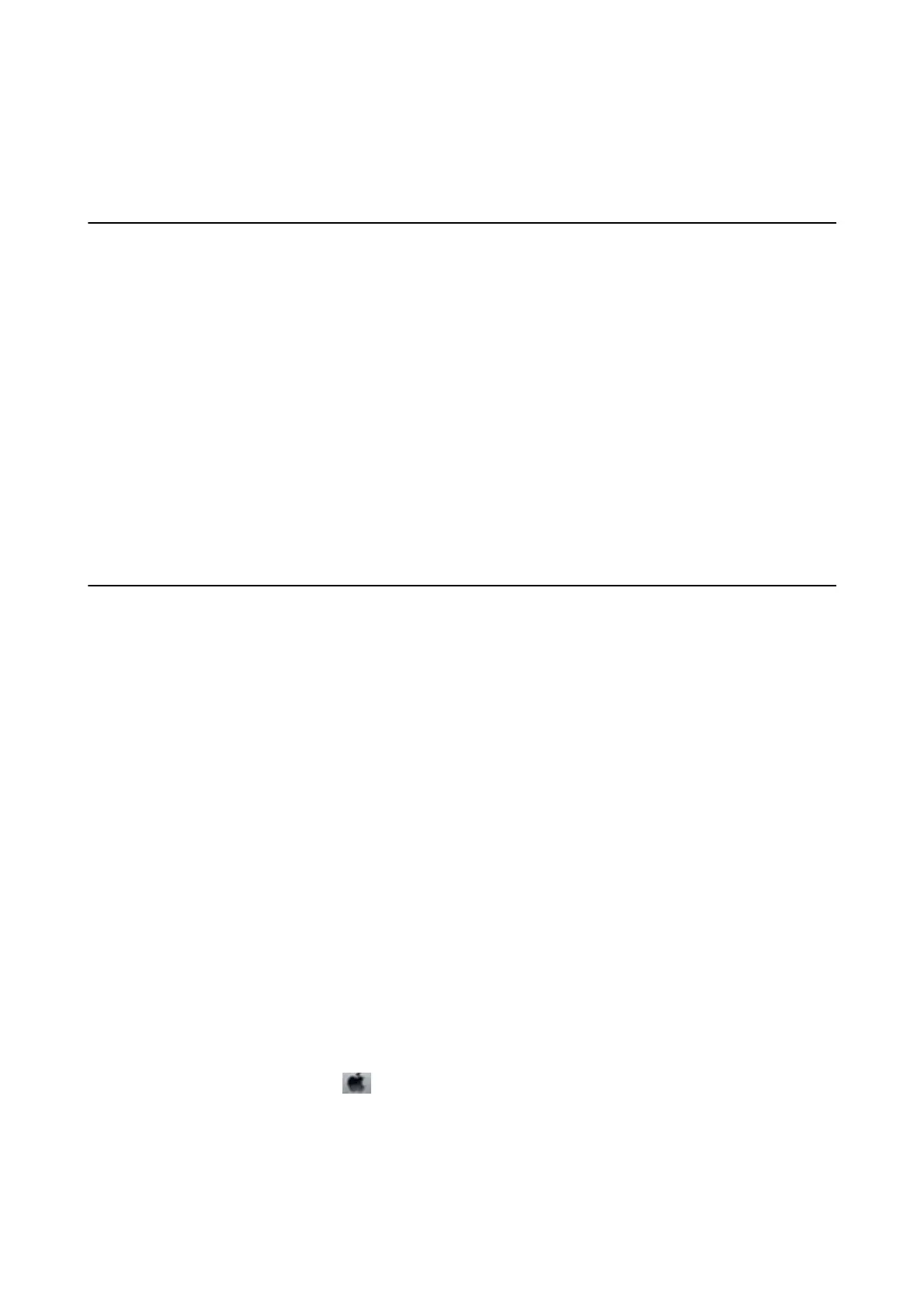Related Information
& “Available Paper and Capacities” on page 16
Power and Control Panel Problems
Power Does Not Turn On
❏ Make sure the power cord is securely plugged in.
❏ Hold down the
P
button for a little longer.
Power Does Not Turn O
Hold down the
P
button for a little longer. If you still cannot turn
o
the printer, unplug the power cord. To
prevent the print head from drying out, turn the printer back on and turn it o by pressing the
P
button.
Cannot Print from a Computer
❏ Install the printer driver.
❏ Connect the USB cable securely to the printer and the computer.
❏ If you are using a USB hub, try to connect the printer directly to the computer.
❏ If you are printing a large data size image, the computer may run out of memory. Print the image at a lower
resolution or a smaller size.
❏ In Windows, click Print Queue on the printer driver's Maintenance tab, and then check the following.
❏ Check if there are any paused print jobs.
Cancel printing if necessary.
❏ Make sure the printer is not
oine
or pending.
If the printer is oine or pending, clear the oine or pending setting from the Printer menu.
❏ Make sure the printer is selected as the default printer from the Printer menu (there should be a check mark
on the menu item).
If the printer is not selected as the default printer, set it as the default printer.
❏ Make sure the printer port is selected correctly in Property > Port from the Printer menu as follows.
Select "USBXXX" for a USB connection.
❏ In Mac OS X, make sure the printer status is not Pause.
Select System Preferences from the
menu > Printers & Scanners (or Print & Scan, Print & Fax), and then
double-click the printer. If the printer is paused, click Resume (or Resume Printer).
Related Information
& “Installing Applications” on page 69
User's Guide
Solving Problems
76