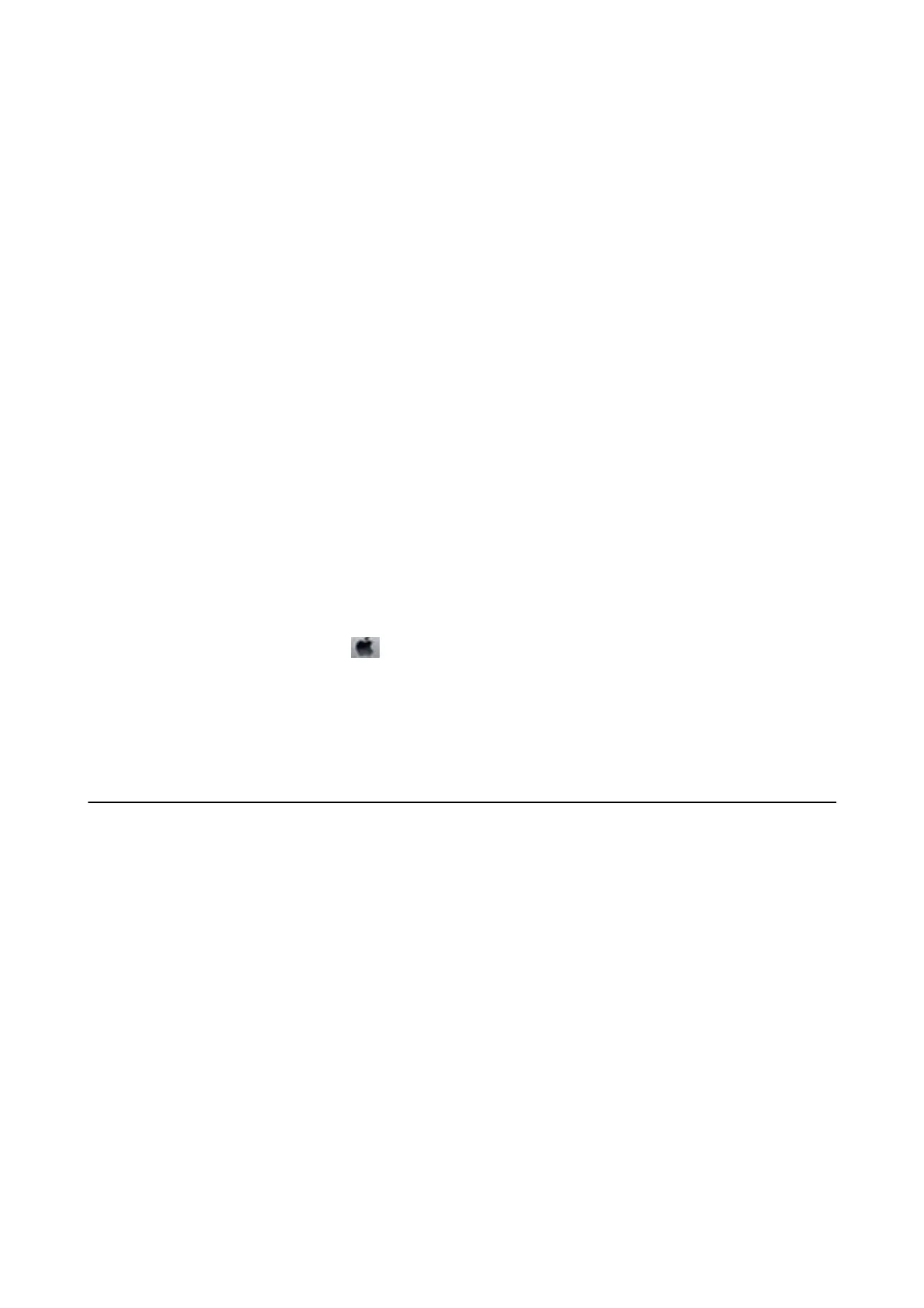3. Turn the printer on while holding the
y
button down, and then release the buttons when the power light
ashes.
Related Information
& “Loading Paper in the Rear Paper Feed” on page 17
Checking the Total Number of Pages Fed Through the Printer -
Windows
1. Access the printer driver window.
2. Click Printer and Option Information on the Maintenance tab.
Related Information
& “Windows Printer Driver” on page 60
Checking the Total Number of Pages Fed Through the Printer - Mac
OS X
1. Select System Preferences from the menu > Printers & Scanners (or Print & Scan, Print & Fax), and
then select the printer.
2. Click Options & Supplies > Utility > Open Printer Utility.
3. Click Printer and Option Information.
Saving Power
e printer enters sleep mode or turns o automatically if no operations are performed for a set period. You can
adjust the time before power management is applied. Any increase will aect the product's energy eciency. Please
consider the environment before making any change.
Saving Power - Windows
1. Access the printer driver window.
2.
Click Printer and Option Information on the Maintenance tab.
3. Select the time period before the printer enters sleep mode as the Sleep Timer setting, and click Send. To
make the printer turn o automatically, select the time period as the Power O Timer setting, and click Send.
4. Click OK.
User's Guide
Maintaining the Printer
58