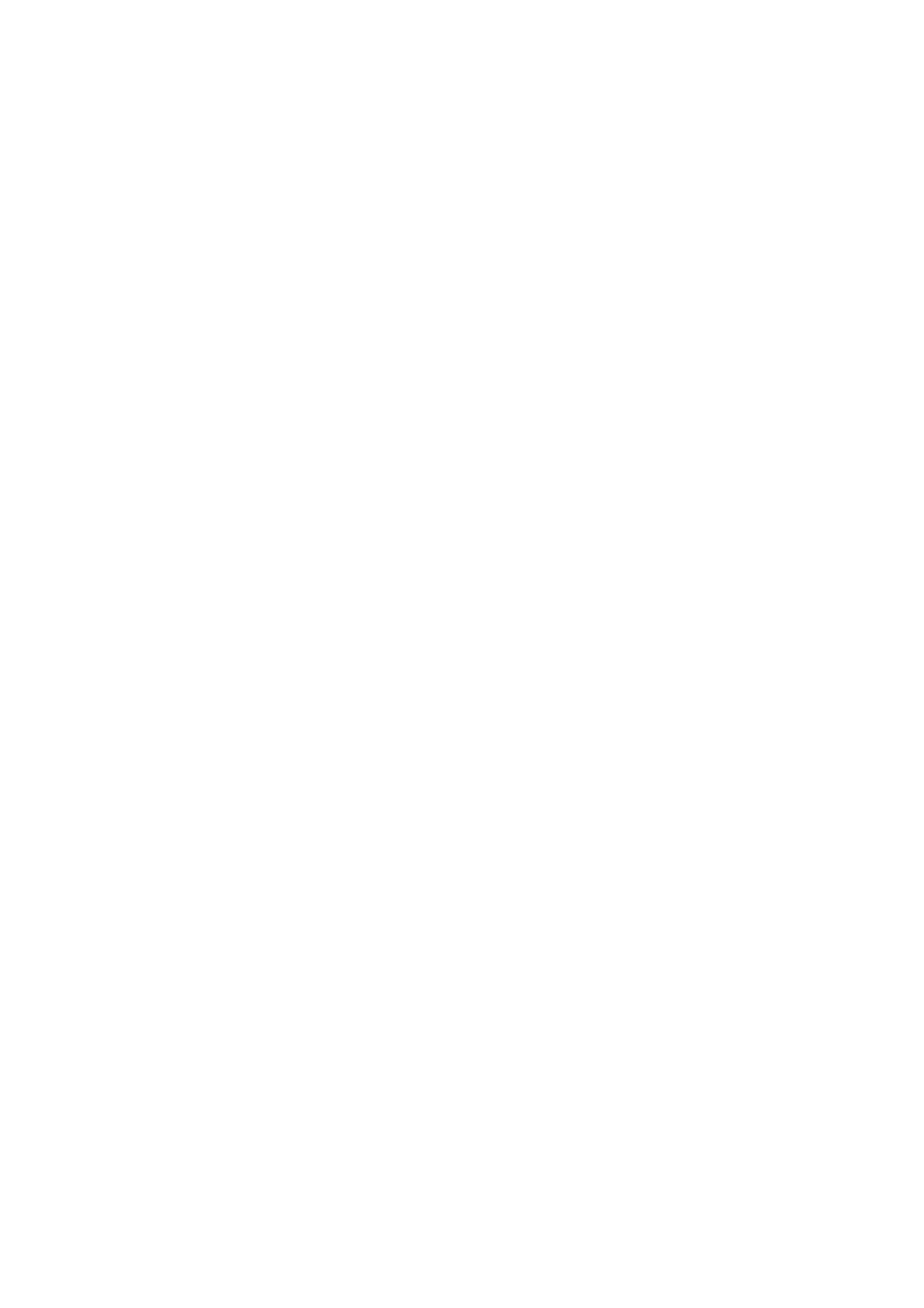The Printed Image Is Inverted
Clear any mirror image settings in the printer driver or the application.
❏ Wi n d o w s
Clear Mirror Image on the printer driver's More Options tab.
❏ Mac OS X
Clear Mirror Image from the print dialog's Print Settings menu.
Mosaic-Like Patterns in the Prints
When printing images or photos, print using high-resolution data. Images on websites are oen low resolution
although they look good enough on the display, and so print quality may decline.
Uneven Colors, Smears, Dots, or Straight Lines Appear in the Copied
Image
❏ Clean the paper path.
❏ Clean the scanner glass.
❏ Do not press too hard on the original or the document cover when you are placing the originals on the scanner
glass.
Related Information
& “Cleaning the Paper Path” on page 56
& “Cleaning the Scanner Glass” on page 57
Moiré (Cross-Hatch) Patterns Appear in the Copied Image
Place the original at a slightly
dierent
angle.
An Image of the Reverse Side of the Original Appears in the Copied
Image
For a thin original, place the original on the scanner glass and then place a piece of black paper over it.
The Printout Problem Could Not be Cleared
If you have tried all of the solutions and have not solved the problem, try uninstalling and then reinstalling the
printer driver.
Related Information
& “Uninstalling Applications” on page 68
User's Guide
Solving Problems
82