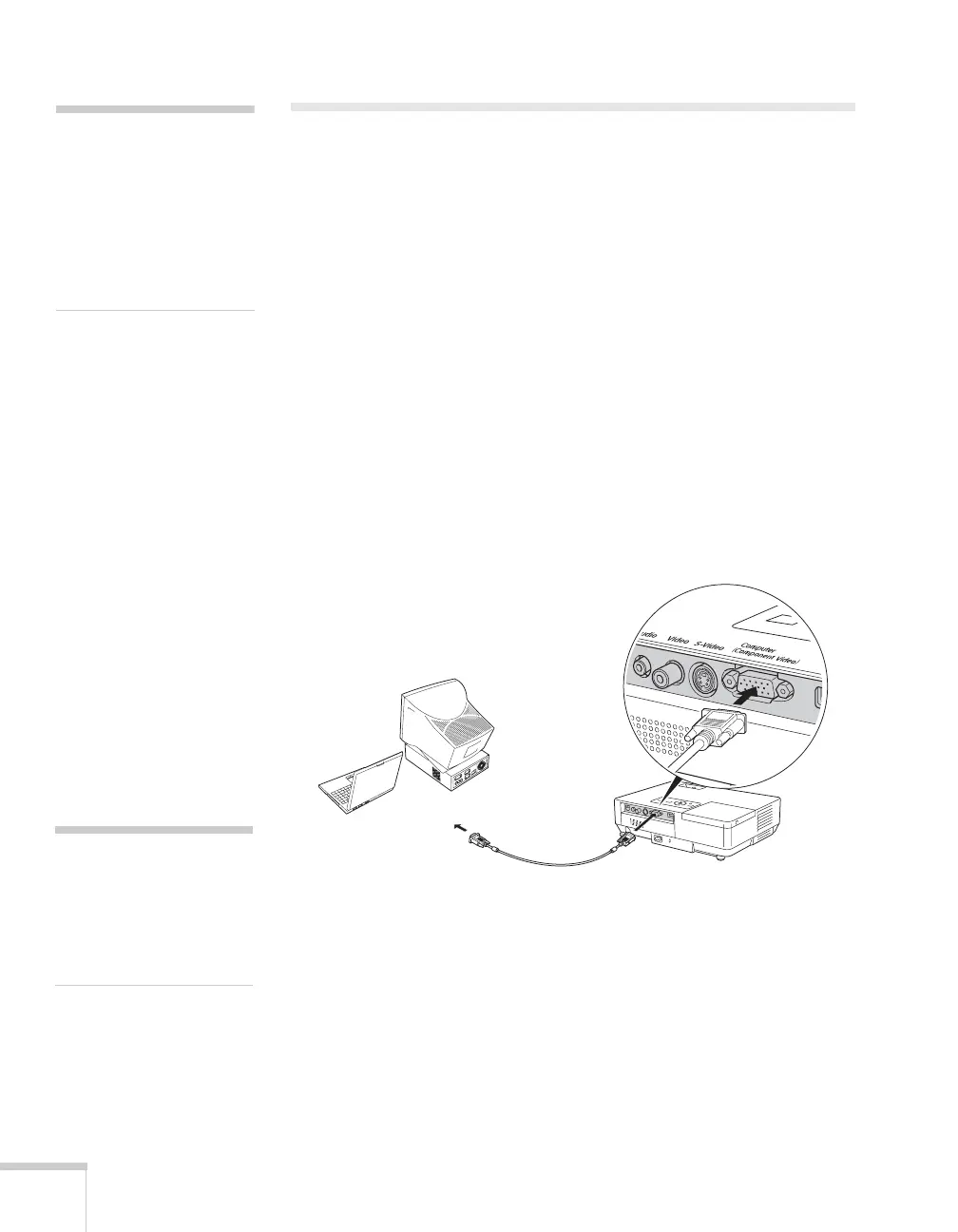34 Connecting to Computers and Other Equipment
Connecting to a Computer
You can connect the projector to any computer that has a standard
video output (monitor) port, including desktop models, PC notebook
and notebook computers, MacBooks, PowerBooks and iBooks, and
hand-held devices.
■ To connect to the blue Computer/Component Video port
(standard VGA cable connection), see the instructions below.
Connecting to the Computer Port
You can connect to the blue Computer/Component Video port
using the VGA computer cable that came with the projector (the
monitor port on your computer must be a mini D-sub 15-pin port).
1. If you’re using the VGA computer cable, connect one end to the
projector’s blue
Computer/Component Video port, and the
other end to your computer’s monitor port. Then go to step 3.
2. You can connect an optional stereo mini-jack audio cable to play
sound through the projector (see page 40), or connect a USB
cable to use the remote control as a mouse (see page 35).
note
If you connect a Windows-
based computer to the
projector, you may see a
New Hardware Wizard
saying your computer has
found a plug-and-play
monitor; if so, click Cancel.
caution
Don’t try to force a
connector to fit a port with a
different shape or number of
pins. You may damage the
port or connector.