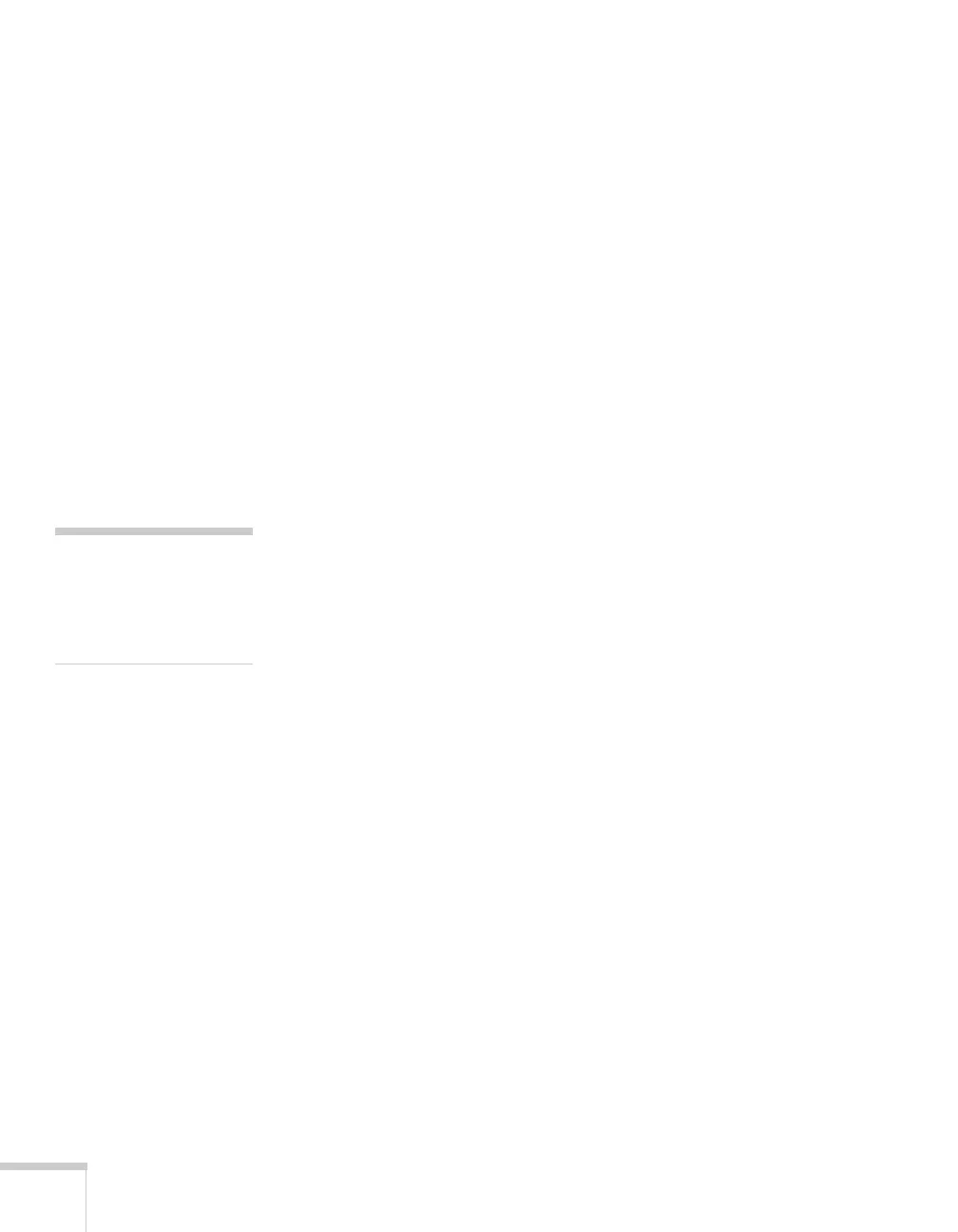56 Fine-Tuning the Projector
Choosing When to Display the Image
After your image is saved, it is automatically set as the startup screen.
You can also set it to display as the screen you see when there’s no
signal or when you press the
A/V Mute button (see page 28).
1. Press the
Menu button, highlight the Extended menu, and press
Enter.
2. Select
Display and press Enter.
3. Highlight
Display Background (for when there is no signal) or
A/V Mute, and press Enter.
4. Select
Logo and press Enter.
5. When you’re finished, press Esc to exit.
Disabling the Projector’s Buttons
When you enable the Operation Lock function, you can lock all the
projector’s buttons, or all buttons except the
Power button.
1. Press the
Menu button, highlight the Settings menu, and press
Enter.
2. Select
Operation Lock and press the Enter button.
3. Select
Full Lock (to lock all projector buttons) or Partial Lock (to
lock all buttons except the
Power button) and press Enter.
4. Select
Yes and press Enter to confirm the setting.
5. Press the
Menu button to exit.
note
Press the Enter button on
the projector’s control panel
for 7 seconds to disable the
Operation Lock function.