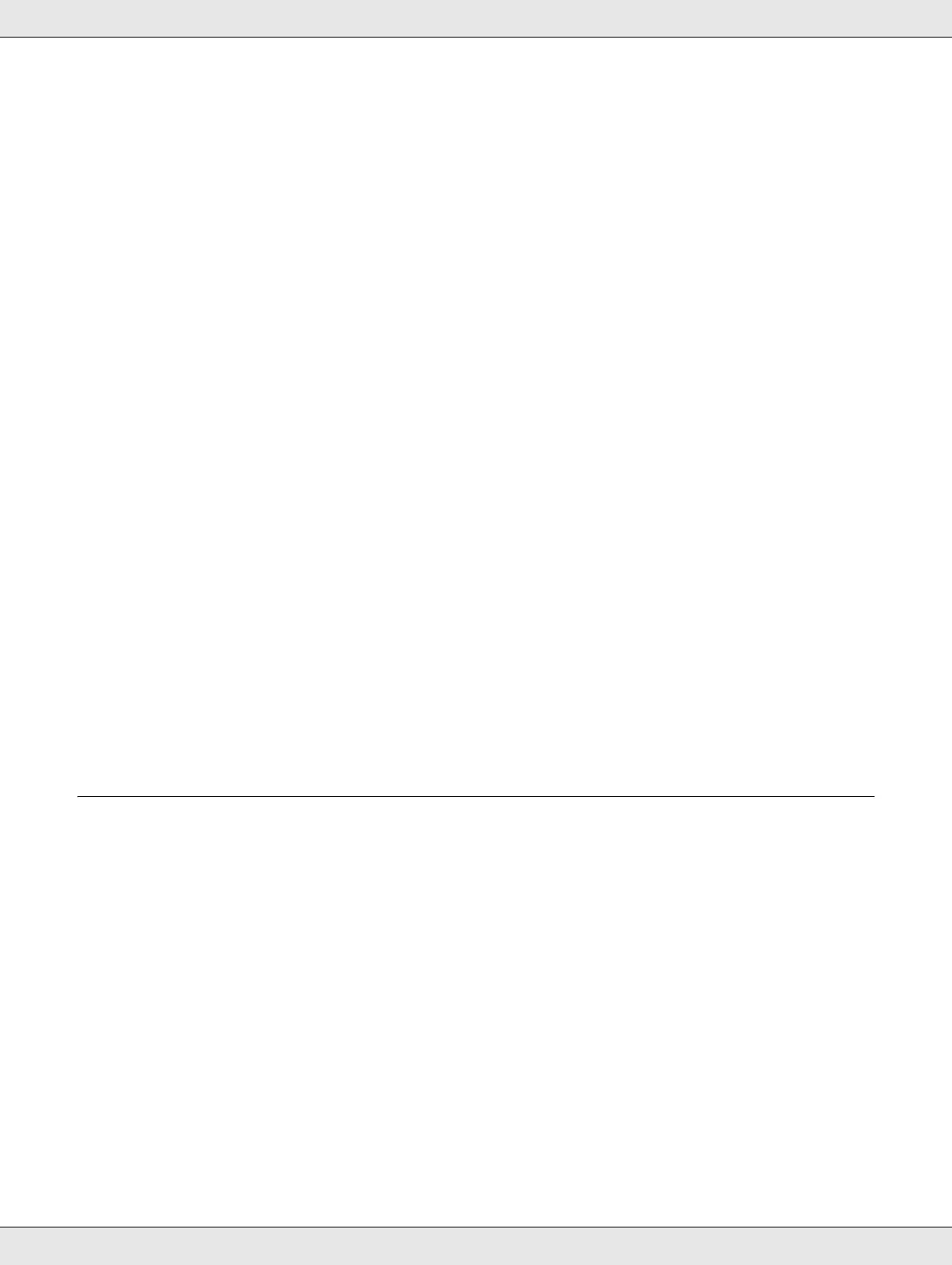Replacing Ink Cartridges 54
❏ You cannot continue printing with one ink cartridge after it has reached its replacement
time, even if the other cartridges still contain ink. Before printing, replace the used
cartridge.
❏ Do not turn off the product or open ink cartridge cover while loading ink (power light is
flashing). Opening of covers may cause the ink to re-load, resulting in more of the ink
being consumed. Also, normal printing may be disturbed.
❏ If the ink cartridge is not recognized even it is correctly installed, dirt may be attached
to the green circuit board. Remove the cartridge and wipe the circuit board with a soft
cloth and install it again.
❏ Color adjustment of the product is based on the use of genuine ink cartridges. Use of
non-genuine ink cartridges may result in reduced print quality and the product
performance may not be optimum.
❏ When the ink lamp is flashing or lit ink cartridge is not correctly installed. Check if it is
installed correctly.
❏ If installing ink cartridge does not provide normal printing, press cleaning button for 3
seconds. If it does not resolve the problem, repeat the process for 1 or 2 times.
❏ By turning off the product using the power button, print head will be automatically
covered to prevent ink from drying. When not in use after installing ink cartridges, make
sure to turn off using the power button. Do not unplug power cord or shut down breaker
while the power is on.
❏ When moving or transporting product after installing ink cartridges, move or transport
with ink cartridges installed.
Replacing an Ink Cartridge
Note:
❏ Do not open the ink cartridge package until you are ready to install it in the product.
❏ To confirm the status of each ink cartridge, see the following section:
& See “Using EPSON Total Disc Monitor” on page 76.