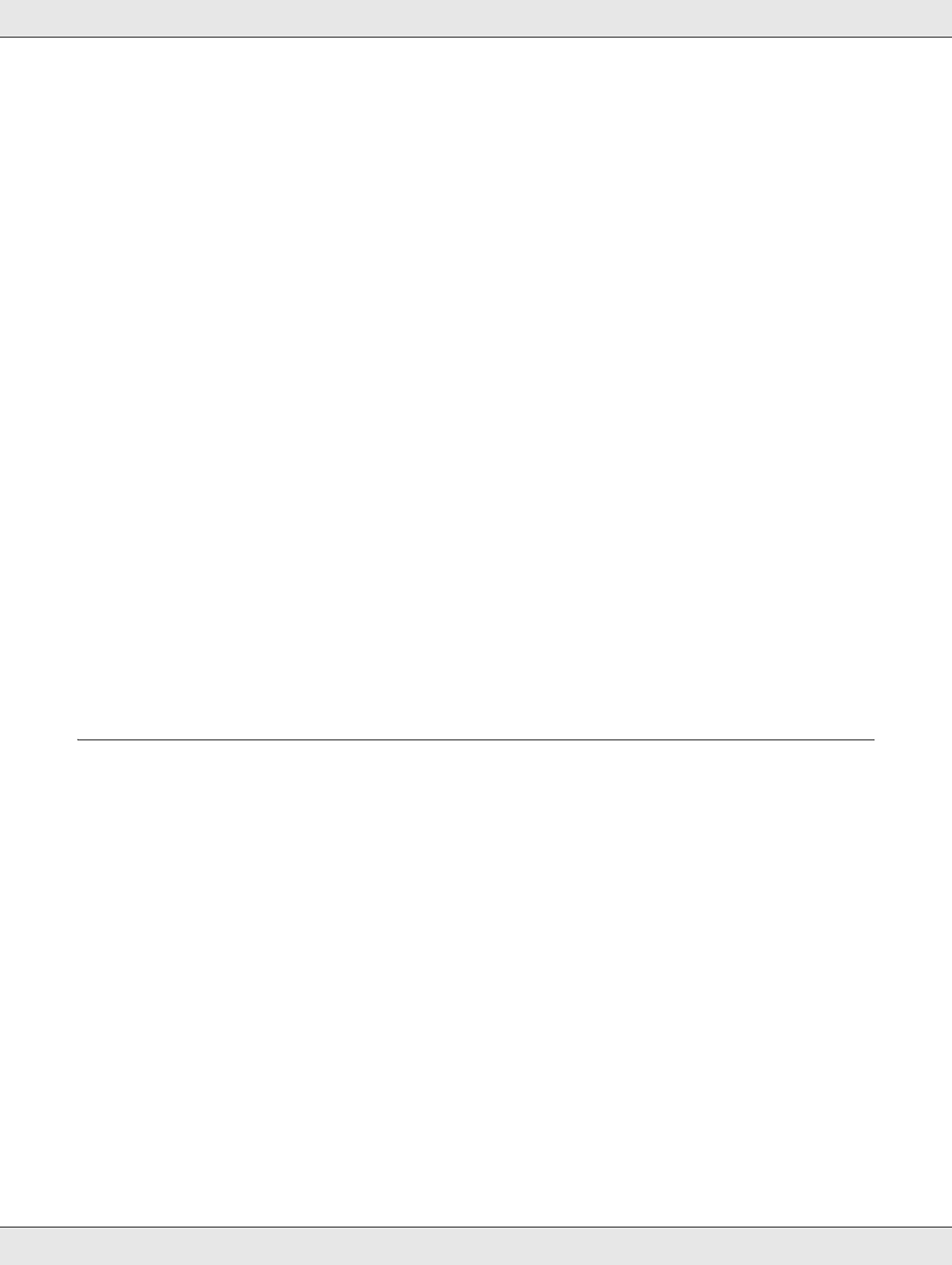Troubleshooting 83
❏ If you have just replaced an ink cartridge, make sure the date on the box has not
expired. If you have not used the product for a long time, replace the ink cartridges.
& See “Replacing an Ink Cartridge” on page 54.
Blurry or smeared printout
❏ Use genuine Epson ink cartridges.
❏ Make sure the product is on a flat, stable surface that extends beyond the base in all
directions. The product will not operate properly if it is tilted.
❏ Make sure your disc is not damaged, dirty, or too old.
❏ Make sure your disc is dry and the printable side is facing up.
❏ Make sure the label type selected in the printer driver is appropriate for the type of disc
loaded in the product.
& See “Publishing Discs” on page 18.
❏ Do not touch or allow anything to come into contact with the printed side of disc with a
shiny finish. After printing on a glossy disc, allow the ink to set for a few hours before
handling it.
❏ Run the Head Cleaning utility.
& See “Cleaning the Print Head” on page 60.
Miscellaneous Printout Problems
Incorrect or garbled characters
2007/0 3/23 09:39:180 70313 Unlock ed and change d
❏ Clear any stalled print jobs from the Windows Spooler (Windows XP and 2000).
❏ Turn off the product and computer. Make sure the product’s interface cable is securely
plugged in.
❏ Uninstall the printer driver, then reinstall it.
& See “Uninstalling Software” on page 17.