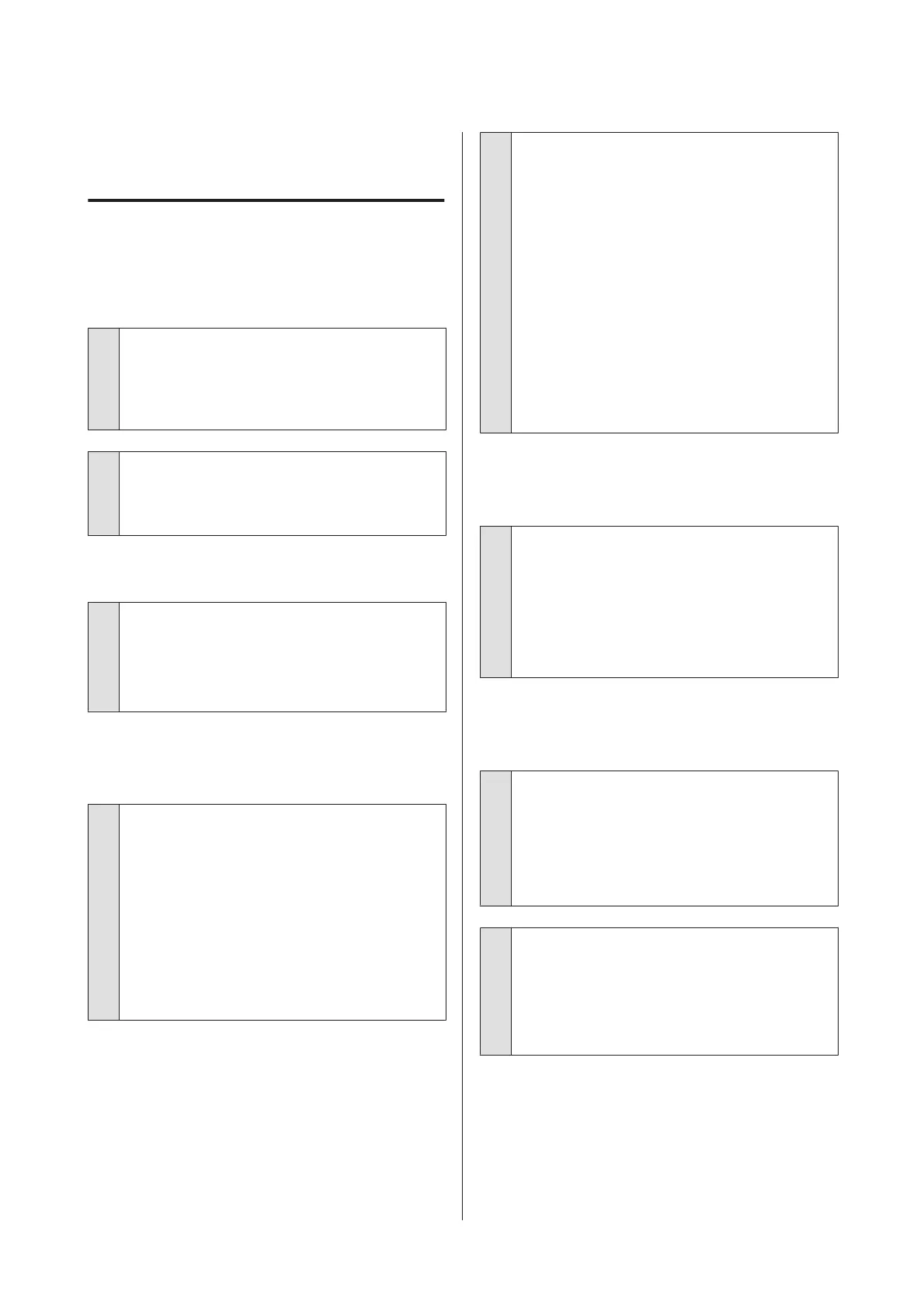Troubleshooting
You cannot print (because the
printer does not work)
The printer does not turn on.
o
Is the power cable plugged into the
electrical outlet or the printer?
Make sure the power cable is securely plugged into
the printer.
o
Is there a problem with the power outlet?
Make sure your outlet works by connecting the
power cable for another electric product.
The printer turns off automatically.
o
Is the automatic power off configured?
To prevent the printer turning off automatically,
select Off.
U “General Settings - Basic Settings” on page 136
The printer driver is not installed
properly (Windows).
o
Is the icon for this printer displayed in the
Devices and Printers/ Printers/Printers and
Faxes folder?
❏ Yes
The printer driver is installed. See the "The
printer is not communicating with the
computer" section.
❏ No
The printer driver is not installed. Install the
printer driver.
o
Does the printer port setting match the
printer connection port?
Check the printer port.
Click the Port tab in the printer Properties dialog
and check the option selected for Print to the
following port(s).
❏ USB: USBxxx (x stands for the port number) for
the USB connection
❏ Network: The correct IP address for the network
connection
If it is not indicated, the printer driver is not installed
correctly. Delete and reinstall the printer driver.
U “Uninstalling Software” on page 27
The printer driver is not installed
properly (Mac).
o
Is the printer added to the printer list?
Select System Preferences > Printers & Scanners
(or Print & Fax) from the Apple menu.
If the printer name is not displayed, add the printer.
U “How to Select the Dedicated Printer Driver for
This Printer” on page 56
The printer is not communicating
with the computer.
o
Is the cable plugged in properly?
Confirm that the interface cable is securely
connected to both the printer port and the
computer. Also, make sure the cable is not broken
nor bent. If you have a spare cable, try connecting
with the spare cable.
o
Do the interface cable specifications match
the specifications for the computer?
Make sure the interface cable specifications match
the specifications for the printer and the computer.
U “System Requirements” on page 220
SC-T3100M Series/SC-T5100 Series/SC-T3100 Series/SC-T5100N Series/SC-T3100N Series/SC-T2100 Series User's Guide
Problem Solver
188