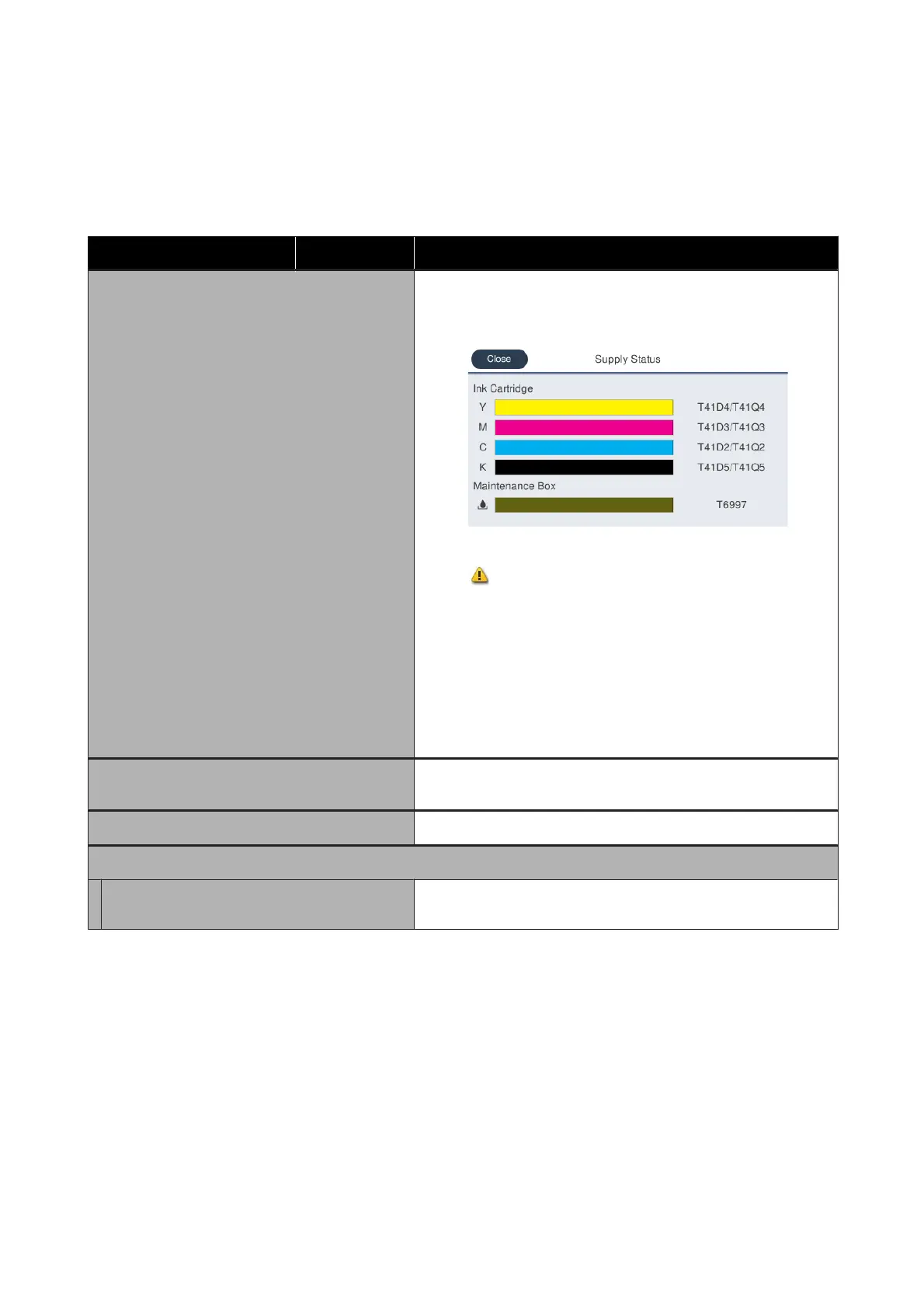Printer Status menu
*Default setting
Settings item Settings value Explanation
Supply Status Display the approximate remaining amounts of each color in ink
cartridge and its product number, and the approximate capacity in
and product number of the Maintenance Box.
The shorter the bar is, the lower the remaining amount of space.
Even if
is displayed, printing is possible until replacement is
instructed. However, ensure that a new ink cartridge of that color, or
a new Maintenance Box is readied in advance.
Furthermore, the ink color codes beside the bars indicate the following.
❏ K: Black
❏ M: Magenta
❏ Y: Yellow
❏ C: Cyan
Message List Display a list of messages communicating printer status. Select a
message from the list to display detailed information.
Firmware Version Display the printer firmware version.
Print Status Sheet
Configuration Status Sheet Print a list of current printer settings. Use this to view all information
at a glance.
SC-T3100M Series/SC-T5100 Series/SC-T3100 Series/SC-T5100N Series/SC-T3100N Series/SC-T2100 Series User's Guide
Using the Menu
135