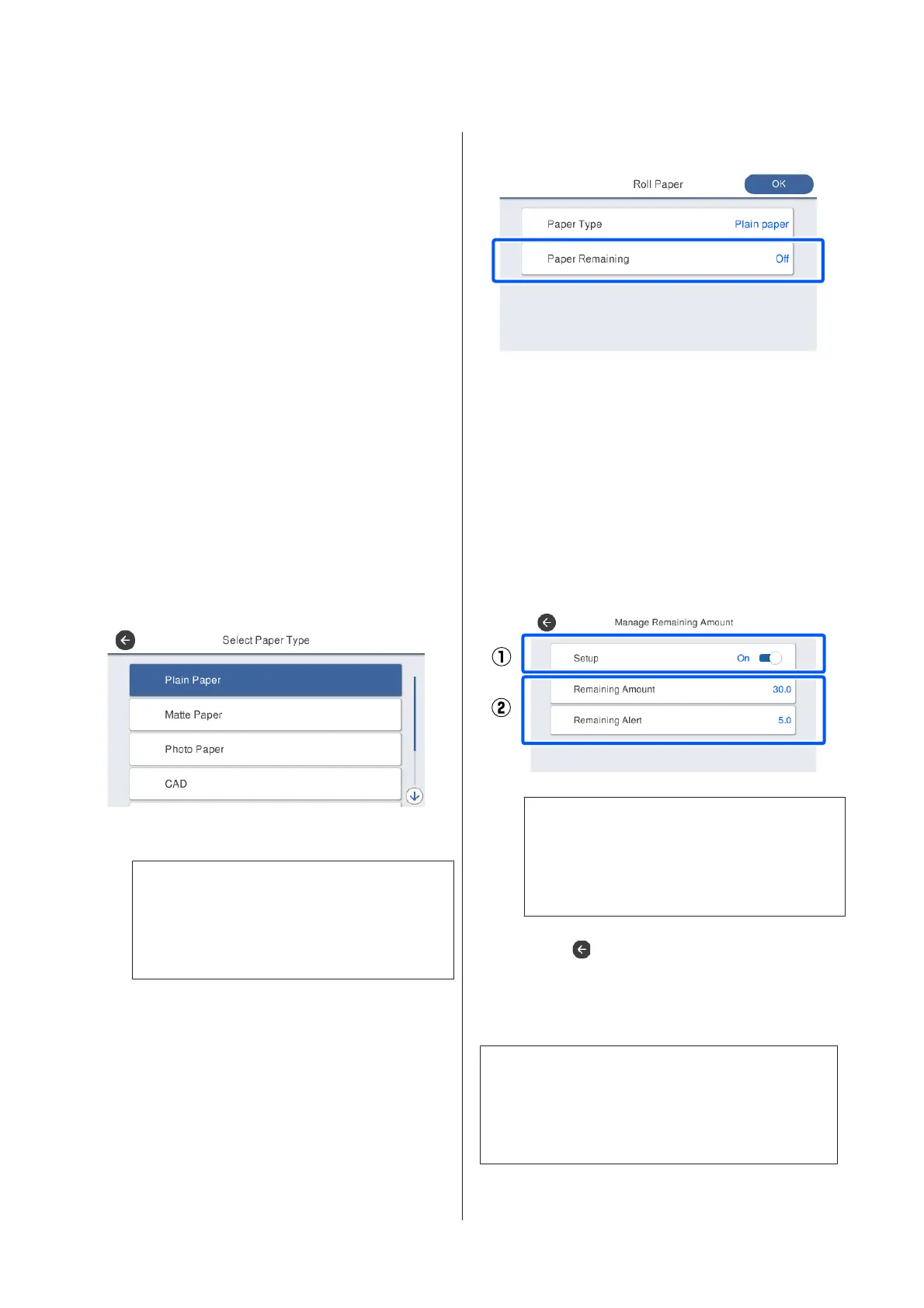C
Select the paper type that matches the loaded
roll paper.
Epson Special Media
Select the same product name as the one shown
on the package of the paper.
Commercially available non-Epson paper
Select from the following commercially
available paper types.
❏ Plain Paper
❏ Coated Paper(Generic)
❏ Photo Paper(Generic)
❏ Tracing Paper
❏ Tracing Paper <LowDuty>
❏ Matte Film
❏ Blueprint Paper
To select a paper type that is not displayed on
the screen, touch Others.
Select a category and select the target paper type.
Note:
If you scroll downward in the category selection
screen, Custom Paper appears. To select custom
paper that has already been registered, touch
Custom Paper.
D
When a paper type is selected, the screen
returns to the one in step 1.
If you will not set the remaining amount
management setting, touch OK.
E
Touch Paper Remaining.
F
Touch Setup.
The setting changes to On, and Remaining
Amount and Remaining Alert are enabled.
Touch each one and enter a value as follows.
❏ Remaining Amount: Total length of roll
paper (see the manual supplied with the roll
paper)
❏ Remaining Alert: Remaining amount value
that will be the timing for displaying the
remaining amount warning notification.
Note:
On the keypad screen for entering a numeric
value, enter numbers that include a number of
the first decimal place. For example, if you want
to enter 5 m, touch [5] and [0].
G
Touch at the top left of the screen to return
to the screen of step 5 and then touch OK.
You can start printing once Ready appears on
the screen.
Note:
If you replace the paper after the amount remaining
display shows 0 m or the paper has actually run out,
Remaining Amount returns to the manufacturer's
setting of 30m.
SC-T3100M Series/SC-T5100 Series/SC-T3100 Series/SC-T5100N Series/SC-T3100N Series/SC-T2100 Series User's Guide
Loading and Setting the Paper
42