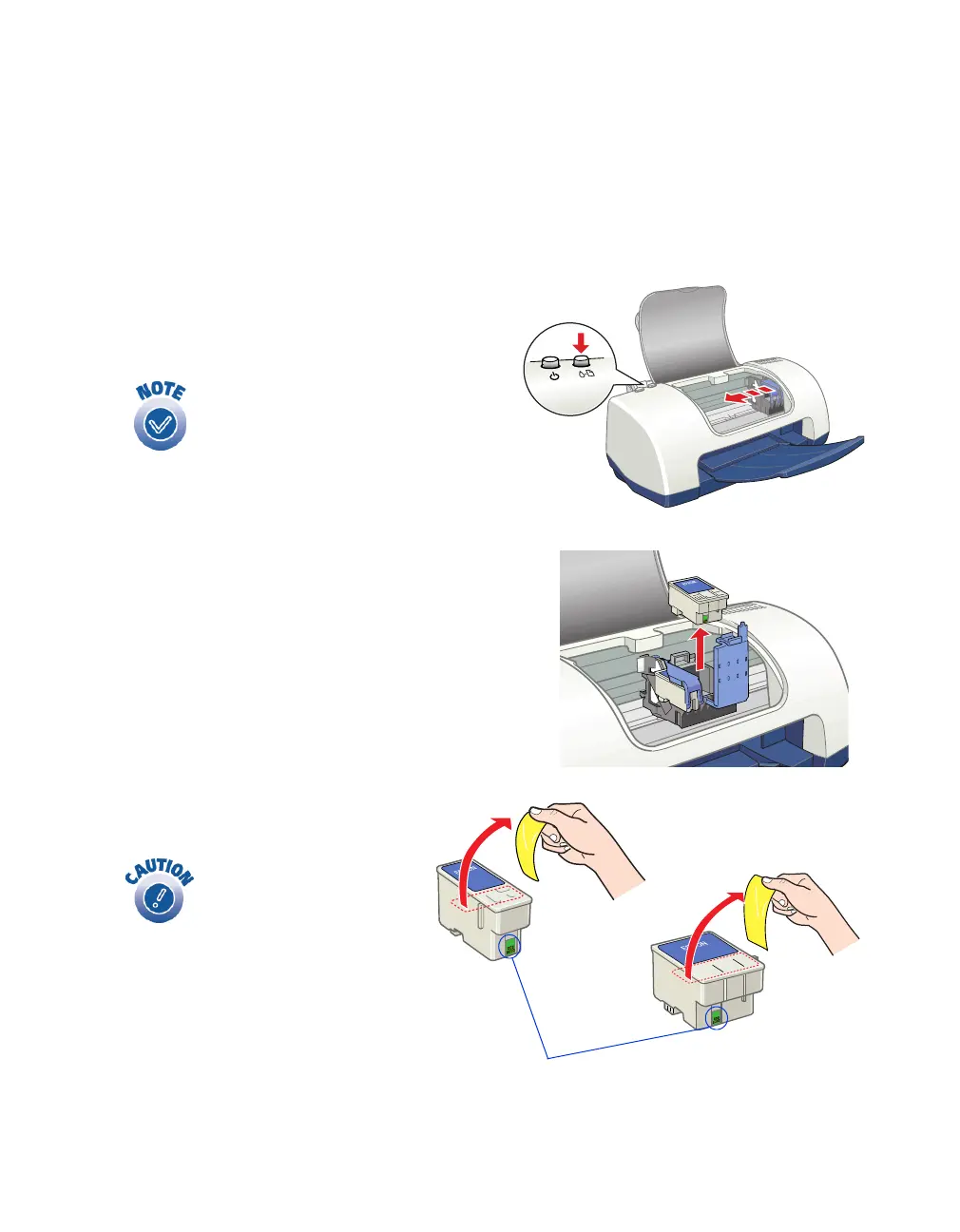Maintaining Your Printer
27
Removing and Installing Ink Cartridges
Be sure you have a new ink cartridge before you begin. Once you start the ink
cartridge replacement procedure, you must complete all the steps in one session.
1. Make sure the printer is turned on and not printing (the green
P power light
should be on, but not flashing). Then open the printer cover.
2. Press the
(
maintenance button for
10 seconds. The print head moves to
the cartridge replacement position.
3. Pull up the ink cartridge clamp and
remove the cartridge. Dispose of it
carefully.
4. Unpack the new cartridge and
remove the yellow tab.
If both cartridges need replacing, the
print head moves to the black
cartridge position first.
The black cartridge is on the left, and
the color cartridge is on the right.
Black
cartridge
Color
cartridge
Don’t touch
this part
You must remove the
yellow tape from the top of
the cartridge or you will
permanently damage it.
Be careful not to touch the
green chip on the front of
the cartridge; you might
damage the cartridge.