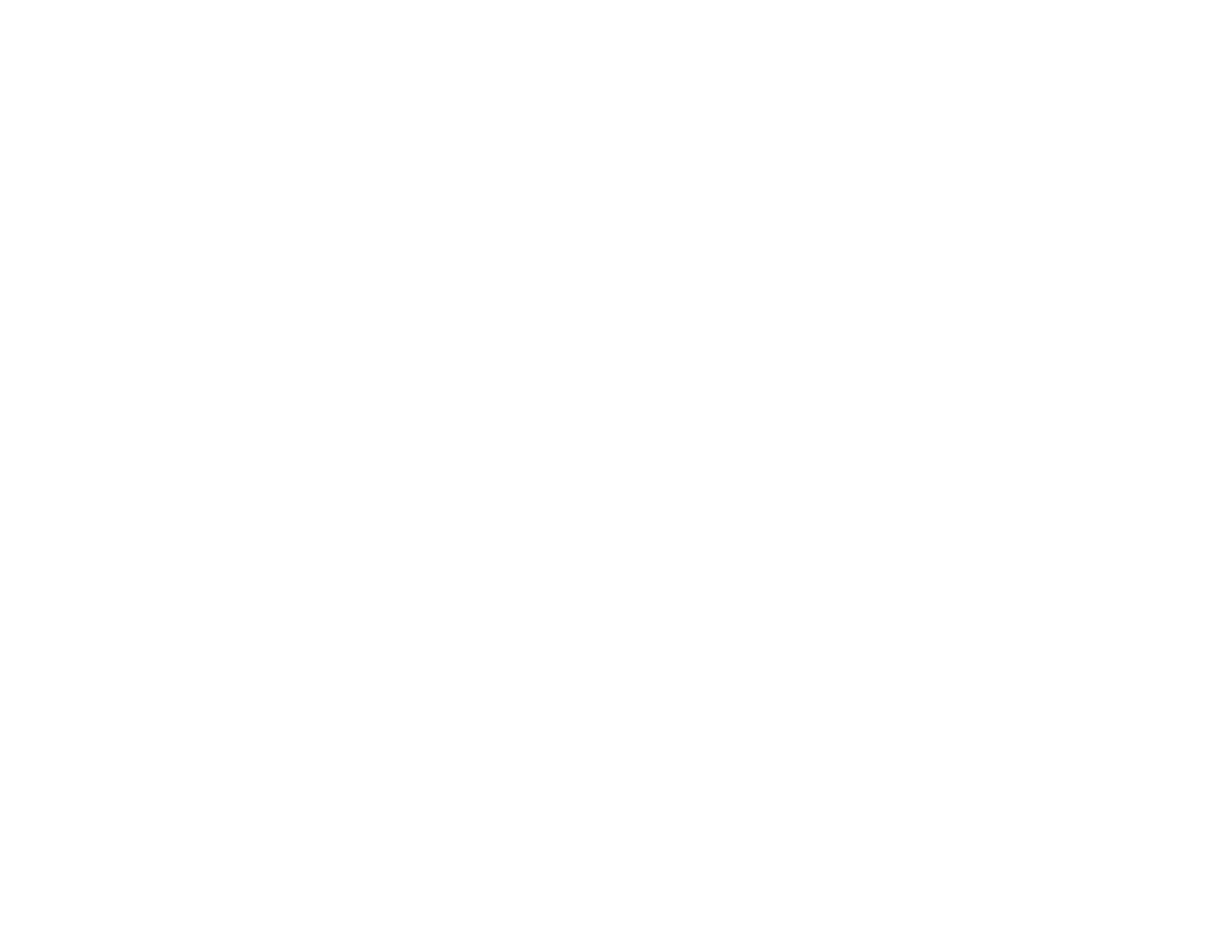Related references
Set options - General settings
Related tasks
Searching for Network Projectors by Specifying an SSID, IP Address, or Projector Name
Changing the Computer Projection Source
Solving Problems During Projection
Try these solutions depending on your situation.
Solutions When the Computer Screen is Not Displayed Properly
Solutions When the Screen is Not Projected Properly
Solutions When There is No Audio
Parent topic: Solving Problems
Solutions When the Computer Screen is Not Displayed Properly
If there are any problems with the computer screen, try the following solutions.
• If the mouse pointer is not displayed on the computer screen, it may have been moved onto the virtual
display. Clear the virtual display checkbox on the Add-Remove Virtual Display screen. The mouse
pointer returns to the screen display area.
• When you cannot find some application screen after you start it, it may be running on the virtual
display. Clear the virtual display checkbox on the Add-Remove Virtual Display screen.
• If you start EasyMP Network Projection while PowerPoint is running, a slide show might not run. Make
sure PowerPoint is closed and then start EasyMP Network Projection and a slide show.
• If the PowerPoint slide show is not displayed where you want when using the multi-screen display
function, use PowerPoint 2003 or later to make settings and use two or more virtual displays. Or, limit
the number of displays to one before displaying the PowerPoint Slide Show.
Parent topic: Solving Problems During Projection
Related tasks
Enabling the Virtual Display Driver (Windows)
73