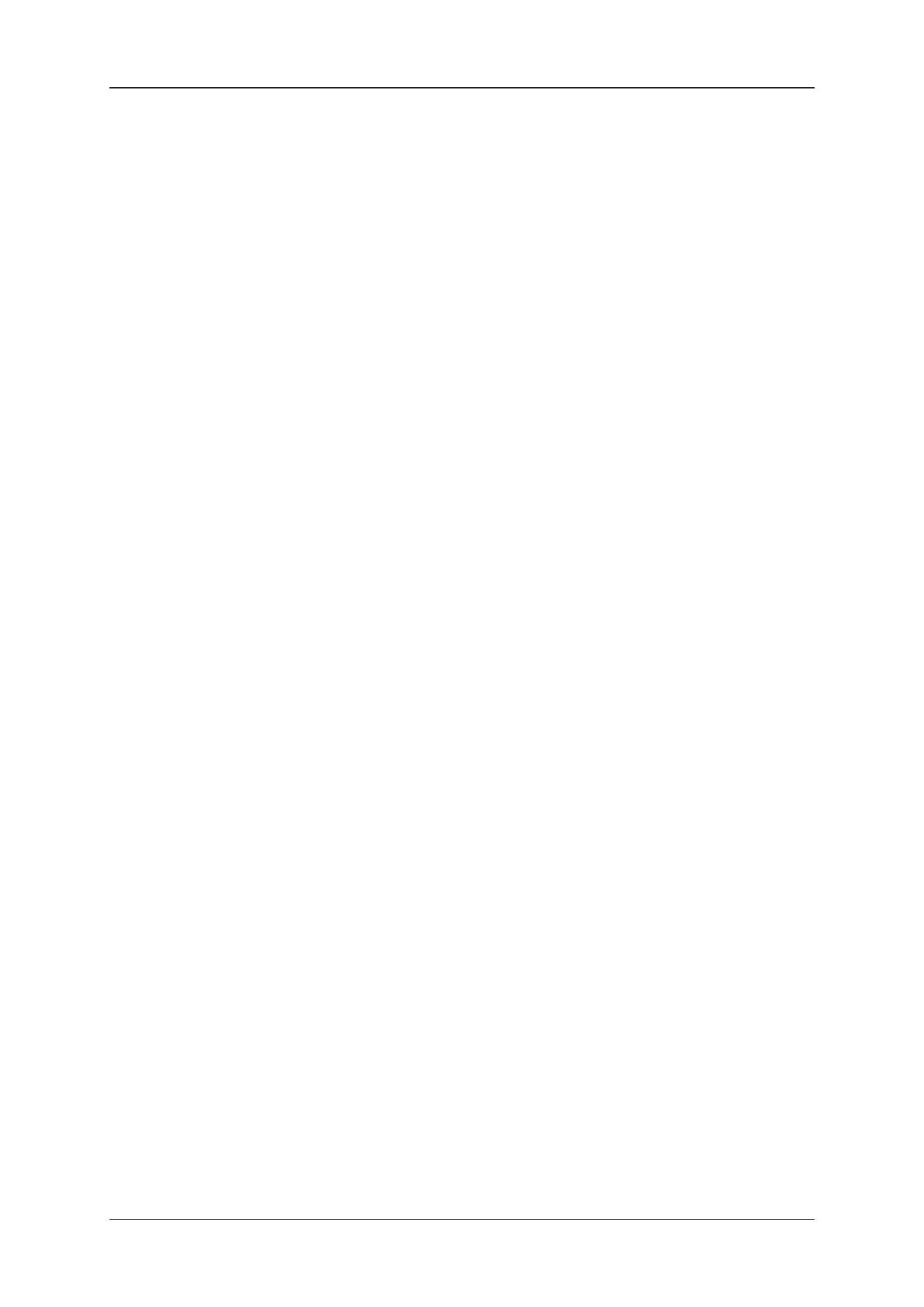6.8. Monitoring Video Inputs
Using a Terminal Window
To monitor the Deltacast I/O board in case of input issues, you must execute the following
commands:
cd /var/log/evs/sdi-engine
tail -f deltacast.log
Using the Deltacast dCARE Tool
To check the status of the incoming video signals of a particular X-One server, you can
make use of the DELTACAST dCARE tool. To do this, proceed as follows:
1. Open a Terminal window on the X-One server.
2. Access the dCARE binaries directory by entering the following command:
cdb
3. Run the dCARE application by entering the following command:
./dcare_gui.sh
The Bidirectional Configuration dialog box opens.
4. Close the dialog box without changing the settings.
5. In the main window of the dCARE application, click the IO Control button in the
bottom toolbar.
6. In the Channel area to the right, select the appropriate incoming video signal from the
drop-down box. For example, select Rx0 for the first incoming signal.
7. Click the Autoset button.
The Setup tab of the Channel area will be updated with the data of the selected
incoming signal.
8. Click the Start button to see the incoming video signal.
9. Repeat steps 8 and 9 for all other incoming video signals.
10. To check the status of a particular incoming signal, select it from the drop-down list
and open the Status tab.
11. Close the dCARE application.
40 6. Monitoring and Support
EVS Broadcast Equipment SA 1.7.0.D- January 2021
