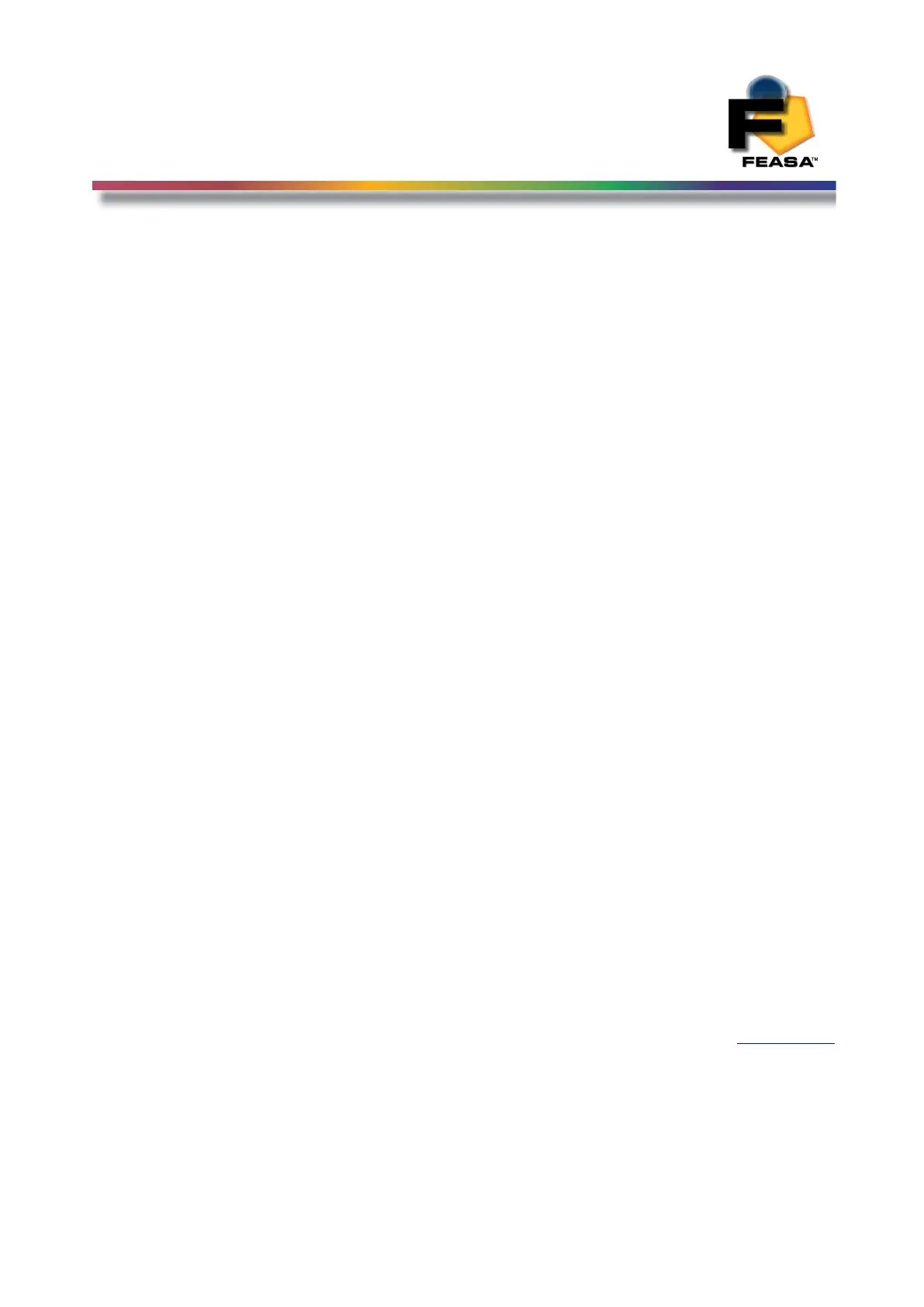FEASA LED ANALYSER
FUNCTIONAL VERSION
User Calibration Mode
User Calibration Mode
Introduction:
The user calibration mode function allows up to 51 (00 to 50) different calibration sets to be
simultaneously stored on the Led Analyser. The Analyser is shipped from the factory in set
mode 00. setcalibration## (## is 00 to 50) will enable which set you want to work in. While in
this mode you can vary the Relevant Intensity, Absolute Intensity, xy offset, wavelength
offset, and RGB gains and then save them in that version or set. The date of this user
calibration can also be saved using the command setcalibrationdatedd/mm/yyyy. Using the
getstatus or getcalibrationset commands the Led Analyser will display which user calibration
set you are enabled in and also the date you set it up.
For example if you are testing a board which has 2 different led Colour options you could
setcalibration01, adjust your gains or offsets as necessary and proceed to test your version 01
board. setcalibration02 and now adjust you gains or offsets as necessary for your other version
of the board and proceed to test your version 02 of the board. The user calibration date for
each set can be saved also.
Before doing the Calibration, we recommend you select the proper capture mode and range for
the Leds you are testing. Standard Capture (C, C1, C2….) mode is recommended for static
Leds whereas Capture PWM (eg. c2pwm05) is recommended for RGB LEDs that are pulsing.
Select the relevant Range (Low, Medium High, Super & Ultra) by measuring the Led color to
be measured in the production. Ensure the signal level is > 30 % in order to maximize the
repeatability.
For PWM mode you also need to select the best average factor (00-15) by doing a
repeatability analysis on the final colour. The higher the average number, the more repeatable
the results will be, However the higher the average the longer the capture time will be
required. The Feasa User software has a repeatability test analysis to help you on this task.
When this data is accumulated then proceed with the calibration. Feasa provide a program
called UserCal on the CD to accomplish this process. However should you wish to undertake
the process manually please refer to the procedure below.
Back to Index
56