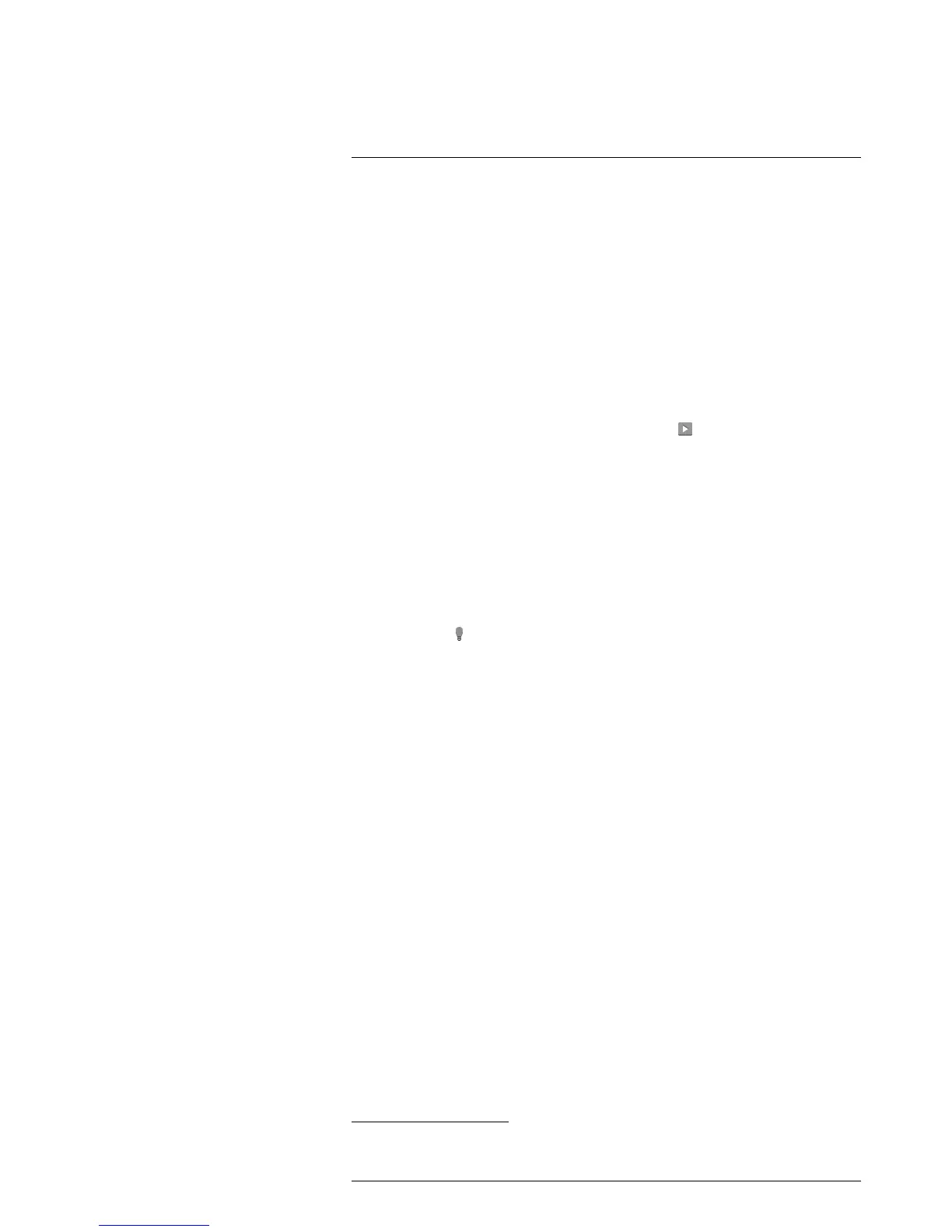Operation
7
7.15 Performing a non-uniformity correction
7.15.1 What is a non-uniformity correction?
A non-uniformity correction (or NUC) is an image correction carried out by the camera
software to compensate for different sensitivities of detector elements and other optical
and geometrical disturbances
1
.
7.15.2 When to perform a non-uniformity correction
The non-uniformity correction process should be carried out whenever the output image
becomes spatially noisy. The output can become spatially noisy when the ambient tem-
perature changes (such as from indoors to outdoors operation, and vice versa).
7.15.3 Procedure
To perform a non-uniformity correction, tap and hold the
icon. The text Calibrating...
appears on the screen.
7.16 Using the camera lamp
7.16.1 General
You can use the camera lamp as a flashlight, or as a flash when taking an image.
7.16.2 Procedure
Follow this procedure:
1. Tap the camera screen. This displays the main menu toolbar.
2. Select Lamp
.
3. Tap one of the following:
• Flash (to use the lamp as a flash when taking an image).
• On (to turn on the lamp and use it as a flashlight).
• Off (to turn off the lamp).
7.17 Changing the settings
7.17.1 General
You can change a variety of settings for the camera.
The Settings menu includes the following:
• Measurement parameters.
• Save options.
• Device settings.
7.17.1.1 Measurement parameters
• Emissivity.
• Reflected temperature.
• Distance.
7.17.1.2 Save options
• Photo as separate JPEG: When this menu command is selected, the digital photo-
graph from the visual camera is saved at its full field of view as a separate JPEG im-
age. It may be necessary to activate this option if you are not using the FLIR Tools
software.
#T559918; r. AE/23547/23547; en-US
19
1. Definition from the imminent international adoption of DIN 54190-3 (Non-destructive testing – Thermographic
testing – Part 3: Terms and definitions).
