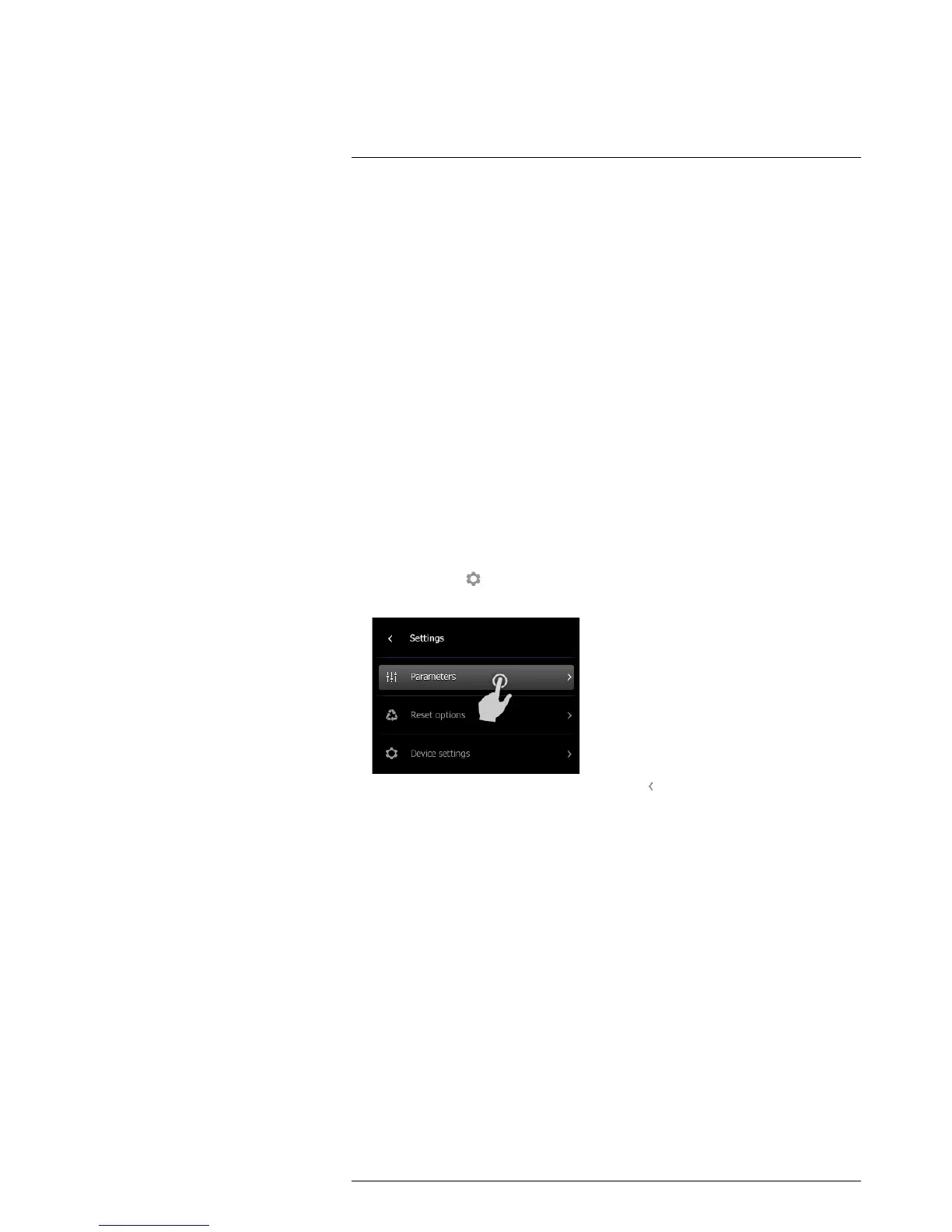Operation
7
7.17.1.3 Device settings
• Language, time & units:
• Language.
• Temperature unit.
• Distance unit.
• Date & time.
• Date & time format.
• Reset options:
• Reset default camera mode.
• Reset device settings to factory default.
• Delete all saved images.
• Auto power off.
• Auto orientation.
• Display intensity.
• Camera information: This menu command displays various items of information about
the camera, such as the model, serial number, and software version.
7.17.2 Procedure
Follow this procedure:
1. Tap the camera screen. This displays the main menu toolbar.
2. Select Settings
. This displays a dialog box.
3. In the dialog box, tap the setting that you want to change.
4. To return to live mode, tap the upper left arrow repeatedly. You can also push the
Save button once.
7.18 Updating the camera
7.18.1 General
To take advantage of our latest camera firmware, it is important that you keep your cam-
era updated. You update your camera using FLIR Tools.
7.18.2 Procedure
Follow this procedure:
1. Start FLIR Tools.
2. Start the camera.
3. Connect the camera to the computer using the USB cable.
4. FLIR Tools displays a welcome screen when the camera is identified. On the wel-
come screen, click Check for updates.
You can also click Check for updates on the Help menu in FLIR Tools.
5. Follow the on-screen instructions.
