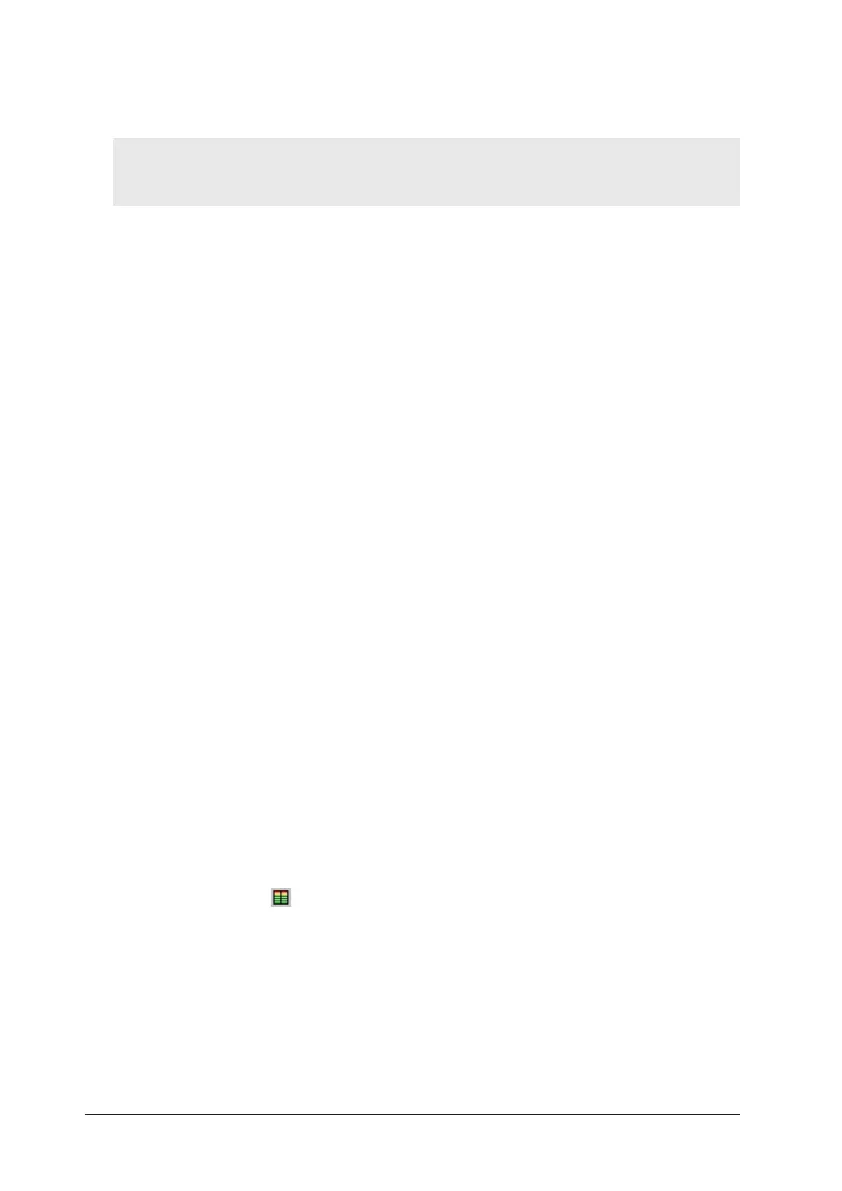32 Specifications and Operation DATAPAQ TP3
Bluetooth communication causes extra battery drain, and should be turned off,
as follows, if not used.
1. Ensure the logger is connected to the PC using the communications lead.
Logger and PC must be connected by the communications lead in order
to turn Bluetooth either on or off.
2. In Insight, select Logger > Setup to display the Communications Setup dialog.
3. Click ‘Test’, The logger name will be displayed and the ‘Bluetooth’ button
will be enabled.
4. Click ‘Bluetooth’ to display the Bluetooth Setup dialog.
5. A message below the ‘Check Status’ button will show whether Bluetooth is
currently enabled or disabled (turned on or off) – or whether the logger and
PC are not connected by cable. Click the button if necessary.
6. Click ‘Enable Bluetooth’ (to turn on) or ‘Disable Bluetooth’ (to turn off) as
required, and a message will confirm the change.
Bluetooth Telemetry
Temperature-profile data gathered by the logger can be passed directly to the
PC, in real time, by using Bluetooth communications. Because good Bluetooth
reception cannot usually be achieved with a logger inside a thermal barrier (see
p. 30), the logger will normally be outside the thermal process, with
thermocouples trailing from the oven/furnace/kiln to the logger. The process of
running a profile is thus as for hardwired telemetry (p. 55) – and the major
benefit of Bluetooth telemetry is to isolate the logger from the PC and thereby
avoid earth-loop problems.
The procedure follows that used for hardwired telemetry (see p. 55) except that:
• Logger reset (p. 41) must be carried out using Bluetooth (i.e. do not
connect the logger to the PC using the communications lead). The
‘Bluetooth Telemetry’ option is then available to be selected in the Logger
Reset dialog.
• While a run is in progress, you may use the Real Time Tool dialog to
check the integrity of data-packets as they are received, as well as the status
of the logger (click on the toolbar, or select View > Real Time Tool).
Data can be collected from only one logger at a time. If more than one logger is
present and gathering data, choose which logger’s data to gather and display in
real time by selecting Logger > Logger Listen Mode; this displays the Select
Logger dialog (see p. 31).
Wireless telemetry over greater ranges, and/or involving use of a thermal
barrier, will require the TM21 radio-telemetry system (available separately).
