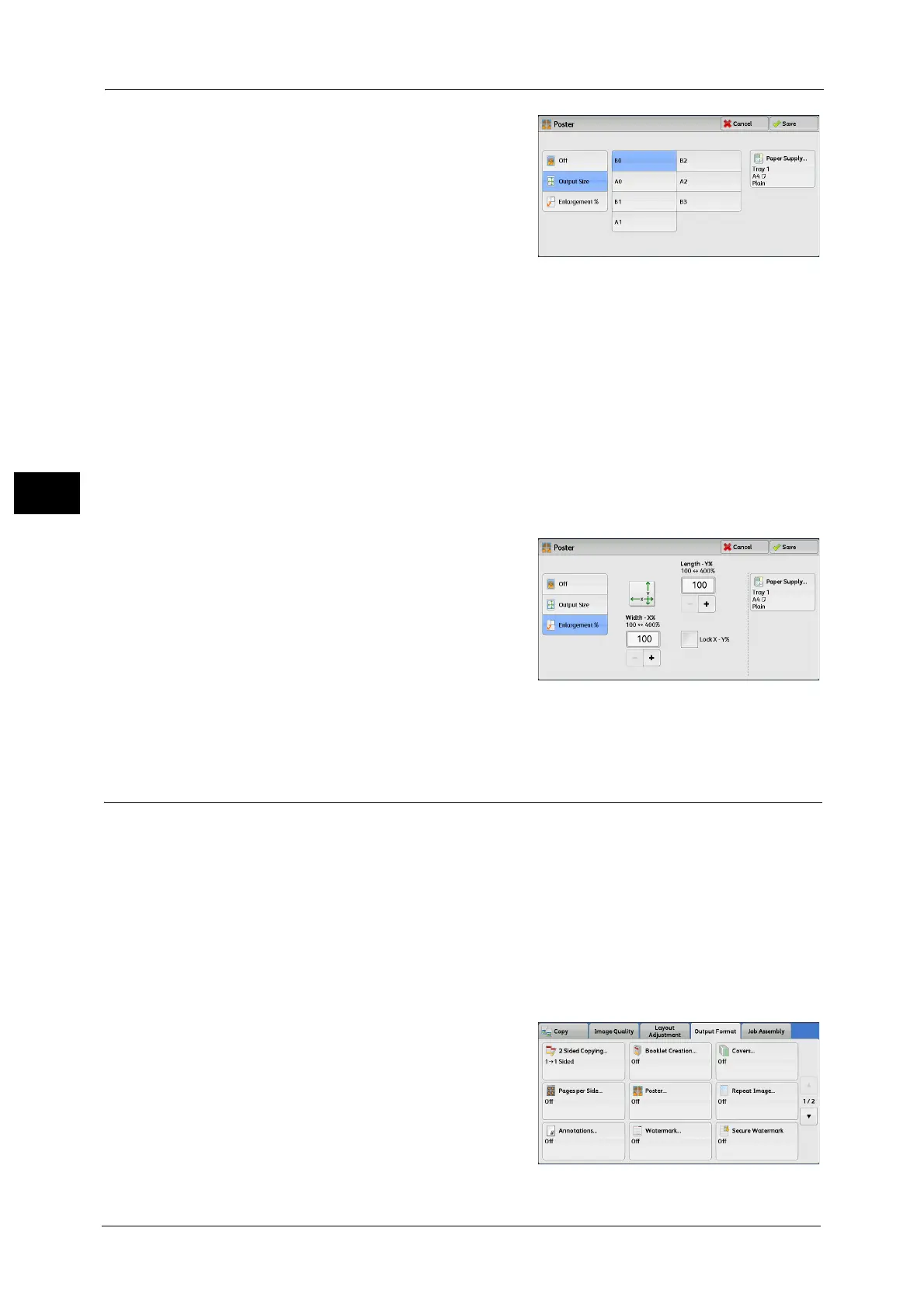3 Copy
154
Copy
3
2 Select any option.
Off
No enlarged copies are made.
Output Size
Allows you to select the paper size.
Enlargement %
Refer to "When [Enlargement %] is Selected" (P.154).
Paper Supply
Displays the [Paper Supply] screen.
Select the paper tray to be used.
Note • When you use the bypass tray, select [Bypass] on the [Paper Supply] screen.
When [Bypass] is selected, the [Tray 5] screen is displayed. For more information, refer to "[Tray 5] Screen" (P.121).
When [Enlargement %] is Selected
This screen allows you to specify a different ratio for the width and length.
1 Use [+] and [-] to specify the copy ratios for the
width and length.
Width - X% / Length- Y%
Allows you to specify the copy ratios for the
width and length in the range from 100 to
400% in 1% increments.
Lock X - Y%
Allows you to make the same ratio adjustment for the width and length at the same time.
Repeat Image (Making Multiple Copies on One Sheet)
This feature allows you to copy a document image on one sheet of paper repeatedly for a
specified number of times.
When [Reduce/Enlarge] is set to [Auto %], the repeated copies of the image are reduced to
fit on the selected paper. You can also specify how the repeated copies of the image are
arranged.
Note • When making copies at the same size as the document image, the number of repeats is specified so
that the copies fit on the paper.
• If [Auto Select] is selected in [Paper Supply], a tray specified in [Auto Paper Off] is automatically
selected. Change the setting if necessary. For information on [Auto Paper Off], refer to "5 Tools" >
"Copy Service Settings" > "Copy Control" > "Auto Paper Off" in the Administrator Guide.
1 Select [Repeat Image].
