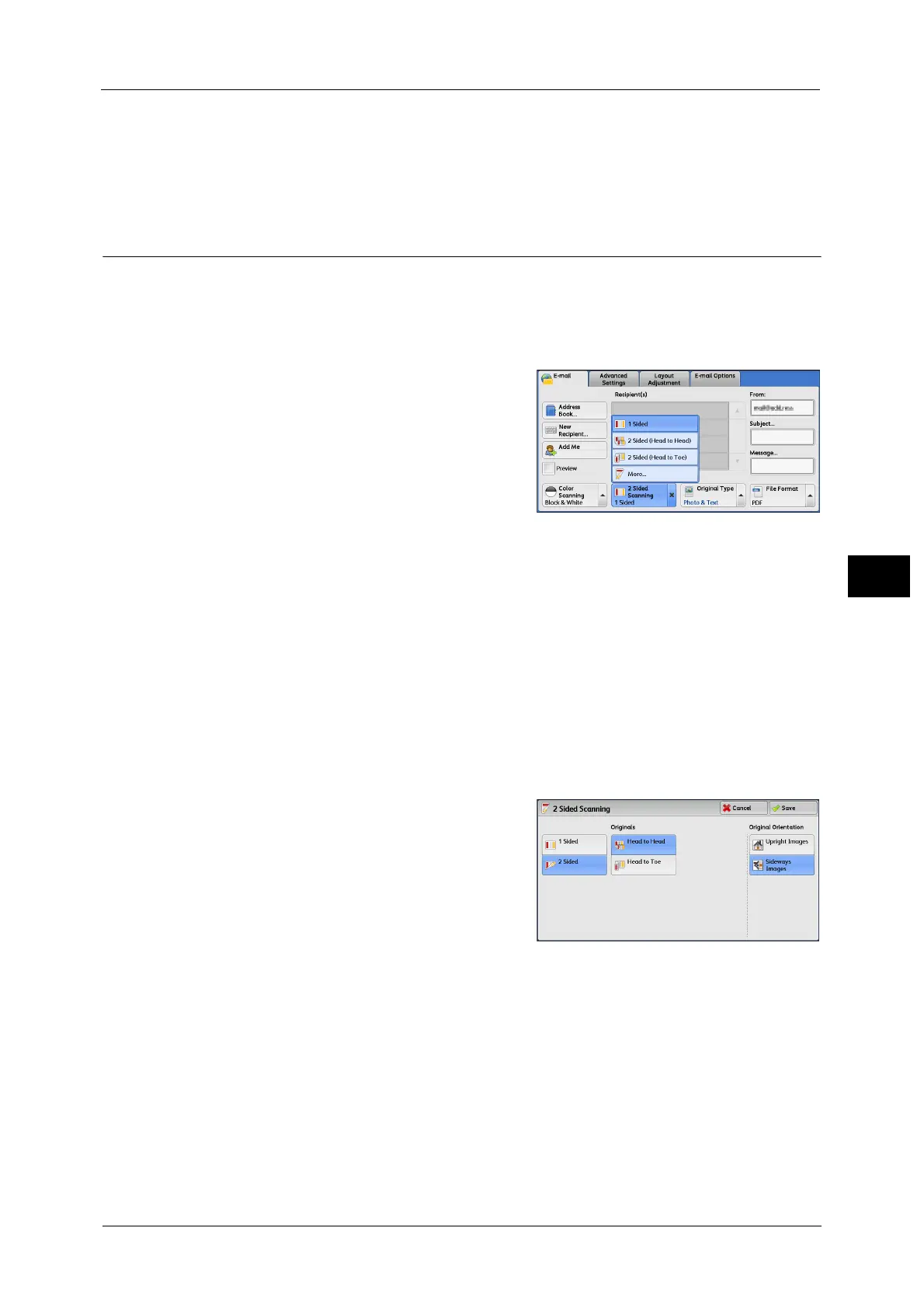E-mail
309
Scan
5
Grayscale
Scans a document in grayscale. Adds shades to monochrome, creating intermediate tones
that change gradually. Suited to documents containing gradations that cannot be
reproduced with monochrome (2-color tone).
2 Sided Scanning (Scanning Both Sides of a Document)
You can scan a 1-sided or 2-sided document on one or both sides of paper.
By setting the binding style, both sides are scanned in the same orientation.
Note • [2 Sided Scanning] is not displayed on the [E-mail] screen depending on the settings in the System
Administration mode. In that case, set [2 Sided Scanning] from the [Layout Adjustment] screen.
1 From the menu displayed by selecting [2 Sided
Scanning], select any option.
1 Sided
Select this option to scan only one side of the
document.
2 Sided (Head to Head)
Select this option when both sides of the 2-sided
document are in the same orientation.
2 Sided (Head to Toe)
Select this option when both sides of the 2-sided document are in opposite orientations.
More
Displays the [2 Sided Scanning] screen.
Refer to "[2 Sided Scanning] Screen" (P.309).
[2 Sided Scanning] Screen
This screen allows you to select the status and orientation of original documents.
1 Select any option.
1 Sided
Select this option to scan only one side of the
document.
2 Sided
Select this option to scan both sides of the
document.
Originals
This option is displayed when [2 Sided] is selected.
Head to Head
Select this option when both sides of the 2-sided document are in the same orientation.
Head to Toe
Select this option when both sides of the 2-sided document are in opposite orientations.
