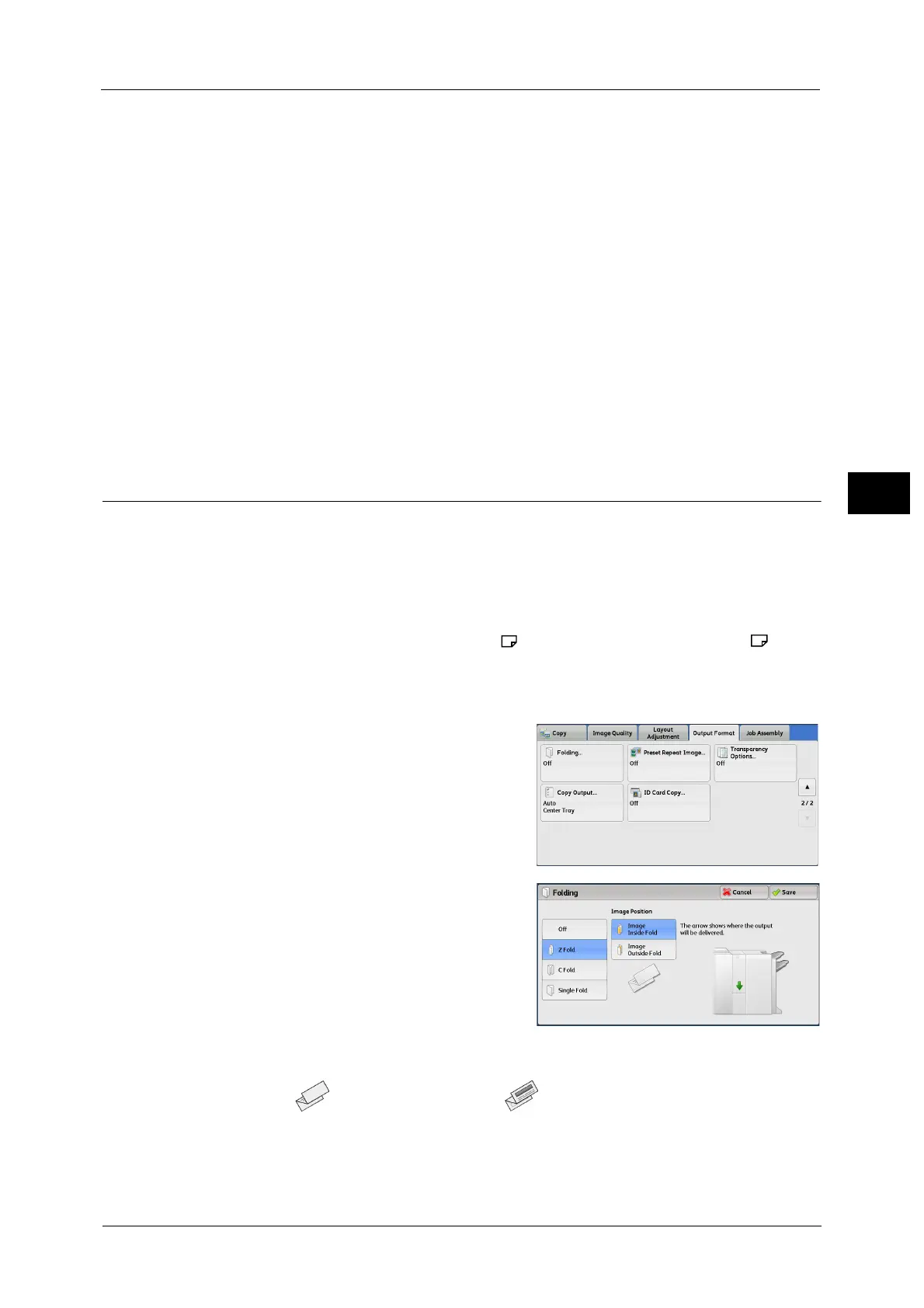Output Format
165
Copy
3
Allows you to specify text from three preset texts, or text registered in the System Settings.
For information on how to register text, refer to "5 Tools" > "Common Service Settings" > "Secure Watermark" > "Secure
Watermark Effect" > "Custom Secure Watermark 1 to 3" in the Administrator Guide.
Original Orientation
Allows you to specify the orientation of the document so that the machine can identify the
top of the document.
Note • If the [Original Orientation] setting differs from the actual document orientation, the machine may
not detect the top of the document correctly.
Upright Images
Select this option when placing the top edge of the document against the top side of the
document glass or document feeder.
Sideways Images
Select this option when placing the top edge of the document against the left side of the
document glass or document feeder.
Folding (Outputting Bi-Folded/Tri-Folded Paper)
This feature allows you to fold copies in half or in three.
When the C3 Finisher with Booklet Maker (optional) is installed, [Single Fold] is available.
When the Booklet Maker Unit for Finisher-B1 (optional) is installed, you can also crease the
output sheet in half.
When the Folder Unit CD1 (optional) is installed, [Z Fold] and [C Fold] are also available.
Note • The supported paper orientation is only . Select the tray whose orientation is set to .
• [Z Fold] and [C Fold] can only be applied to A4 and 8.5 x 11" paper.
• This feature does not appear for some models. An optional component is required. For more
information, contact our Customer Support Center.
1 Select [Folding].
2 Select any option.
Off
Does not fold copies.
Z Fold
Folds copies in three with the printed side inside
or outside.
printing surface comes inside printing surface comes outside
