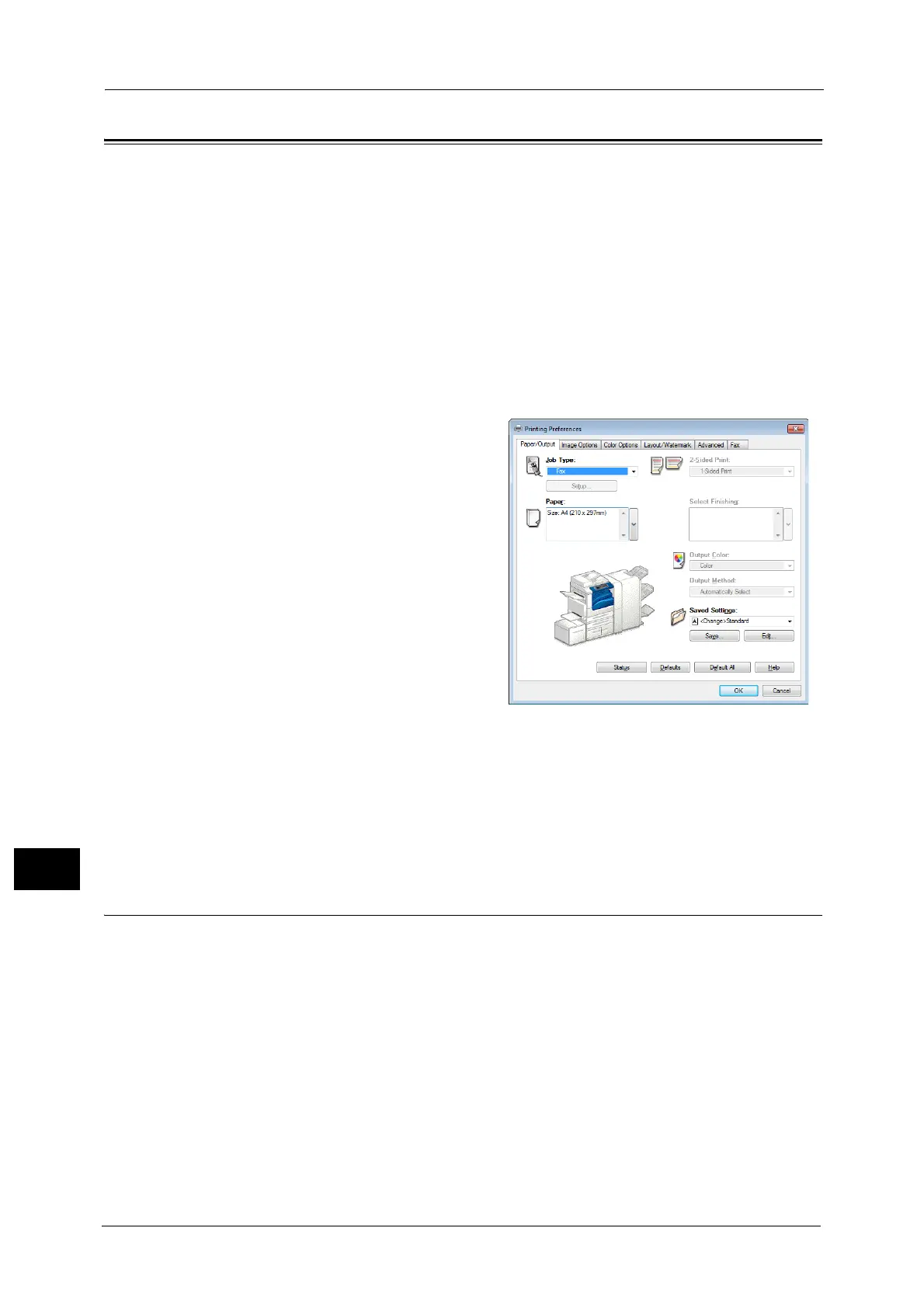12 Computer Operations
454
Computer Operations
12
Sending Fax
This section describes how to send a fax using the Direct Fax feature. The following
procedure uses Windows 7 WordPad as an example.
The Direct Fax procedure depends on the application you use. For more information, refer
to the documentation provided with the application.
For more information on the Direct Fax feature, click [Help] on the print driver screen to view the print driver's help.
Important • The Direct Fax feature is not available when the Server Fax service is enabled.
Note • This feature does not appear for some models. To use the feature, an optional component is
required. For more information, contact our Customer Support Center.
1 Select [Print] from the [File] menu on the application.
2 Select a fax printer in the [Print] dialog box.
3 Click [Preferences], and select [Fax] in [Job
Type].
4 Click [OK].
5 Click [OK] in the [Print] dialog box.
6 Specify a destination in the [Fax Recipient] dialog box.
Note • If a problem occurs, an error message appears on the touch screen. Solve the problem according to
the message.
7 Click [OK].
The [Fax Job Confirmation] dialog box appears after you have sent a fax job. A list of
recipients to whom the fax job is being sent will be displayed.
Registering Destinations
The following describes how to register fax destinations from the machine to another
machine (ApeosPort-V C7776/C6676/C5576/C4476/C3376/C3374/C2276, DocuCentre-V
C7776/C6676/C5576/C4476/C3376/C3374/C2276) in a single operation through a
computer.
You can use the same procedure to register fax destinations from another machine
(ApeosPort-V C7776/C6676/C5576/C4476/C3376/C3374/C2276, DocuCentre-V C7776/
C6676/C5576/C4476/C3376/C3374/C2276) to this machine.
Use CentreWare Internet Services to register fax destinations.
For information on CentreWare Internet Services, refer to "6 CentreWare Internet Services Settings" > "Configuring Machine
Settings Using CentreWare Internet Services" in the Administrator Guide.
You can register fax destinations separately on the control panel. For more information, refer to "5 Tools" > "Setup" > "Add
Address Book Entry" in the Administrator Guide.
