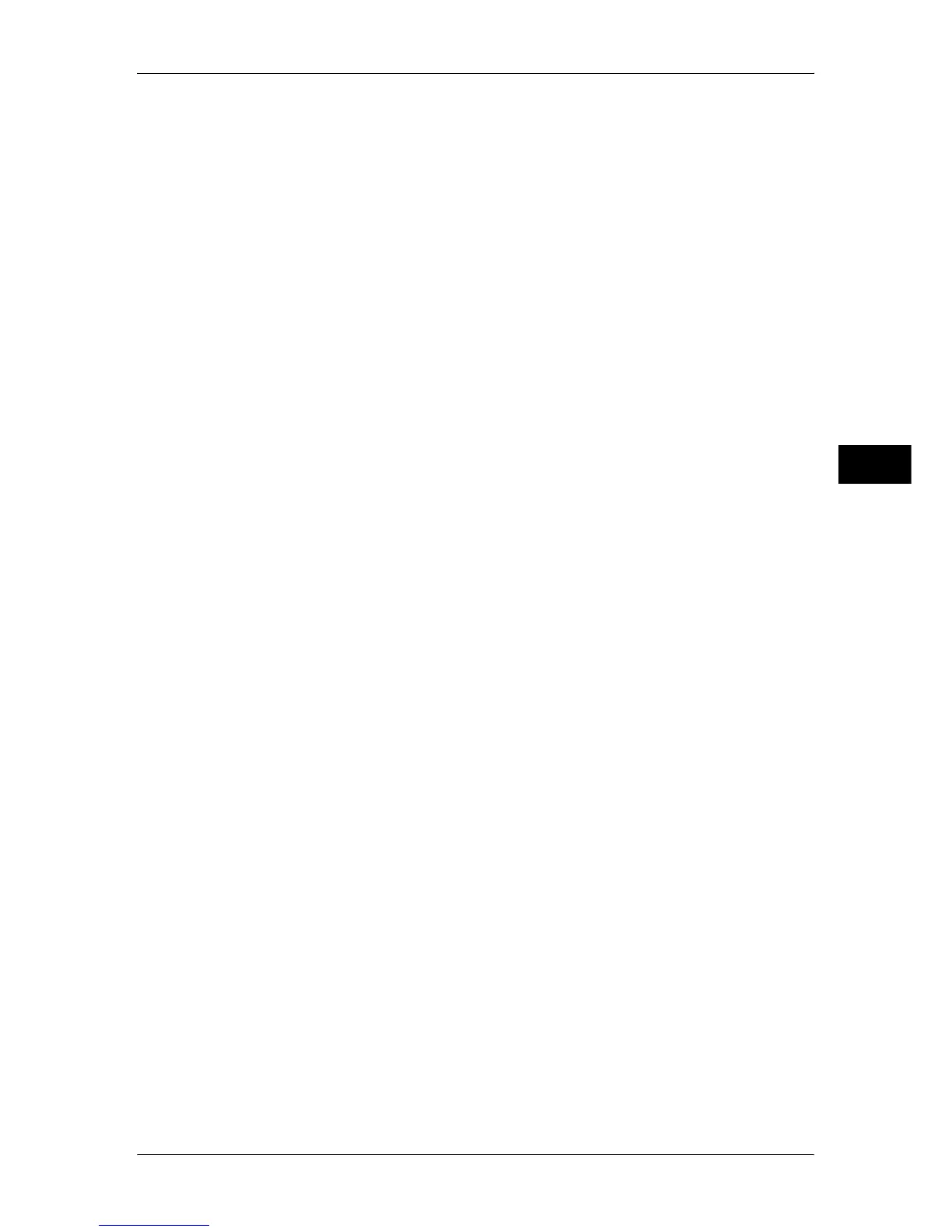Job Assembly
157
Copy
3
Chapter Start
Displays the [Build Job - Chapter Start] screen.
Refer to "[Build Job - Chapter Start] Screen" (P.158).
Insert Separators
Displays the [Segment Separators] screen.
Refer to "[Segment Separators] Screen" (P.158).
Change Quantity
Displays the [Change Quantity] screen on which you can change the number of copy
sets using the numeric keypad.
Change Settings
Displays the [Copy] screen on which you can change the settings for the next
document. After changing the settings, press the <Start> button on the control panel to
start scanning of the document. To return to the previous screen, press the < # >
button.
When using a stored program for Build Job
While the machine makes copies using the Build Job feature, you can use a stored
program.
1) Select [Change Settings].
2) Select the [Job Assembly] tab.
3) Select [Stored Programming].
4) Select the number of the stored program that contains the features you want to use.
For information on how to register a stored program, refer to "Registering Stored Programs for Build
Job" (P.352).
Delete
Clears the document data stored by the Build Job feature, and cancels the job.
Note • You can also press the <C (Clear)> or <Clear All> button on the control panel to perform the
same operation.
• While the machine is scanning the loaded document, [Delete] is displayed. Select [Delete] to
pause scanning. Select [Start] on the touch screen, or press the <Start> button on the
control panel to resume scanning.
Last Original
Select this button to end scanning of documents. The build job starts.
Next Original
Select this button when you have another document. This button is always selected
when you use the Build Job feature.
Start
After loading the next document, select this button to scan the next document.
Note • You can also press the <Start> button on the control panel to perform the same operation.
Sample Job
When making multiple sets of copies, you can print a sample set to check the finished
output and then print the remaining copy sets. You can select to continue or cancel the
job after the confirmation.
