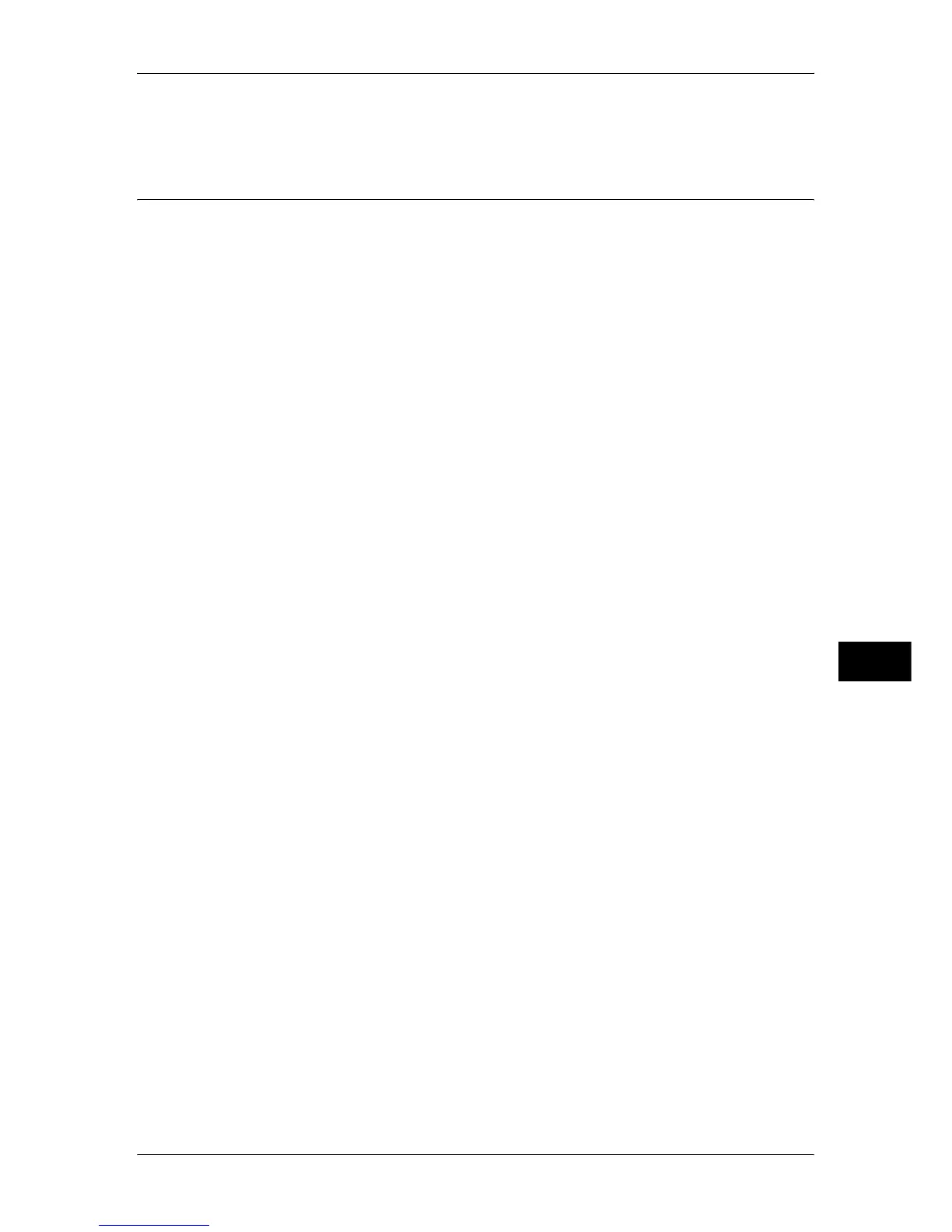Registering/Deleting/Renaming Stored Programs
351
Stored Programming
8
For information on how to name a registered stored program, refer to "Entering/Changing a Stored
Program Name" (P.353).
Notes and Restrictions on Registering Stored Programs
The following notes and restrictions applies when you register stored programs.
z
When registering a stored program to select a paper size or type loaded on the
bypass tray, register both the paper size and the paper type. If only the paper size or
type is registered, the stored program may not be called properly.
z
If any of the following operations is performed while a stored program is being
registered, the stored program may not be registered or may not work correctly.
- Removing or inserting a paper tray
- Loading or reloading paper in the bypass tray
z
If any of the following operations is performed after a stored program is registered,
the registered stored program may not be called properly.
- If the stored program has the Watermark feature and the default values of that
feature are changed.
- If the stored program has an operation for a folder and the folder passcode is
changed.
- If the settings of the control panel are changed.
- If the services assigned to the <Custom> buttons are changed.
- If any setting is changed under [Tools] > [System Settings] > [Copy Service
Settings] > [Preset Buttons].
- If the selection is made from a list of the Address Book or Job Flow Sheet.
- If any optional components installed on the machine, such as a finisher, are
changed, and thereby the associated buttons become no longer available.
- If the measurement unit, millimeters or inches, is changed.
- If a job is selected from the list of the stored jobs in [Secure Print Jobs & More]
under Job Status.
z
The following features and operations cannot be registered in Stored Programming.
- Registration and call of a stored program
- System Settings
- The [Media Print - Text] and [Media Print - Photos] buttons on the [Services Home]
screen
- The [Store to USB] button on the [Services Home] screen
- The [Network Scanning], [Job Flow Sheets], and [Web Applications] buttons on
the [Services Home] screen (ApeosPort series only)
- The <Custom> button to which the Network Scanning or Job Flow Sheets service
is assigned.
- The Address Book for the Fax/Internet Fax, E-mail, and Scan to PC services
- Unselectable buttons
- The [Language] button on the [Services Home] screen
- The [Screen Brightness] button on the [Services Home] screen
- Selecting items using the scroll bar
- Scrolling operation while previewing
- The [Browse] button for the Scan to PC service
- Operations to edit e-mail addresses for the E-mail service (the pop-up menu
[Keyboard], [Remove], and [Edit] displayed by selecting [Recipient(s)] or [From])
- The <Energy Saver> button
