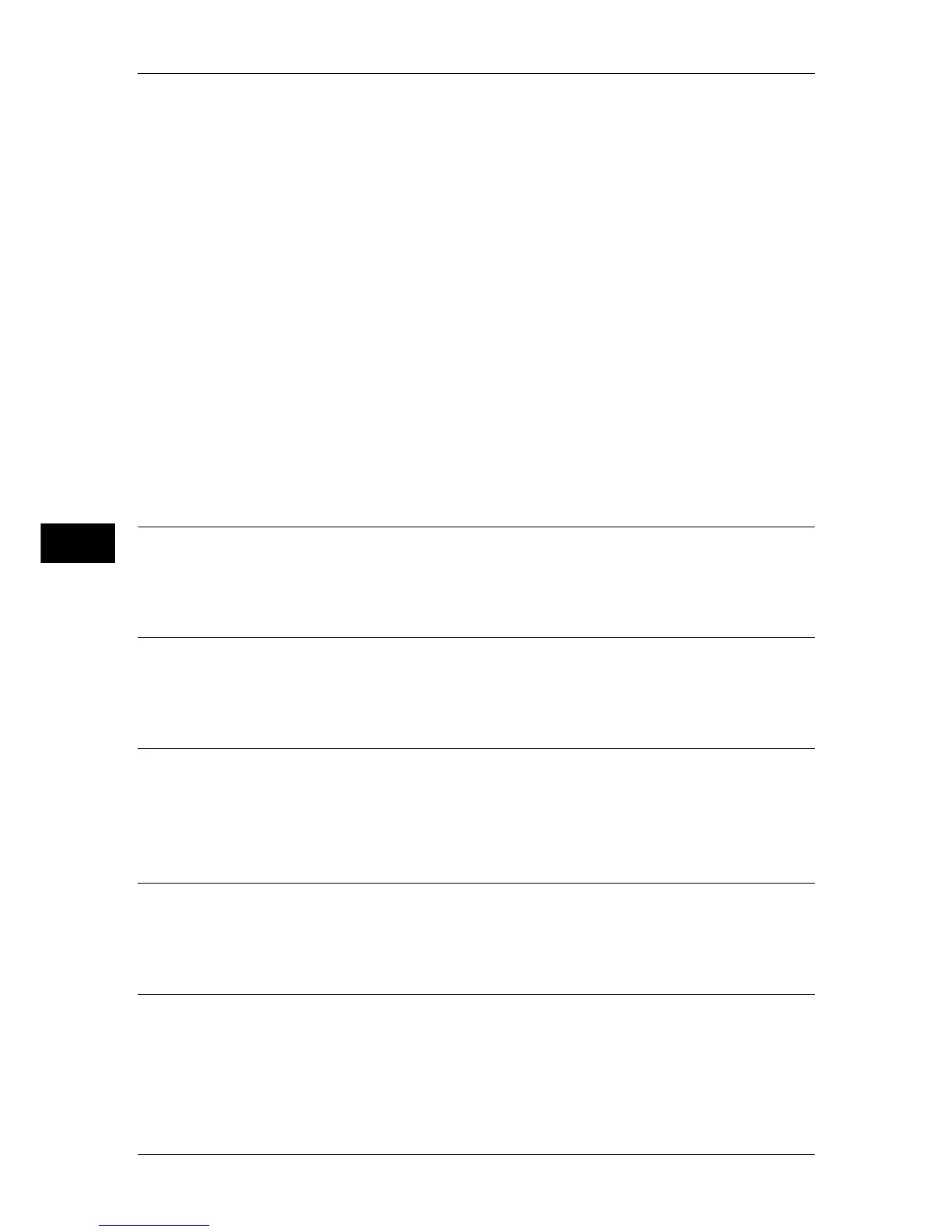5 Scan
288
Scan
5
Note • The job template "@S2HOME" is displayed only when the remote authentication is enabled,
and also [Enabled] is selected in [Status] under [Properties] > [Services] > [Scan to Home]
on CentreWare Internet Services.
• The job template name "@S2HOME" can be changed by the system administrator from
CentreWare Internet Services.
For information on how to use CentreWare Internet Services, refer to the help of CentreWare Internet
Services.
Go to
Use the numeric keypad to enter a 3-digit job template number. The job template then
appears at the top of the list.
Template Description
Displays the [Template Description] screen on which you can view the description of
the job template. This button is displayed only when the description has been added to
a job template.
Update Templates
Refreshes the information. If a created job template has not been displayed, selecting
[Refresh] will display the job template.
Preview (Previewing the Scanned Images during a Scan Job)
You can preview the scanned images while scanning the document.
For more information, refer to "Preview (Previewing the Scanned Images during a Scan Job)" (P.274).
Color Scanning (Selecting an Output Color)
You can set the output color to scan a document.
For more information, refer to "Color Scanning (Selecting an Output Color)" (P.275).
2 Sided Scanning (Scanning Both Sides of a Document)
You can automatically scan both sides of a 2-sided document.
By setting the binding style, both sides are scanned in the same orientation.
For more information, refer to "2 Sided Scanning (Scanning Both Sides of a Document)" (P.276).
Original Type (Selecting the Document Type)
You can select the type of the document.
For more information, refer to "Original Type (Selecting the Document Type)" (P.277).
File Format (Selecting a File Format for Output Data)
You can select a file format for output data.
For more information, refer to "File Format (Selecting a File Format for Output Data)" (P.278).
