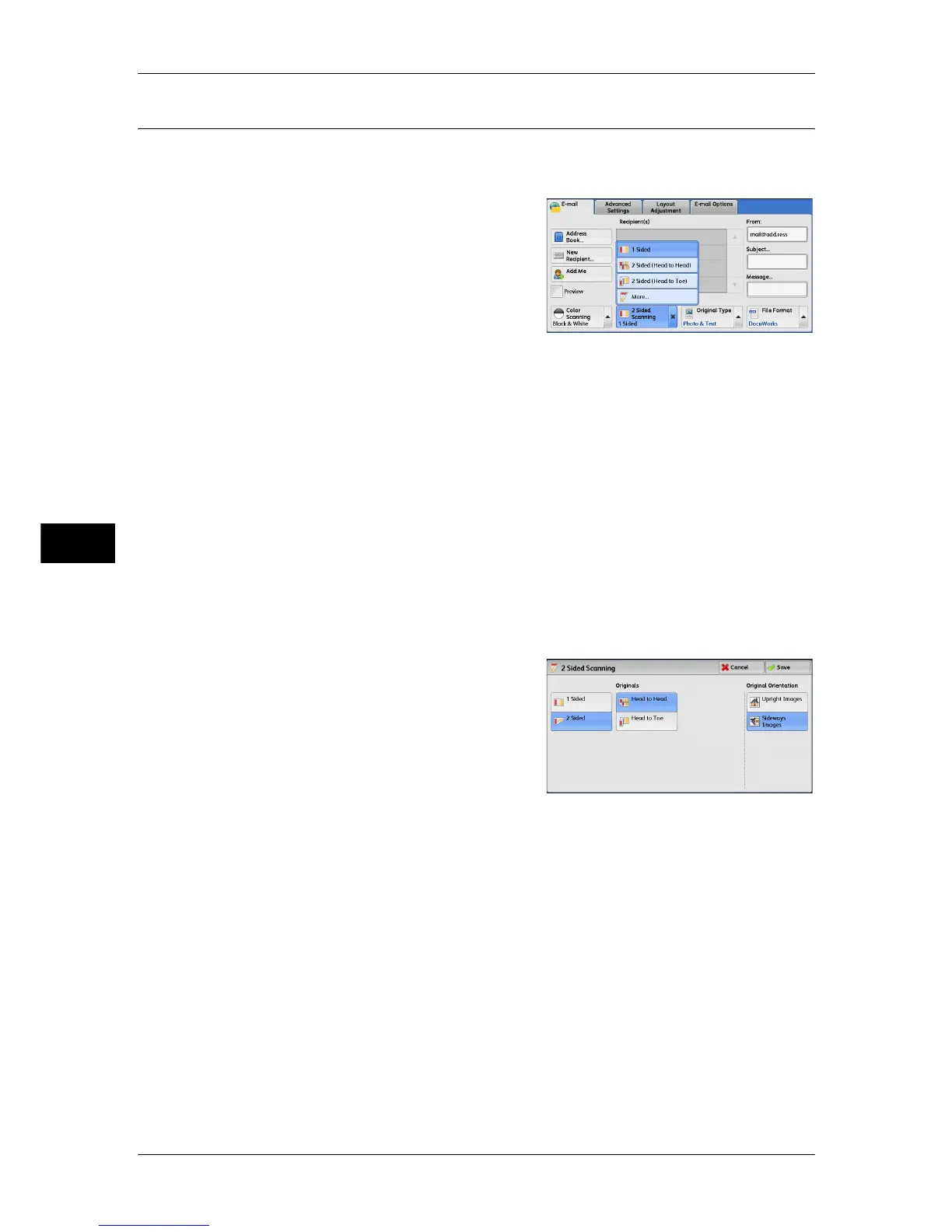5 Scan
276
Scan
5
2 Sided Scanning (Scanning Both Sides of a Document)
You can scan a 1-sided or 2-sided document on one or both sides of paper.
By setting the binding style, both sides are scanned in the same orientation.
1 From the menu displayed by selecting [2
Sided Scanning], select any option.
1 Sided
Select this option to scan only one side of the document.
2 Sided (Head to Head)
Select this option when both sides of the 2-sided document are in the same orientation.
2 Sided (Head to Toe)
Select this option when both sides of the 2-sided document are in opposite orientations.
More
Displays the [2 Sided Scanning] screen.
Refer to "[2 Sided Scanning] Screen" (P.276).
[2 Sided Scanning] Screen
This screen allows you to select the status and orientation of original documents.
1 Select any option.
1 Sided
Select this option to scan only one side of the document.
2 Sided
Select this option to scan both sides of the document.
Originals
This option is displayed when [2 Sided] is selected.
z
Head to Head
Select this option when both sides of the 2-sided document are in the same
orientation.
z
Head to Toe
Select this option when both sides of the 2-sided document are in opposite
orientations.
