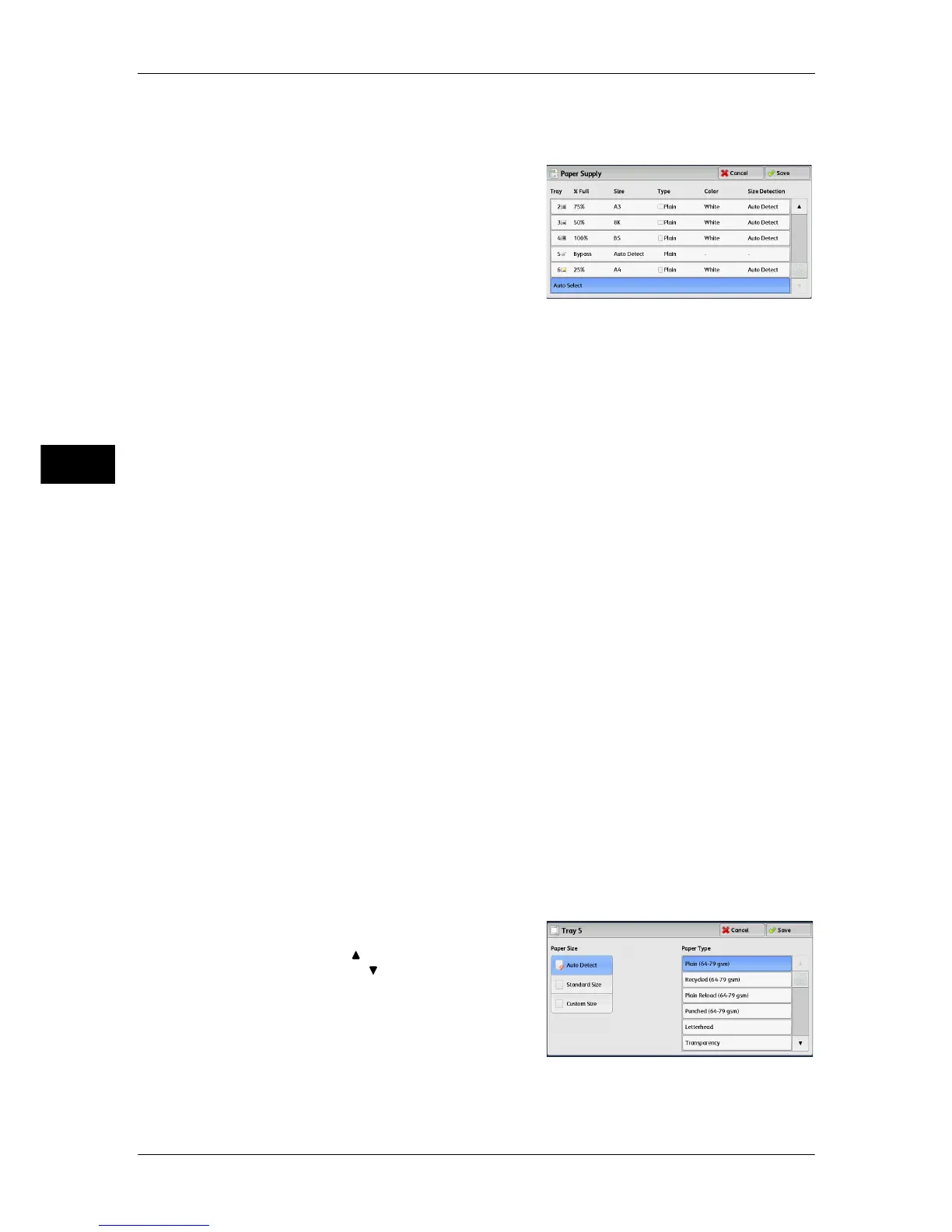3 Copy
90
Copy
3
[Paper Supply] Screen
This screen allows you to select a paper tray from all trays available on the machine.
1 Select a paper tray.
Tray
Allows you to select a paper tray. When [Bypass] is selected, the [Tray 5] screen is
displayed where you can specify a paper type other than plain paper, and non-standard
size paper.
For more information, refer to "[Tray 5] Screen" (P.90).
Note • Tray 6 is optional.
% Full
Displays the remaining amounts of paper loaded in trays.
Size
Displays paper sizes.
Type
Displays paper types.
Color
Displays paper colors.
For information on how to set [Paper Color], refer to "5 Tools" > "Common Service Settings" > "Paper
Tray Settings" > "Paper Tray Attributes" in the Administrator Guide.
Size Detection
Displays how the machine detects a paper size.
For information on how to set [Size Detection], refer to "5 Tools" > "Common Service Settings" >
"Other Settings" > "Paper Size Settings" in the Administrator Guide.
[Tray 5] Screen
Set the paper loaded in Tray 5.
For information on paper that can be loaded in Tray 5, refer to "2 Paper and Other Media" > "Paper
Types" in the Administrator Guide.
1 Select a paper size and a paper type.
Note • Select [ ] to return to the previous
screen or [ ] to move to the next screen.
• [Auto Detect] is available only when
standard sized paper is loaded.
