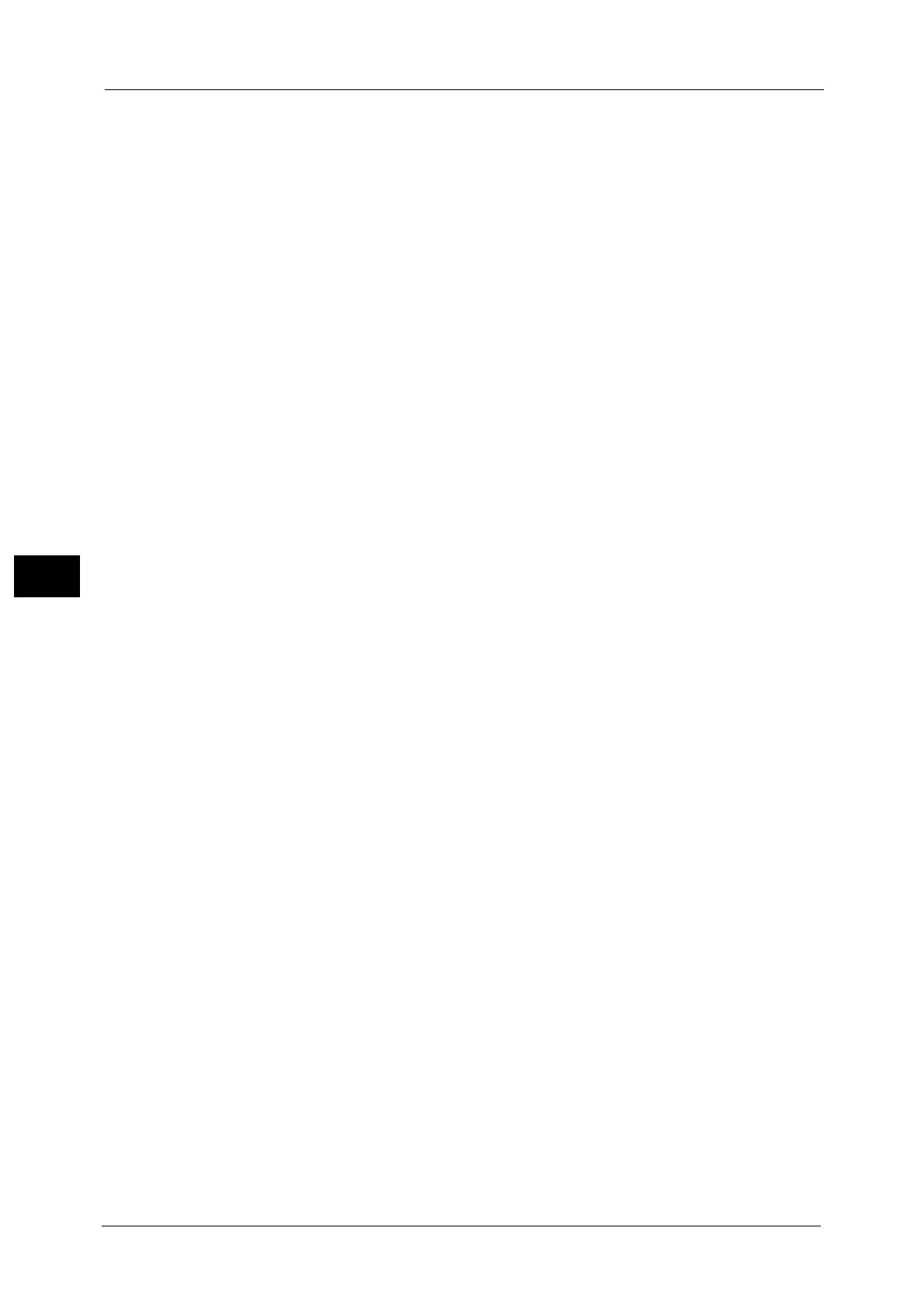5 Tools
306
Tools
5
Name
Enter a recipient name with up to 18 single-byte characters.
For information about how to enter characters, refer to "Entering Text" (P.43).
Index
You can register a single alphanumeric index character for use as a keyword when listening
the registered recipients in alphabetical order.
For information about how to enter characters, refer to "Entering Text" (P.43).
Surname
Enter a recipient surname with up to 32 single-byte characters.
For information about how to enter characters, refer to "Entering Text" (P.43).
Given Name
Enter a recipient given name with up to 32 single-byte characters.
For information about how to enter characters, refer to "Entering Text" (P.43).
Custom Item 1
The attribute name set as [Attribute Name of Custom Item 1] is shown as the item name.
By factory default, the item name is set to "Telephone Number".
You can input any information as an auxiliary item. Up to 20 single-byte characters are
allowed. This item is suitable for information represented by a shorter character string, such
as telephone number and employee number.
For more information on the item name, refer to "Attribute Name of Custom Items 1, 2, and 3" (P.237).
Custom Item 2
The attribute name set as [Attribute Name of Custom Item 2] is shown as the item name.
By factory default, the item name is set to "Telephone Number".
You can input any information as an auxiliary item. Up to 40 single-byte characters can be
used. This item is suitable for information represented by a longer character string, such as
company name and department name.
For more information on the item name, refer to "Attribute Name of Custom Items 1, 2, and 3" (P.237).
Custom Item 3
The attribute name set as [Attribute Name of Custom Item 3] is shown as the item name.
By factory default, the item name is set to "Telephone Number".
You can input any information as an auxiliary item. Up to 60 single-byte characters can be
used. This item is suitable for information represented by a much longer character string,
such as company division name and company address.
For more information on the item name, refer to "Attribute Name of Custom Items 1, 2, and 3" (P.237).
S/MIME Certificate (ApeosPort Series Models Only)
Allows you to link an S/MIME certificate. The S/MIME certificate must be registered in
advance.
To link a certificate, select [Attach/Change Link] and select a certificate in a screen
displayed. To remove a link, select [Remove Certificate].
Important • If a certificate linked to an S/MIME certificate in the Address Book is deleted by some reasons such
as hard disk initialization and the deletion of the certificate, the certificate linked to the S/MIME
certificate will be invalid. Even if you re-register the S/MIME certificate, you have to manually link it
again.
