
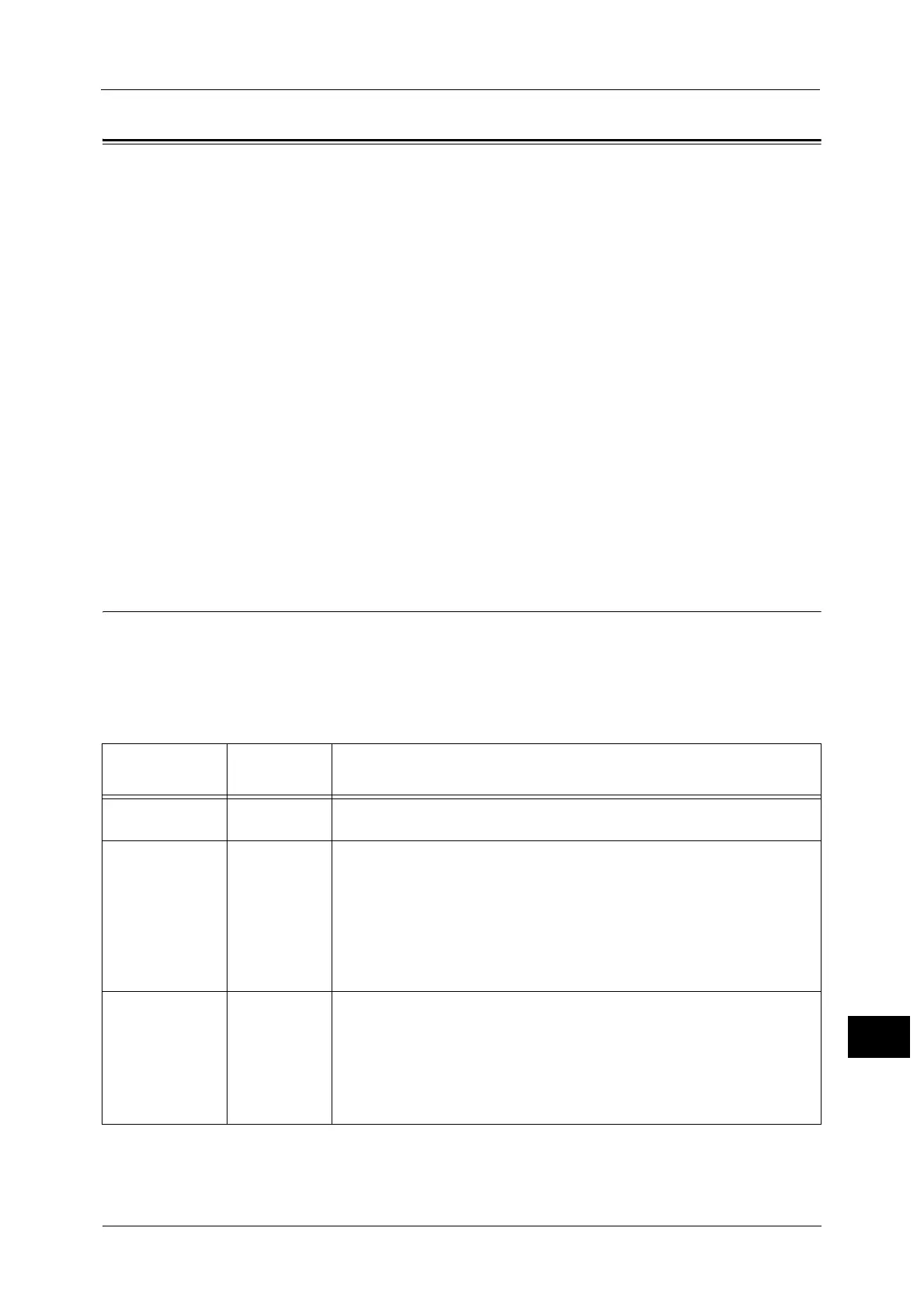
Do you have a question about the Fuji Xerox DocuCentre-V C4475 and is the answer not in the manual?
| Print Speed (Black/White) | 45 ppm |
|---|---|
| Print Speed (Color) | 45 ppm |
| Print Resolution | 1200 x 2400 dpi |
| Monthly Duty Cycle | 150, 000 pages |
| Connectivity | USB, Ethernet, Wi-Fi |
| Ethernet | Yes |
| Hard Disk Drive | 160 GB |
| Type | Multifunction Printer |
| Functions | Print, Copy, Scan, Fax |
| Operating System Compatibility | Windows, macOS, Linux |
| Duplex Printing | Yes |
| Memory | 2 GB |
| Warm-up Time | 30 seconds |
The machine is equipped with the Power Saver mode that reduces the power consumption by saving the electricity to the machine when no copy or print data is received for a specified time.
The Security Warning screen is displayed before the Services Home screen when any one of the following conditions is fulfilled and you enter the System Administration mode.
The machine is provided with the following consumables and periodic replacement parts.
This section describes how to clean the machine such as the machine exterior, document cover, document feeder, and document glass.
The machine can automatically calibrate colors using the calibration chart when the reproducibility of density or color in copies and prints deteriorates.
This section describes the procedures to adjust scan colors for side 1 and side 2 of the duplex automatic document feeder.
This section describes how to delete documents with an invalid user ID stored with the Private Charge Print feature.
This section describes how to check the information on errors that occurred on the machine.
In [Common Service Settings], you can make settings relating to the machine's common features.
In [Copy Service Settings], you can configure settings related to the Copy feature.
In [Connectivity & Network Setup], you can configure settings related to the Connectivity & Network feature.
In [Print Service Settings], you can configure settings related to the Print feature.
In [Scan Service Settings], you can configure settings related to the Scan services.
In [Fax Service Settings], you can configure settings related to the Fax service.
In [Accounting], you can register the users that will use the machine, and set the operation settings of the Accounting feature.
In [Authentication/Security Settings], you can configure the registration and authentication of a user and security settings.
This section describes how to install the machine using TCP/IP.
This section describes how to install the machine using Internet Printing Protocol (IPP).
This section describes how to configure the machine to use the Scan to PC service.
This section describes how to configure the machine to use the Network Scanning service.
This section describes the settings to encrypt HTTP communications.
This section describes how to encrypt communications using IPsec.
This section describes how to encrypt e-mails and how to attach a digital signature to e-mails.
This section describes the features that are controlled by the Authentication feature.
This section describes the settings to use the Authentication feature on the machine.
This section describes the settings to use the Accounting feature on the machine.
This section describes troubles that may occur with the machine and their solutions.
Before you conclude that the machine is defective, check the machine status again.
If the image quality of printed documents is poor, identify the symptom in the following table to perform the remedy.
This section describes how to resolve copy problems.
This section describes how to resolve print problems.
This section describes how to resolve fax problems.
This section describes how to resolve scan problems.
This section describes how to resolve network related problems.
This section describes error codes.
When a paper jam occurred, the machine stops and an alarm beeps.
When a document jam occurred in the document feeder, the machine stops and a message is displayed on the touch screen.
This section describes how to clear stapler troubles when the optional finisher is installed.











