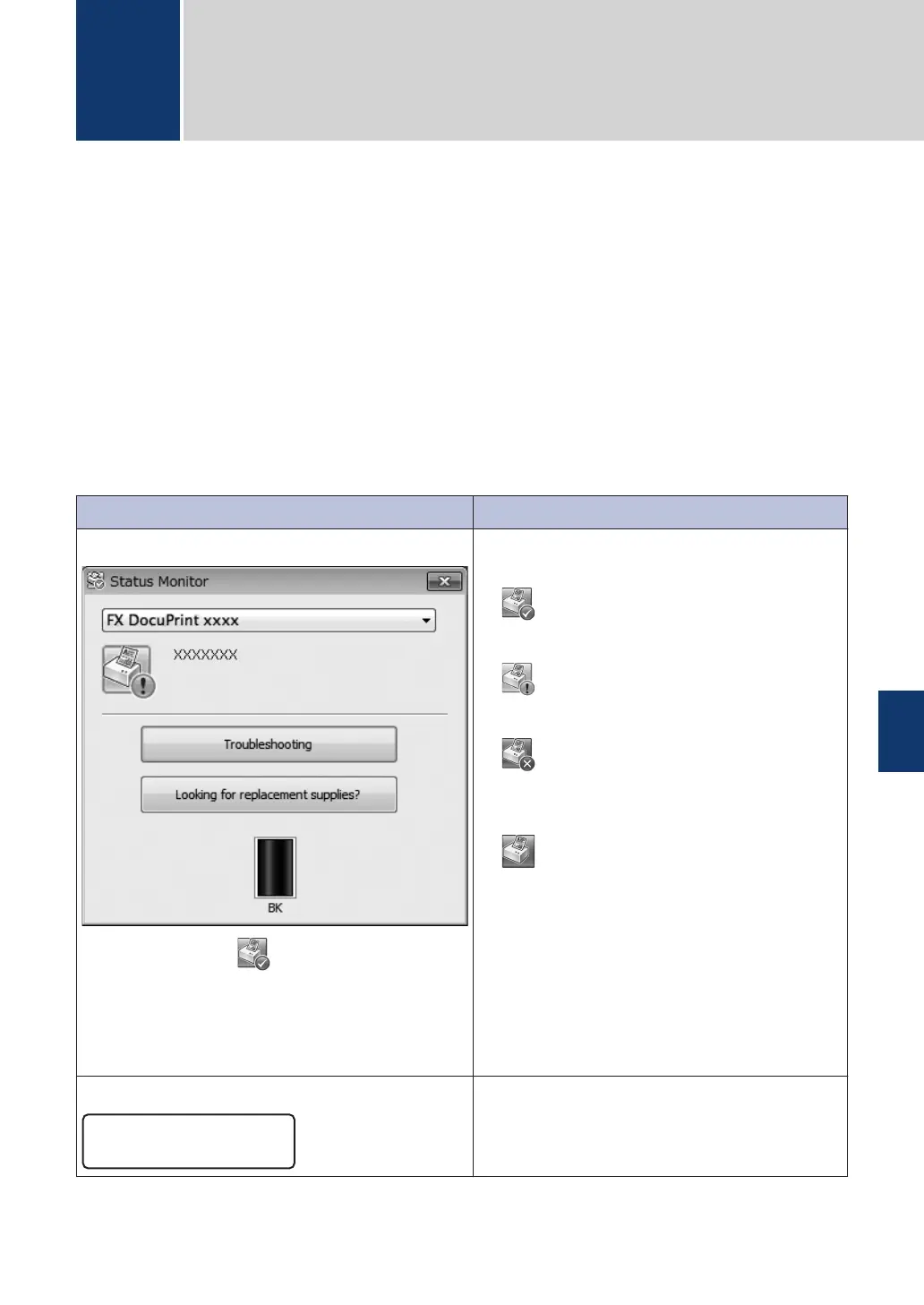Use this section to resolve problems you may encounter when using your Fuji Xerox machine.
Identify the Problem
Even if there seems to be a problem with your machine, you can correct most problems yourself.
First, check the following:
•
The machine's power cord is connected correctly and the machine's power is on.
• All of the machine's orange protective parts have been removed.
• Paper is inserted correctly in the paper tray.
• The interface cables are securely connected to the machine and the computer.
• Check the LCD or the machine's status in Status Monitor on your computer.
Find the Error Find the Solution
Using the Status Monitor
• Double-click the icon in the task tray.
•
(Windows
®
) If you check Load Status
Monitor on Startup, the Status Monitor will
launch automatically each time you start your
PC.
• A green icon indicates the normal stand-by
condition.
• A yellow icon indicates a warning.
• A red icon indicates an error has occurred.
• A grey icon indicates the machine is
of
fline.
• Click the T
roubleshooting button to
access Fuji Xerox's troubleshooting
website.
Using the LCD
1. Follow the messages on the LCD.
2.
See the Online User's Guide: Error and
Maintenance Messages
A
Troubleshooting
A
Troubleshooting
41
